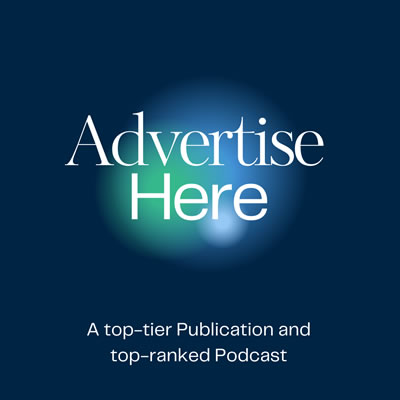In one of the most shocking news ever, Brazil’s Supreme Court announced that it was banning X (formerly Twitter), citing a lack of compliance with local regulations. This meant one thing—anyone within Brazil could not access the platform unless they used proxies to effectively mask their location.
Those relying on proxy servers to improve their privacy were obviously not affected as much. Today’s world has proved to be highly unpredictable, and configuring proxies is becoming more essential than ever for secure browsing and data collection.
NetNut proxies, particularly, offer a great balance between speed, security, and reliability. But if you’re new to proxies or want to optimize how you’re using NetNut, it can be challenging to know where to start.
In this blog, we will walk you through configuring NetNut proxies effectively so you can get the most out of your setup without headaches.
Table of contents
- Understanding the Basics of NetNut Proxies
- Setting Up Your Proxy Credentials
- Configure NetNut Proxies Effectively in Your Browser
- How to Set Up NetNut Proxies Effectively in Applications
- Configuring IP Rotation for Better Anonymity
- Managing Bandwidth and Usage Effectively
- Testing and Troubleshooting Common Issues
- Ensuring Security with NetNut Proxies
- Final Thoughts
Understanding the Basics of NetNut Proxies
Before starting configuration, you must understand why NetNut proxies are so popular. NetNut offers residential and data center proxies, which use real IPs from actual devices. This makes it quite difficult for websites to detect and block them.
Instead of exposing your identity, the proxy server’s IP address is used to prevent websites from tracking or identifying your automation activities. This is especially important if you’re collecting data, automating tasks, or need a secure way to browse online.
Setting up your development environment is essential before you can start using NetNut proxies. This involves setting up your credentials and configuring browser drivers such as ChromeDriver. Here are the key steps to follow:
Setting Up Your Proxy Credentials
The first step in configuring your NetNut proxy is setting up the credentials to let you access the network. You’ll need to get your username, password, and proxy IP from NetNut’s platform by:
- Log into NetNut and access your account dashboard to find your proxy details. NetNut typically provides the proxy IP address, a port number, and a username and password for authentication.
- Choose a location if needed: NetNut allows you to select specific locations. So, depending on your needs (e.g., if you’re targeting data from the U.S. or Europe), choose the region that best fits your purpose.

Configure NetNut Proxies Effectively in Your Browser
If you want to use NetNut proxies while browsing, setting them up directly in your web browser can simplify things. Each browser has a specific driver that NetNut uses.
Here’s how to configure a NetNut Proxy commonly used browsers:
For Chrome:
- Open Chrome’s settings, head to Advanced, and then go to System.
- Click on Open proxy settings to open up your operating System’s settings.
- Under the Manual Proxy Setup, enter the proxy IP, port, and login credentials.
For Firefox:
Download the Firefox browser and install the browser on your PC. Follow these steps to configure NetNut from the homepage of the browser:
- Click on Menu.
- Select Settings.
- Go to Options and navigate to Network Settings.
- Select Manual Proxy Configuration and enter the NetNut proxy IP and port.
How to Set Up NetNut Proxies Effectively in Applications
You’ll need to configure the proxy within those specific applications if you’re using NetNut proxies for more than browsing, like data scraping or automation software. Most applications that support proxies allow you to enter your proxy credentials in the settings.
- Check the proxy settings: Open your application’s network settings to locate where proxies are configured.
- Enter the NetNut proxy details: Input the IP address, port, username, and password.
- Test the connection: Many applications have a “test connection” feature so you can check if the proxy is correctly configured. Take advantage of this to confirm your setup.
Configuring IP Rotation for Better Anonymity
One of the best features of NetNut proxies is IP rotation—the proxy server will change IPs periodically for better anonymity and minimal chances of getting blocked.
- Choose your rotation type: NetNut offers session-based and sticky IPs. Session-based rotation provides a new IP with every request, while sticky IPs give you the same IP for a set period.
- Set rotation intervals: If your application allows it, set IP rotation intervals based on how often you make requests. For example, short rotation intervals may work best if you’re scraping data in large volumes.
Managing Bandwidth and Usage Effectively
NetNut proxies come with a certain bandwidth limit, so managing this effectively can help you avoid any sudden usage restrictions. Here, you can use NetNut’s dashboard to monitor your data usage.
You should also optimize your requests, especially with web scraping, to ensure you’re making efficient requests rather than flooding servers with too many simultaneous requests. Bandwidth management will help you avoid interruptions and ensure your proxies work smoothly for the entire billing cycle.
Testing and Troubleshooting Common Issues
You may encounter a few common issues once your NetNut proxies are set up. Here’s how to troubleshoot them effectively:
- Connection errors: If your proxy isn’t connecting, double-check that your credentials are correct. Also, verify your internet connection, as proxies will only work with a stable network.
- Slow speeds: If you notice slower speeds, consider changing to a closer proxy location or testing during different times to avoid peak usage hours.
- Frequent blocks: If websites are blocking you frequently, switch to session-based IP rotation or reduce the frequency of your requests.
Testing your setup regularly will help catch any issues early so you can avoid disruptions during essential tasks.
Ensuring Security with NetNut Proxies
NetNut proxies may be quite secure, but implementing extra security measures can make them impenetrable. To ensure more security, use:
- HTTPS connections: Proxies are intermediate machines that establish the connection between clients and web servers, so make sure to use HTTPS, not HTTP. This way, every communication between you and the website is encrypted, so no one can spy on or modify it.
- Avoid sensitive tasks: For inconveniently sensitive data, start with other security tools like VPNs, which can be used in addition to proxies effectively. Proxies are good in terms of anonymity, but they provide a different level of security than a direct connection.
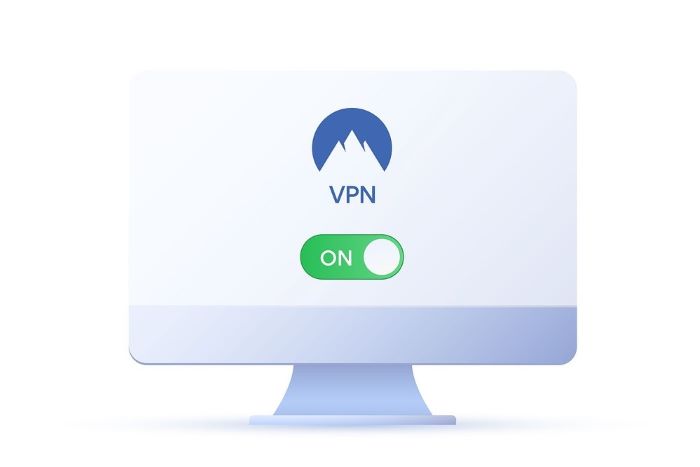
Final Thoughts
Setting up NetNut proxies is pretty straightforward. By conditioning your credentials, configuring your browser or application, managing IP rotation, and monitoring the bandwidth, you can fully exploit the power of NetNut proxies effectively! Whether securing your employees’ computers, gathering data, or automating work, the above guide will help you get the best performance and privacy out of your proxies.