Integrate your Knowledge base with Drift to engage website visitors efficiently
Connect Document360 Knowledge base to your Drift chats and add context to your conversation.
Real-time conversations on the drift chat application with easy access to all your knowledge base articles. Search for articles inside the chat window with simple /command. Share the relevant article links from search along with captions as a chat response.
App highlights
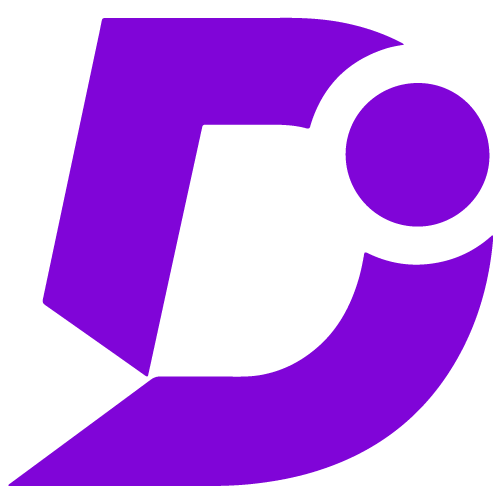

Share articles from your knowledge base, improve the efficiency of your agents, and enhance your chat responses.
Price: Free
Publisher: Document360
Category: Knowledge base
Version: 1.0
Why Document360 integration?
- Easily access knowledge base articles with /doc360 command
- Powerful search engine for fast response
- Share article links in chat response
- Add custom captions or responses along with article links
Search and share articles on chat response
When a customer or website user tries to initiate the chat support conversation by clicking on the Drift chat icon on your webpage, you would get a notification on the Drift conversations page. You can respond, share files, book meetings from the chat response window.
At any point of time you feel the need to look-up and share any article from your integrated Knowledge base with the user on the other end; just type /doc360 command <space> followed by the search keyword in the chat response window and hit Enter. (/doc360<space>Search term)
Watch VideoMake sure you already have a registered account with drift or create one. Now you must copy the JavaScript from Drift (Refer Drift help)and integrate it in your Document360 project.
Back at your Document360 project dashboard, go to the Custom CSS & JavaScript on the settings menu and paste the acquired JavaScript from Drift. Now the Drift chat icon would appear on your Website. Your customers can use this widget chat window to interact with you.
Only when document360 is authorized and configured, you would be able to search for and share articles from your knowledge base to your end users.
- Go to your Document360 knowledge base portal settings
- Open extensions
- Search for Drift, click connect
- The page will be redirected to an authorization page on Drift
- Click on the Authorize App button
- You are ready to go
For a more elaborate integration setup instructions, check out our handy installation guide.
