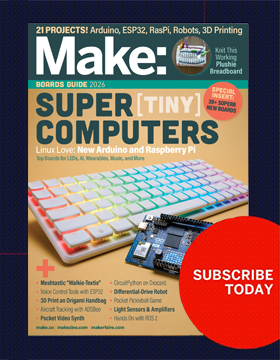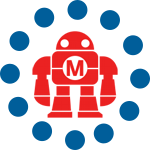Teachers have a lot to navigate when selecting a board for classroom use. In the past, you’d choose an Arduino or a Raspberry Pi, and then your students’ ability to solder (or not) would constrain what sorts of projects were possible. Those perennials are still options, but now there are many boards that put a lot more functionality into one integrated package, with minimal user wiring involved.
Two of the most common boards in K-12 classrooms are the Adafruit Circuit Playground Express and the BBC micro:bit v2. Both are at similar price points, with starter kits including the board, a battery pack, a USB cable, and maybe a couple of batteries, for around $30. This pricing keeps the boards in the realm of “make-and-take” projects for many schools.

As with all educational technology, the first question is: What will the students learn? The intent might be to teach coding or electronics for their own sake. Alternatively, a project might support some other curriculum area where the point is not the technology per se, but perhaps a theater prop, or using the sensors as part of a science fair. The choice of a board will vary with those choices, and with tradeoffs between capability and spending instruction time on the board’s learning curve. And, of course, safety is an issue.
Safety

Teachers will want to make sure they’re buying boards and components for students that are RoHS certified, which will have either an “RoHS” logo or a “CE” logo. These are European designations that certify that the part doesn’t exceed acceptable limits of lead and other toxic materials. Wikipedia has a lucid description in its article “Restriction of Hazardous Substances Directive.” The good news is that most electronics these days meet the standards. Just in case, we always suggest students do not eat while working with electronics and wash their hands afterwards.
Coding
Learning to code is frequently one of the main classroom objectives of using these boards. Because both can be accessed with browser interfaces, both can be programmed with most common laptops and tablets (check the sites for the hardware you plan to use).
The micro:bit can be programmed in Microsoft MakeCode, a drag-and-drop programming environment similar to Scratch. (Micro:bits can also be used as input or output devices to regular Scratch programs.) Python coding is also an option, with some drag-and-drop code blocks to ease the transition to text coding. With shenanigans, it can also use the Arduino IDE and other environments.

Code is saved in the browser by default, but can be downloaded to a laptop computer as well (tablets may vary). Code on the board, however, cannot be transferred back onto a computer for further editing. The Micro:bit Classroom allows a teacher to share code with students and see what they’re doing, as well as capture student code for later grading or restarting the next class session, with no accounts required. There’s also a public cloud where projects can be shared.
The Circuit Playground Express can also be programmed with its version of Microsoft MakeCode to allow drag-and-drop coding, as well as JavaScript and Python. The most recent program is stored on the board and can be uploaded back to the computer. The boards are also compatible with the Arduino IDE to set up students to move into Arduino text coding projects. Finally, the organization Code.org has created JavaScript exercises called “CS Discoveries” for the Playground, which require overwriting the board’s firmware.
Features
Both boards have a suite of sensors, which the respective software interfaces with a little differently, but with similar functionality. The three major differences are in the number of pins available, the LED displays on each board, and board-to-board communication options. The micro:bit v2 added a microphone and speaker, closing one gap that the two board families used to have, and it has a compass that is handy for establishing absolute orientation. The Playground’s IR sensor can be used as a proximity sensor, with no equivalent on the micro:bit.
The micro:bit has more GPIO (general-purpose input/output) pins than the Circuit Playground. However, the Playground by far wins on the readily accessible pin count (14 pads with 8 GPIO pins), laid out all around the board so that there’s less risk of shorting out two connections. The micro:bit, in contrast, has all its pinouts on one side, with just three alligator-clip-accessible GPIOs, plus 3V and ground; there are 17 more GPIO pins interleaved among these, but to access them you’ll have to invest in an expansion board. If you want to add more than one extra sensor, lights, and so on, probably the Circuit Playground will be the way to go.

The micro:bit has a 5×5 red LED display on its front, and an easy interface to display patterns. The Circuit Playground has a ring of ten RGB NeoPixels, which can be coded to any color. This means the micro:bit wins for projects trying to display simple information, and the Circuit Playground for more sophisticated fashion or art applications.
A big difference is the ability for the devices to interact with others of their kind. The micro:bit has a Bluetooth radio, with block code capability to send text strings to be received by another micro:bit on the same “radio group” (of which 256 are configurable). Micro:bits can also trigger commands on another board by emulating events like button presses. This opens all kinds of options for role play, games, or more serious pursuits. The Playground has an IR board-to-board interface which is very limited by comparison (though students love using it to implement laser tag, which is a plus and a minus).
Beyond the Alligator Clip

Many classrooms stick to alligator clips for in-class projects, so that the boards can be used over and over. But, let’s face it, those clips are rough on little and big hands alike. Both boards have expansion kits of various types that allow more connectors, like the Adafruit Crickit and Makey:bit Adventure Board.

We’ve had some success assembling alternative connectors, but this requires preparation ahead of time. (See our project in Make: Volume 91, “Wizard’s Familiar,” for more discussion of connector challenges.) However, these add-ons may easily exceed the cost of the board by the time you buy LEDs, motors, or additional battery/power supplies.
Bottom Line
The two boards are reasonably equivalent in most respects, unless you have a project that requires one of their unique features. When it comes to intangibles, the micro:bit seems to come across as more friendly, but more limited when attaching add-ons (an expansion board is really needed if you want to have both a servo and colored lights, for example). The Playground is a shorter path to LED-focused projects, but has more of an Arduino feel and setup, and a bit longer learning curve at the beginning. Both have big communities and many projects and tutorials online, with many links at the sites noted at the beginning of this article.
If all this sounds like too much for you and your students, you might consider a Makey Makey board, which is just an input device, but can be used to interact with programs in Scratch. Or, if just learning circuits is your thing, you could play with copper tape and LEDs, snap-together circuits, or squishy circuits. Of course, if you want to go the other direction and do more sophisticated projects, there are plenty of other boards to check out in our upcoming Boards Guide issue!
This article appeared in Make: Volume 91. All photos by Rich Cameron unless otherwise stated.
ADVERTISEMENT