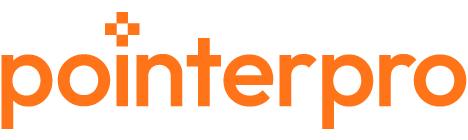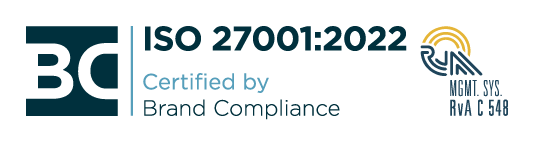Build scored surveys. Build credibility.
No scores, no measurement. No measurement, no progress and no data-driven decisions or feedback.
Choose Pointerpro and say “yes” to:
- Responsive surveys that engage users
- Accurate, quantifiable evaluations
- Customized reports for you and your respondents




How to create a powerful scored survey? The 3 Pointerpro ingredients.
Custom scoring
Assign scores to answer options and obtain calculated evaluations: overall, but also per question “block” or “category”.
Outcomes
Based on score calculations, display one or multiple outcomes on-screen both during or at the end of your survey.
Formulas
Make elaborate score calculations with serverside data to provide averages and disclose insightful benchmarks.
What is a scored survey?
A scored survey is made by consultants, coaches, HR professionals, researchers and marketers. It quantifies respondent input by attributing more or less weight to answer options.
A scored survey is a survey where you assign points or a score to some or all of your answer options. Those points are added up to the survey’s total score. The main difference with quizzes and tests is that there are no right or wrong answers.
As a respondent progresses through the survey, his score can be tallied in total and per section or question block. This allows you to offer specific products or services in two different ways: with a total score, you can measure which pricing plan would be best. With question block scores you can create even more elaborate final screens or feedback reports, for example, if you’re an insurance company you could advise different insurance (car, life,…) types in one outcome based on each of the question blocks.
Do you feel like the final screen isn’t going to get your message across?
No worries, with Pointerpro there are multiple methods to send personalized feedback or offers to your respondents. Apart from different final screens, you can also send personalized email messages, or autogenerate an entire PDF report with all the text, images, and charts you could ever need, basically a personalized brochure.
How to use formulas and custom scoring in Pointerpro
In this help guide video, our Senior Account Executive Stacy Demes explains to Pointerpro users how they can set up formulas and scoring not just to collect but also to quantify and interpret response data.
Integrate with your favorite tools via

Google Tag Manager

Tealium

Cloud SQL

Zapier

Make (formerly Integromat)

How to create a scored survey
There are multiple ways to build a scored survey. The main features you need to build a scored survey with Pointerpro are custom scoring, outcomes, and formulas.
Custom scoring
To create a scored survey, you will need to add scores. The Custom Scoring feature allows you to give a score for each answer option so that an overall score or a score per question block can be calculated at the end of the questionnaire.
How you can use custom scoring
- Don’t show the score to the respondent but collect the score for your evaluation in the results. For example, to evaluate an event and you want to convert the answers to a score for a concrete satisfaction number without having the respondent give you an official number or seeing one.
- To show outcomes in assessments and quizzes. Use the outcome screen to give extra information or examples based on the score.
- To show an overview of the scores on the final screen or in the email template using the variables (this can also be per question block/category).
Outcomes
Pointerpro’s outcomes feature offers the possibility to make personality quizzes and business tests that end with advice based on the respondent’s answers. Outcomes are a feature that shows respondents a final screen based on their answers to all questions or shows a screen based on criteria that you have specified. In this case, a survey score.
We offer three types of outcomes: Basic outcomes, Gauge outcomes, and website redirects.
The basic outcome will display your text (with an image above the text if you choose to upload one). Respondents cannot see what the other levels or outcomes are. Unique to basic outcomes is the option to show multiple outcomes. With multiple outcomes, you can show more than one outcome if more than one outcome condition is met. This is perfect when you measure different scores in each question block. For example, if you want respondents to find the perfect insurance, you can measure life insurance in the first question block, car insurance in the second, and home insurance in the third. Your outcome will then show three outcomes on the final screen with the perfect life, car, and home insurance based on each respondent’s answers.
Your basic outcome screen could look like this:
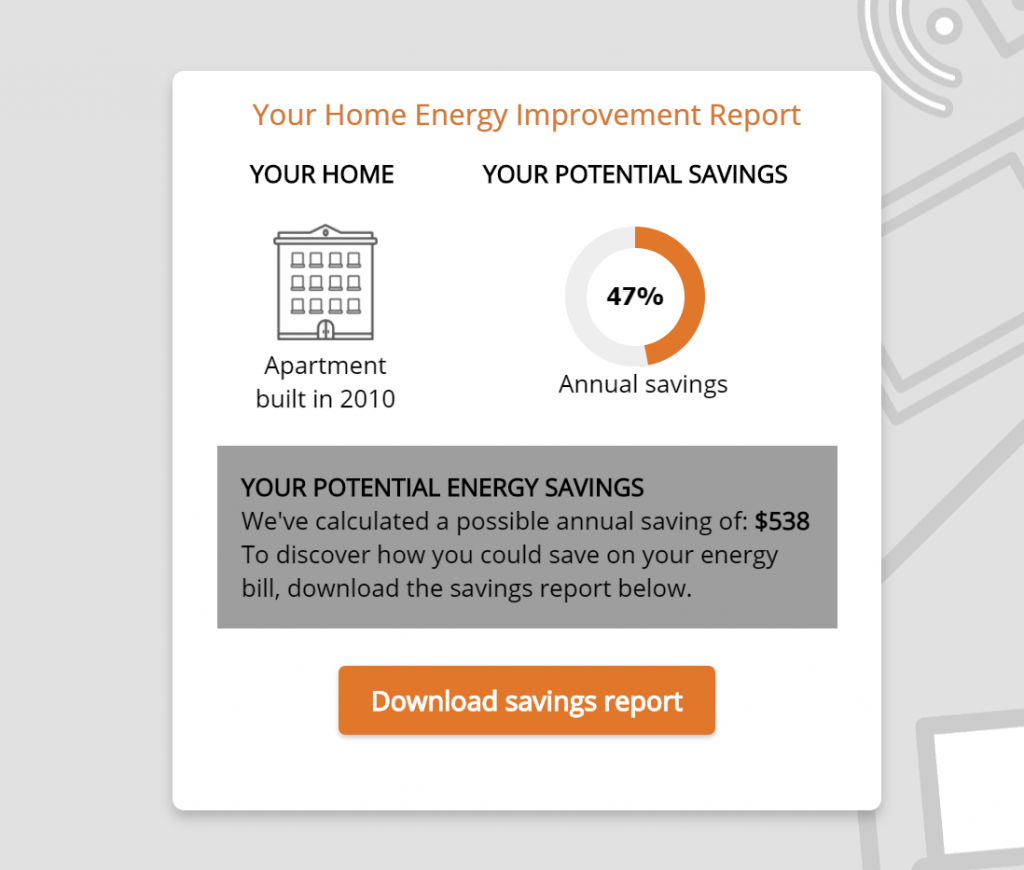
Gauge outcome will show respondents where they score on a visual gauge, together with a message that you’ve written. They can see where they score in relation to the other levels. Here’s an example of a gauge outcome screen:
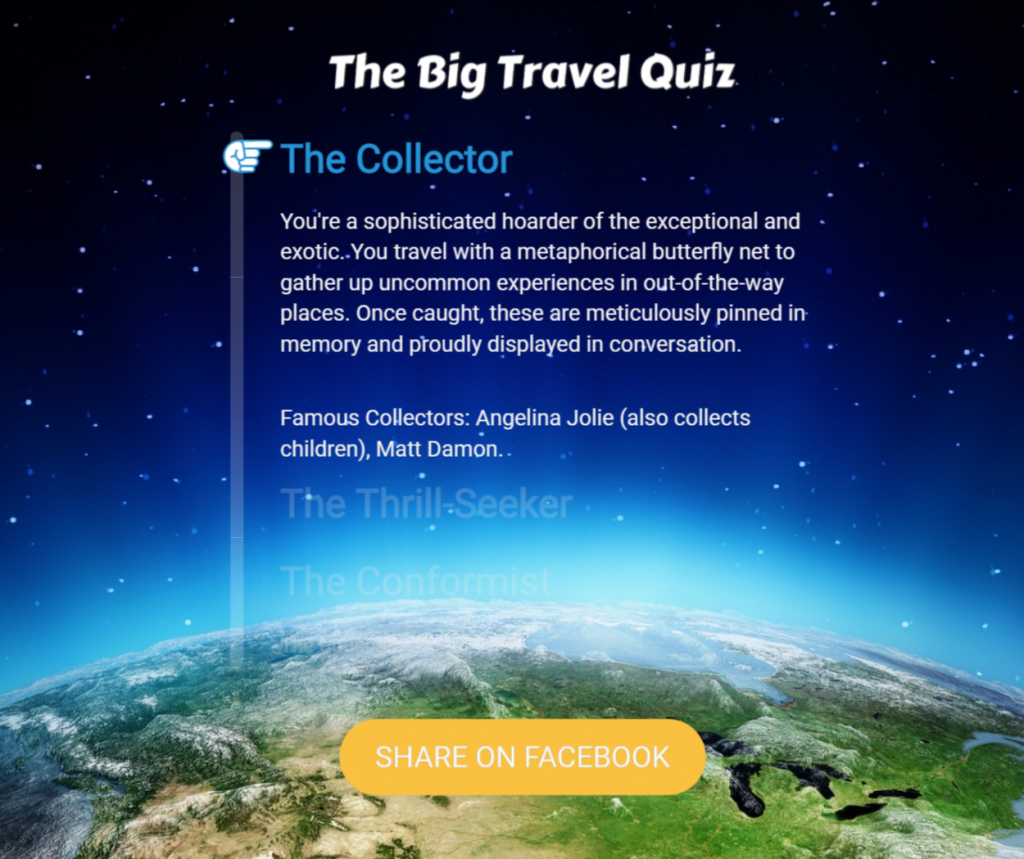
Tip: If you have chosen a Gauge outcome, make sure to create the highest level of the gauge first and continue in that order with the lowest level at the end.
Website redirect will send respondents directly to a website you have specified when the conditions are met. You can use this outcome type to skip the final screen and send participants directly to the right landing page fitting best with their needs or wants.
Formulas
Formulas are the perfect feature for those who want to do more complex calculations with each respondent’s score. You can use the /*-+() to create formulas using variables such as answers or quiz scores to calculate an average, for example.
We also offer Serverside variables or Benchmark variables. This lets you make calculations with data from the server, often used to calculate averages for all respondents. You can use this to show data in the PDF report for all responses, or per department or company.
What is the difference between a scored survey and a quiz, survey or poll?
Scored survey
A scored survey is a mix between a quiz and a survey with scores allocated to answer options. It’s similar to a quiz that you can add scores to the answer options, but unlike a quiz, there are no right or wrong questions. For example, the quiz question “who was the first president of the United States?” has only one correct answer. Scored surveys, on the other hand, allow you to add scores to answer options to qualify leads among other things. For example, when asking “would you consider changing internet provider? Yes/No” you could add a score of 5 points to “Yes” and 0 to “No”.
Afterward, you can put these leads in different categories and send tailored messages to each group. You can do this immediately at the end of the scored survey with personalized outcomes or with an autogenerated PDF report, or when you have the email address of the respondents you can also send personalized follow-up emails.
Quiz
The primary purpose of a quiz is to test the knowledge of the respondent and less about feedback. Quizzes (sometimes called tests or exams) are typically used in teaching, training, and learning to build and test knowledge. Our tool includes features to automate grading, result in score calculations, pass/fail results or other outcomes, certificate generation, and detailed reporting.
Survey
Surveys are used for gathering opinions, information, and feedback. Surveys are typically used in marketing, feedback sessions or to conduct evaluations. With Pointerpro you have a number of features that allow you to create an engaging survey experience.
Poll
Polls are identical to surveys except that they are just 1 question long. In other words, a poll is a single question survey. A poll is used for quick feedback collection, polls are most famously used in politics to measure candidates’ popularity.
How to set up outcomes for feedback screens in Pointerpro
In this help guide video, our Customer Success Representative Anna Golumbovskaia explains to Pointerpro users how to personalize feedback screens based on responses with the ‘Outcomes” functionality.
Here's what people say about us





An award-winning platform for consultants, coaches, HR managers, and marketers
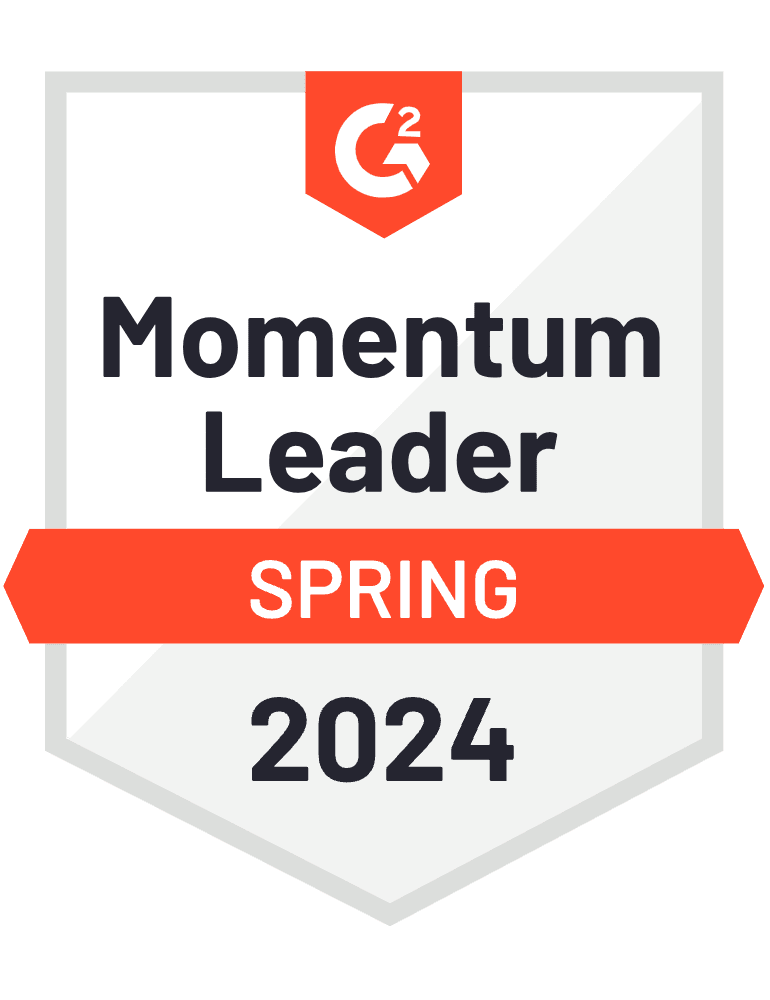
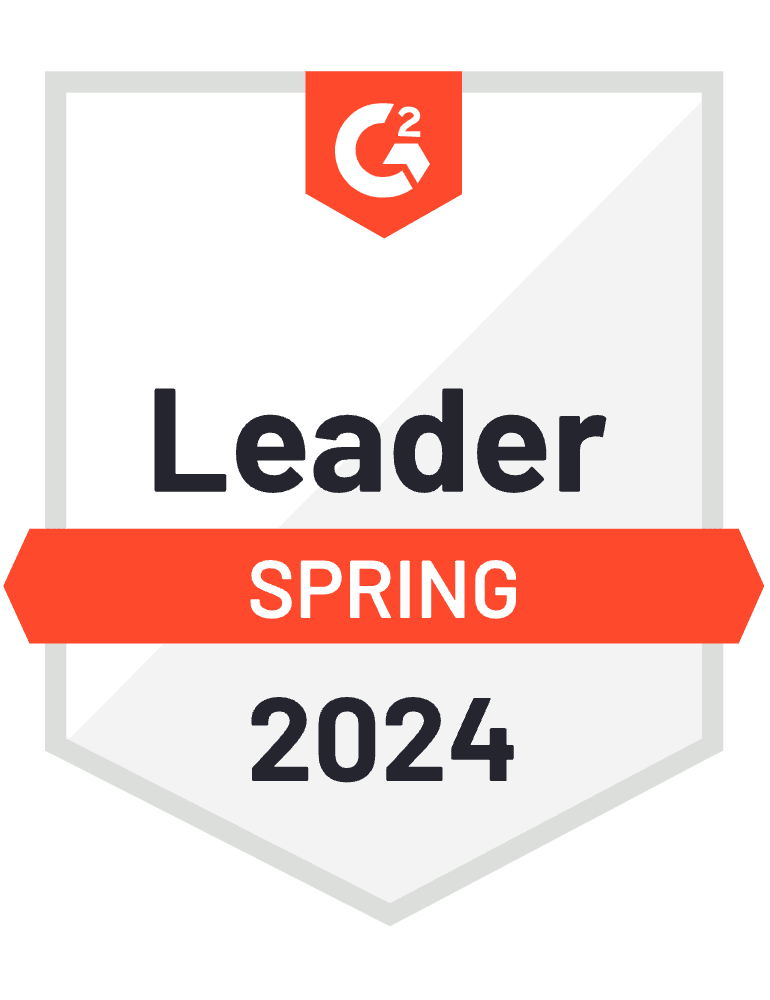
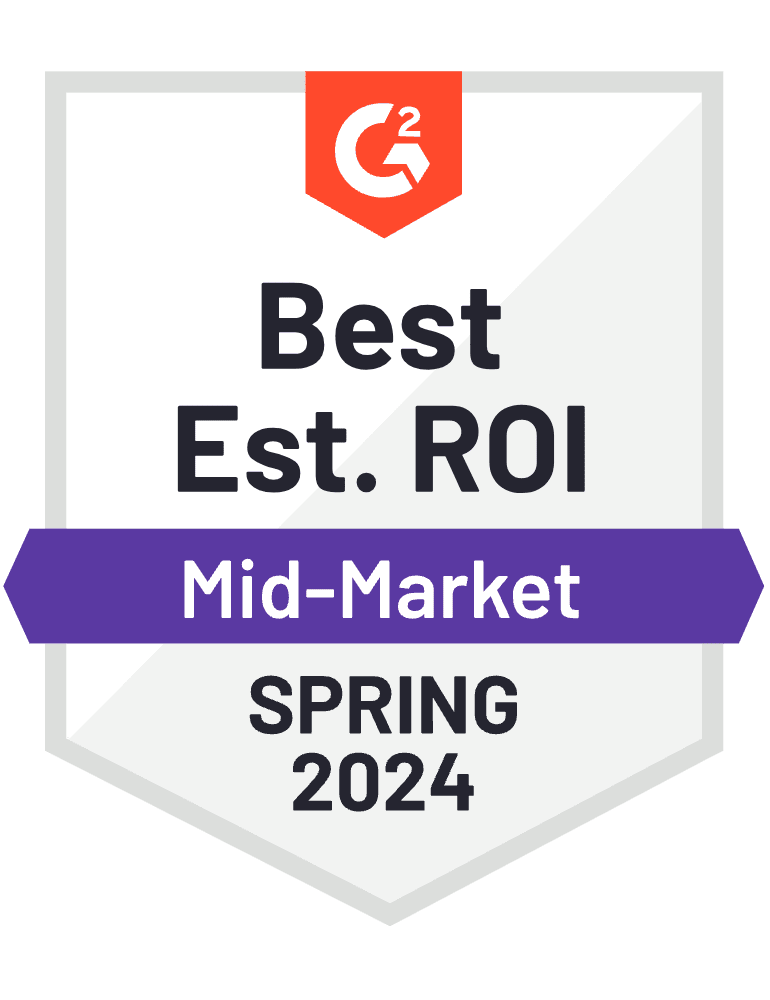
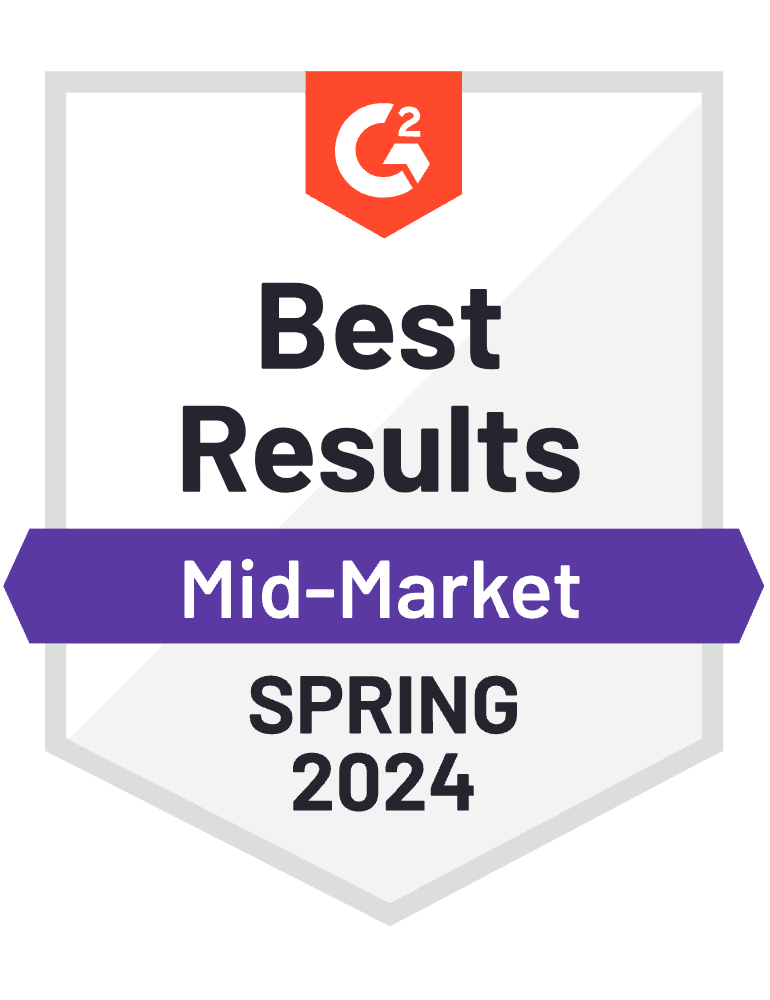
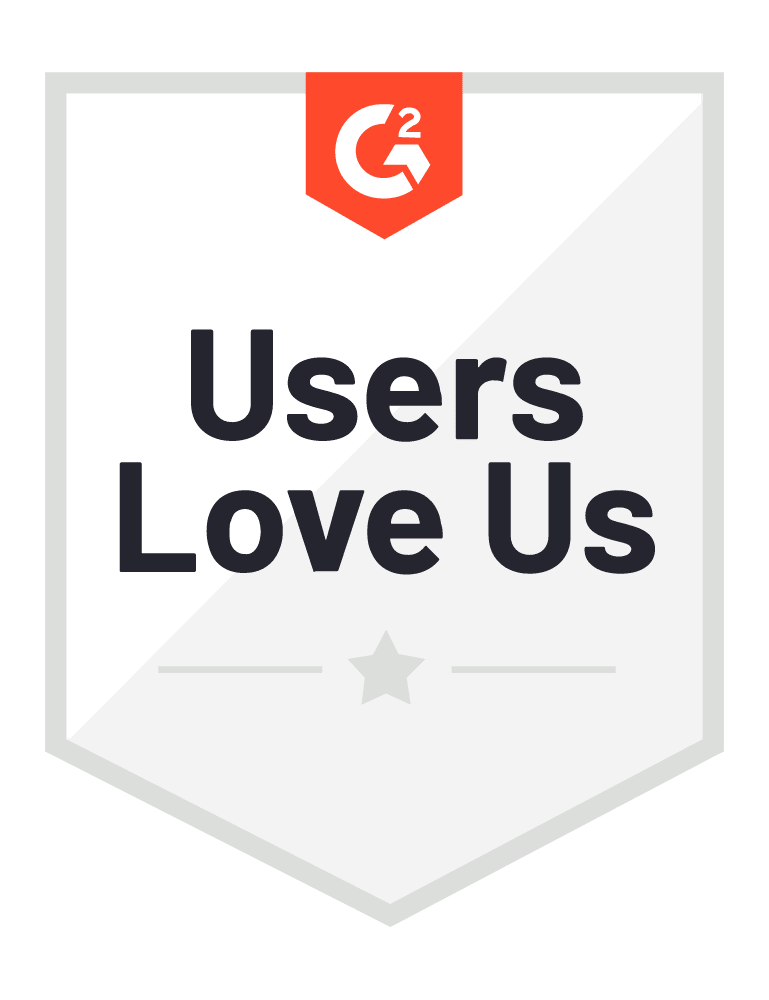
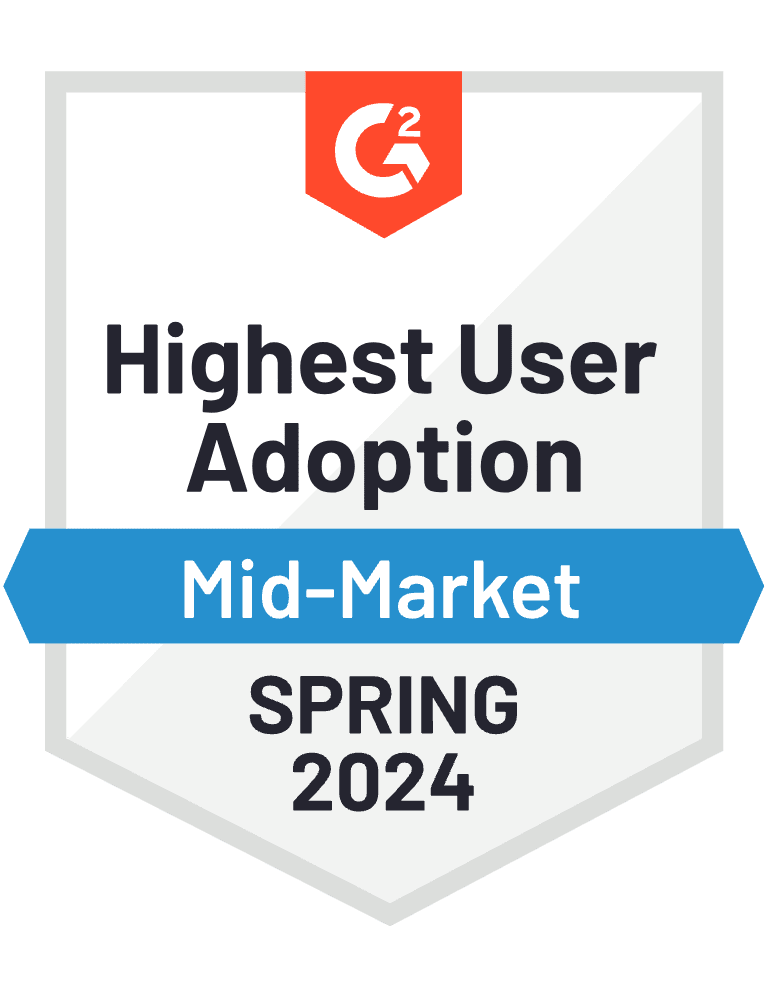
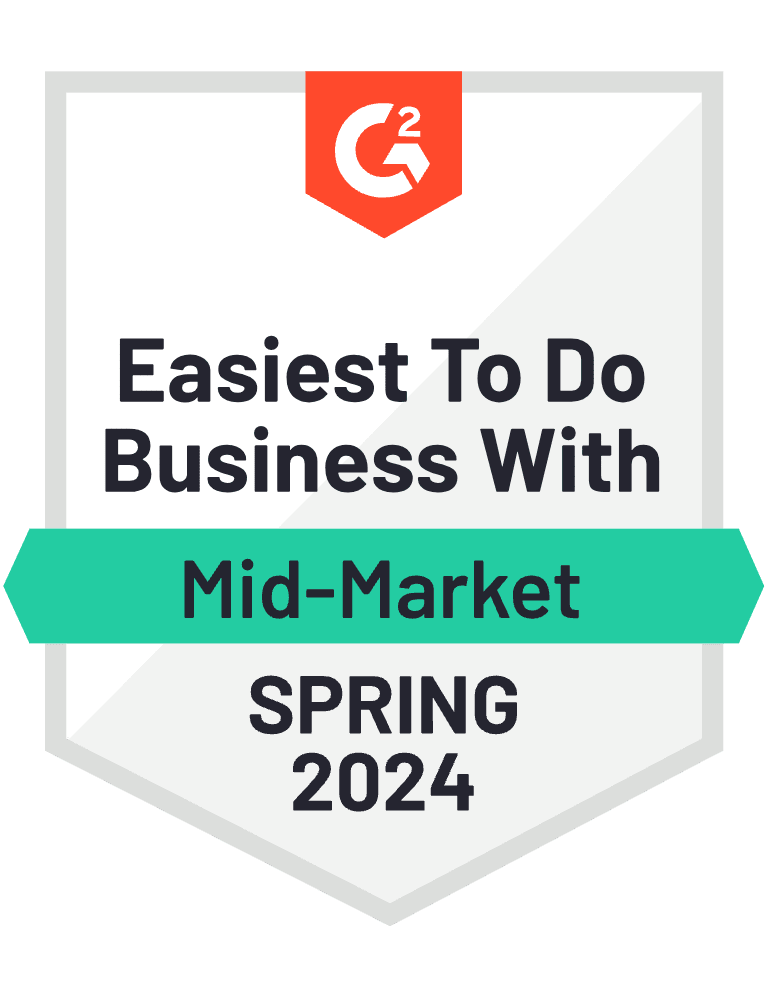
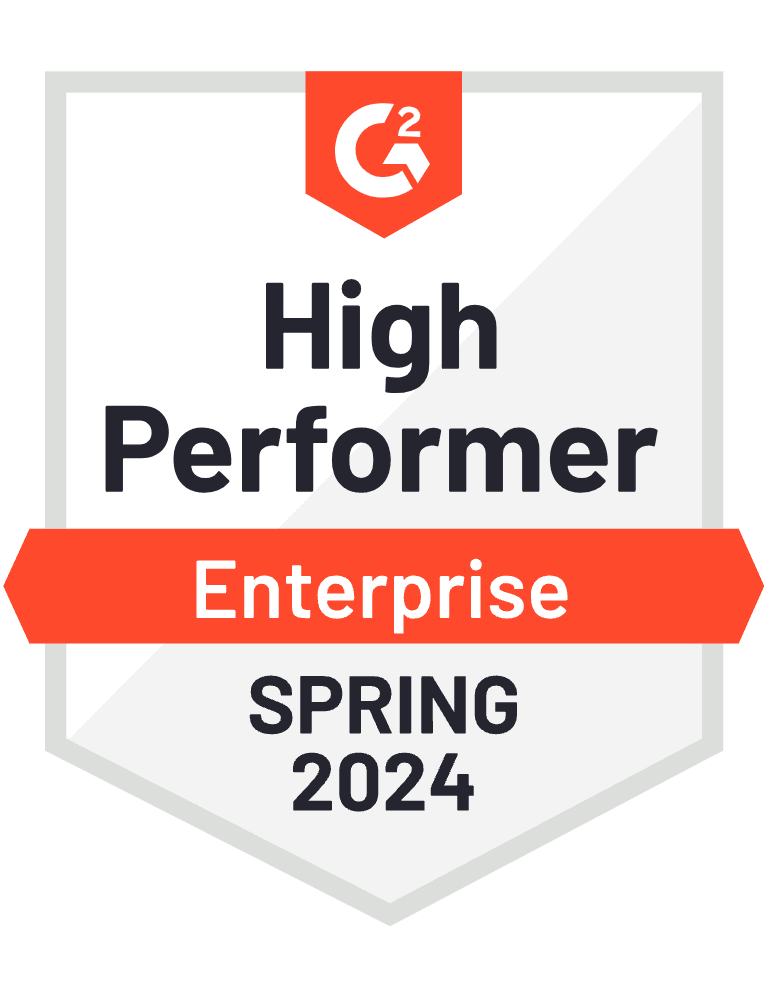
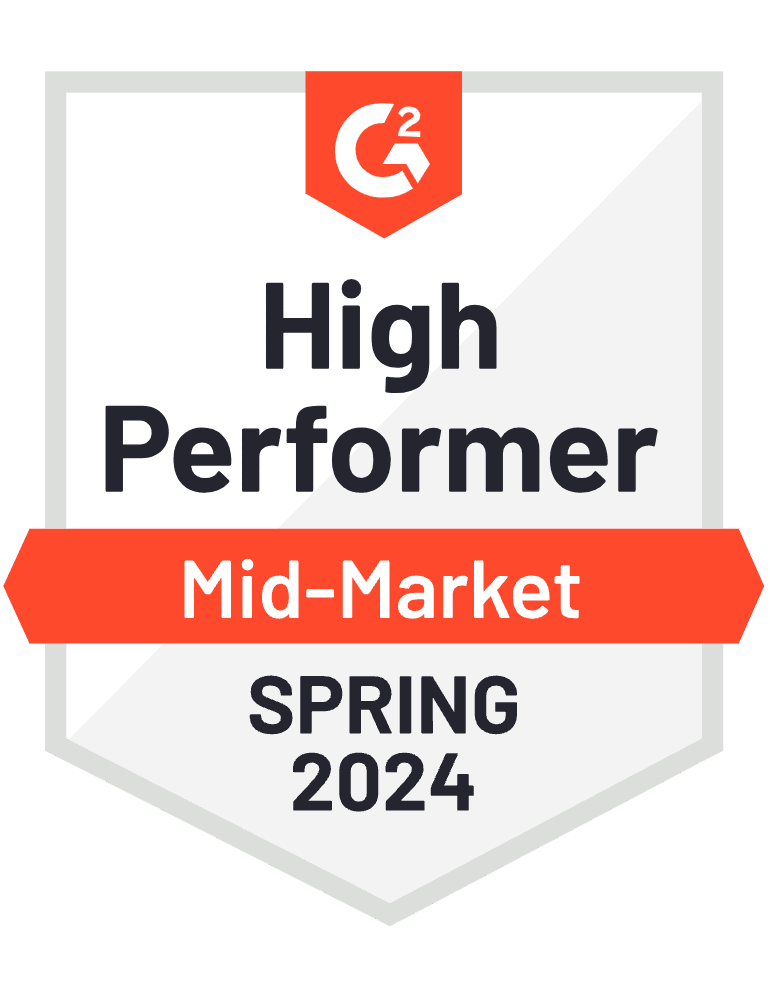
Curious how it works? Give it a go!