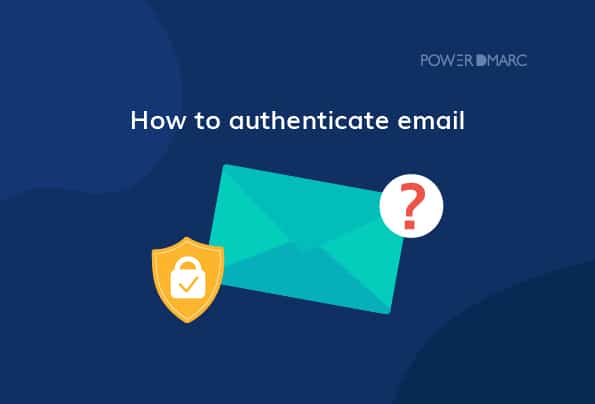An authenticate email gives assurance to email service providers that the sender is genuinely who they are claiming to be. If not, the email is either marked as spam or is completely barred from entering the mailbox. This is done to prevent BEC and phishing attacks attempted by impersonating employees, bosses, third-party vendors, board members, etc.
The blog focuses on explaining how to authenticate emails to steer clear of email-based cyberattacks planned in your company’s name.
Why is Email Authentication Important?
Threat actors compromise business email accounts to send emails on your company’s behalf, requesting your clients, prospects, employees, etc. to share sensitive information like financial details, contact details, social security numbers, medical reports, etc. This information is then exploited to make purchases, transfer money, steal or intercept business strategies, win over professional rivalry, etc.
Recipients’ servers trust authenticate emails as the process confirms that the senders are genuine and don’t have malicious intent. On the other hand, if emails are coming from an unknown or unexpected source, they are more likely to be marked as spam.
This not only tarnishes your brand reputation but also decreases the email deliverability rate. The rate at which emails make it through to the recipients’ inboxes is called the email deliverability rate. Imagine how a poor email deliverability rate can affect your marketing and PR campaigns! Email authentication also helps improve the deliverability rate of your emails.
How to Authenticate an Email?
The process to authenticate emails requires sending and receiving servers to coordinate and cooperate. Let’s understand this by knowing the 5 primary methods of authenticating emails.
1. Use Consistent Sender Addresses
Stay consistent with the From addresses and friendly from names. This builds trust in email service providers and recipients to open messages. Your domain becomes susceptible to phishing if you aren’t consistent because hackers know how to treat this as a vulnerability and take advantage of it.
It’s also advised not to use cousin domains or domains that are slightly varying from your main domain. This is seen as a red flag by mailboxes.
2. Implement Sender Policy Framework or SPF
SPF authenticates emails by requiring you (the domain owner) to create a list of IP addresses allowed to send emails using your domain. This list is added to the DNS. So, any sender outside of the list is considered illegitimate.
This protocol works using an SPF record that defines the mail servers and domains permitted to send emails on your behalf. It also prevents mail from being forwarded and is referred by mail clients to decide if messages with unknown senders should be displayed or not.
3. Implement DKIM or DomainKeys Identified Mail
DKIM is based on the concept of cryptography where a pair of public and private keys is used to verify the authenticity of email senders. It works by automatically adding a digital signature to email headers which are validated against these keys. The private key is secretly stored by the sender who signs the email header and the public key is available openly. Receiving mail servers verify the sender’s private key by comparing it with the easily accessible public key.
4. Implement DMARC or Domain-based Message Authentication, Reporting, and Conformance
DMARC tells receiving server how to deal with emails failing SPF, DKIM, or both. This is done by selecting one of the policies- none, quarantine, and reject. As per the ‘none’ policy, no action is taken against messages failing validation checks. ‘Quarantine’ means unauthentic emails will land in the spam folder and the ‘reject’ policy completely bars the entry of such emails from the receiver’s mailbox.
A DMARC record is required to implement these policies which also carries instructions to send reports to domain administrators about all the emails passing or failing validation checks. If you have already implemented a DMARC policy, use our free DMARC checker tool to fish for possible errors.
5. Prepare for BIMI or Brand Indicators for Message Identification
After successfully learning how to authenticate an email with SPF, DKIM, and DMARC, learn about BIMI.
BIMI atops other methods to authenticate email for added protection. It isn’t very prevalent in the cybersecurity world yet but it lets DMARC compliant domains add brand’s logo in the inbox. This helps recipients easily identify the source as trusted and legitimate.
Affixed BIMI logos makes domain owners the consistent in all inbound emails, thus fostering brand loyalty and reputation. Similar to other protocols’ records, a BIMI record also resides in your domain as a TXT record.
How to Setup SPF, DKIM, and DMARC
Now that you know how to authenticate emails, let’s quickly see how can you setup these protocols.
General SPF Setup
The settings will be updated in 72 hours.
Use our free SPF record generator to create a new SPF TXT record for your domain.
- Gather the list of IP addresses allowed to send emails using your domain. This includes all third-party sources as well.
- Enlist all the sending domains, both active and dormant, so that hackers don’t use the non-sending domain to target your business. You can use our SPF checker to make sure your record functions properly.
Publish it to DNS as soon as you’re done creating it. Here’s how you can do it:
- Login to your DNS management console.
- Navigate to your desired domain.
- Specify your resource type as TXT.
- Specify your hostname: _spf
- Paste the value of the SPF record generated by you.
- Save changes to configure SPF for your domain.
General DKIM Setup
Create a DKIM record using PowerDMARC’s free DKIM record generator. You just have to enter your domain name in the box and click on the Generate DKIM record button. A pair of private and public DKIM keys will be issued to you. Publish the public key on your domain’s DNS to be DKIM compliant.
Here’s how you can add the DKIM record to DNS:
- Access your DNS management console.
- Add a new TXT record with the following values:
Record type: TXT
Name/Hostname: selector._domainkey.yourdomain.com
TTL: 3600
Value: [paste the public key value generated by the DKIM generator tool]
General DMARC Set Up
Use our free DMARC generator and create a new DMARC record.
- Choose your DMARC policy.
- Click on Generate
- Copy the TXT record to the clipboard and paste it on your DNS to activate the protocol
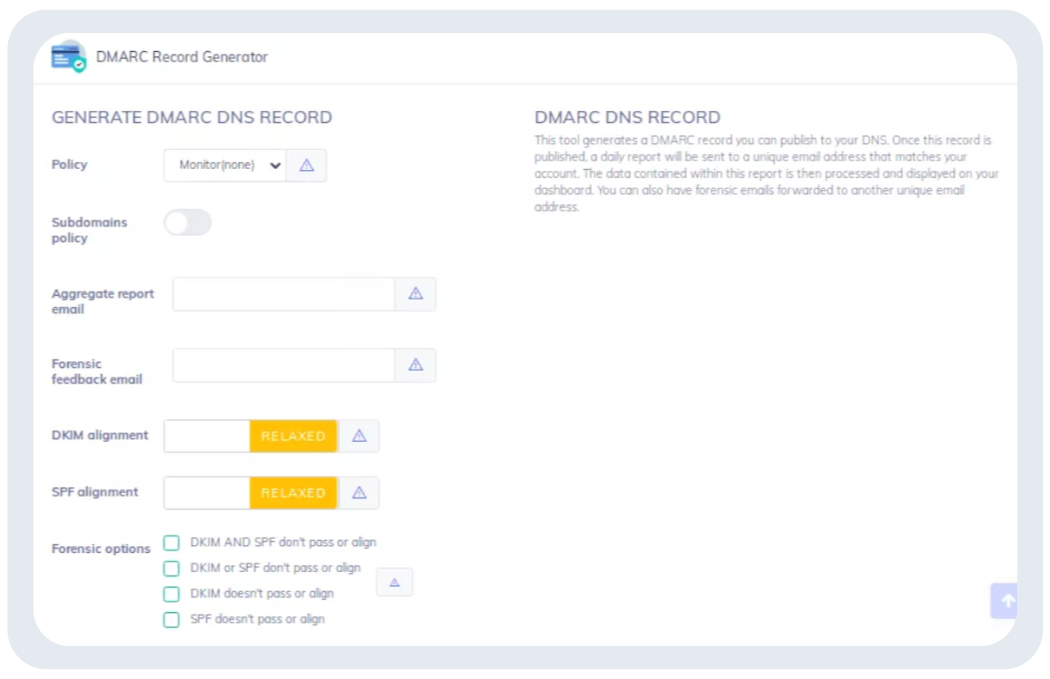
- DMARC aspf Tag Explanation Guide - January 7, 2025
- 10 Best Email Protection Tips and Strategies - January 5, 2025
- DMARC Security in 2025 - January 4, 2025