Use message effects with iMessage on your iPhone and iPad
Make your Messages even more expressive with text effects, bubble effects, full-screen animations, camera effects and more.
To send message effects, you need iMessage. Find out the difference between iMessage, RCS and SMS/MMS texts. Depending on your service provider, messaging rates may apply when sending SMS/MMS. If you use iMessage and Wi-Fi is not available, mobile data rates may apply.
Add text effects or formatting in iOS 18
Open Messages and tap to start a new message. Or go to an existing conversation.
Tap the .
Tap a formatting option, such as Bold, Italics, Underline or Strikethrough. Or tap a text effect.

Type your message and tap the Send button.
You can also highlight parts of a message in progress and then add effects or formatting. You can also add an effect to an individual letter, word, sentence or emoji.
Send a message with effects
With message effects, you can use bubble effects to change the way your message bubbles will look, or you can use full-screen effects to animate the screen. You can even add a Memoji sticker with bubble effects or full-screen effects.
Add a bubble effect
Open Messages and tap to start a new message. Or go to an existing conversation.
Enter your message or insert a photo, then touch and hold .
Tap to preview bubble effects.
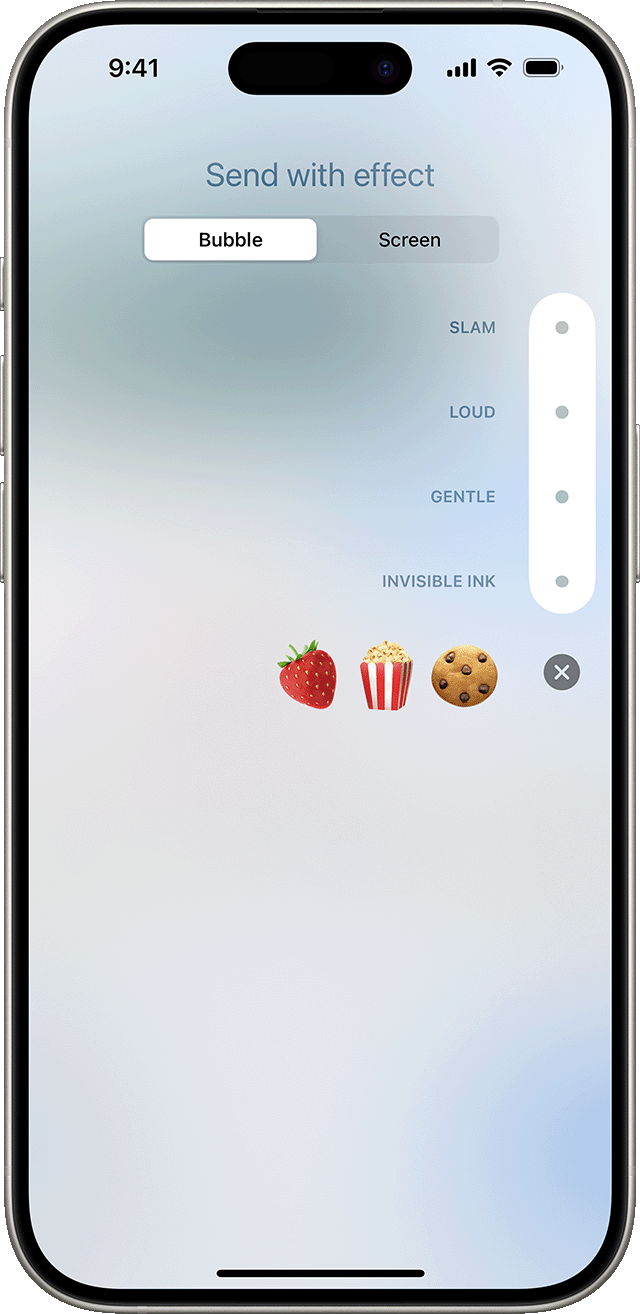
Tap .
To replay a message effect that you receive, tap under the message. If you can’t receive bubble effects, check your Reduce Motion settings.
Add a full-screen effect
Open Messages and tap to start a new message. Or go to an existing conversation.
Enter your message.
Touch and hold , then tap Screen.
Swipe to the left to see full-screen effects.
Tap .
To replay a message effect that you receive, tap the under the message. If you can’t receive full-screen effects, check your Reduce Motion settings.
Send a message with Camera Effects
With Camera Effects, you can liven up your conversations even more. Quickly create and share a photo or video with Memoji, filters, text, fun stickers and more.
Open Messages and tap to create a new message. Or go to an existing conversation.
Tap .
Tap .
Take a photo or video.
Tap , then select one of the effects, such as or an iMessage app. You can add more than one effect to a photo or video.
After you've selected the effect that you want to use, tap Done.
Tap or tap Done to add a personal message. If you don’t want to send the photo, tap in the upper-right corner of the photo.
You’ll need a compatible iPhone or iPad to use Memoji.
Send a handwritten message
You can personalise your messages by adding a note in your own handwriting. Your friends and family will see the message become animated, as if it were being written in front of them.
Open Messages and tap to start a new message. Or go to an existing conversation.
Tap the text field above the keyboard.
If you have an iPhone, turn it sideways and tap on the keyboard. On an iPad, there’s no need to turn it sideways, just tap on the keyboard.
Write your message or select one of the options at the bottom of the screen.
To start again, tap Undo or Clear. When you've finished, tap Done. Then tap .
