
View files and folders on iCloud Drive on iCloud.com
You can view files and folders stored in iCloud Drive using a web browser.
View files and folders
In iCloud Drive on iCloud.com, tap an option in the sidebar, such as Recents or Browse.
If you don’t see the sidebar, tap
 in the top-left corner.
in the top-left corner.To open a file or folder, tap it.
Change how files and folders are displayed
In iCloud Drive on iCloud.com, tap
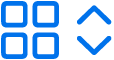 or
or 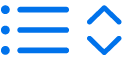 in the top-left corner (depending on your current view).
in the top-left corner (depending on your current view).Choose an option:
Grid: Files and folders are shown as icons arranged in a grid.
List: Files and folders are arranged by name in a list, and other columns show additional information.
Change how files and folders are sorted
In iCloud Drive on iCloud.com, tap the “Sort by” pop-up menu in the top-right corner, then choose Date, Kind, Name or Size.
If you don’t see the “Sort by” pop-up menu, make sure you’re not viewing the Recents folder.
View file and folder info
In iCloud Drive on iCloud.com, tap
 , then select a file or folder.
, then select a file or folder.Tap
 , then choose Details.
, then choose Details.The information includes the file type, its size, when it was last modified, and where it’s stored. If the file is shared, you can also see who shared it.