VoiceOver User Guide
- Welcome
- What’s new in VoiceOver
-
- Use VoiceOver in the login window
- Change function key behaviour
- Make VoiceOver ignore the next key press
- Learn or mute VoiceOver sound effects
- Hear hints and information
- Use positional audio
- Interact with areas and groups
- Hear progress or status changes
- Select and deselect items
- Drag and drop items
- Use cursor tracking
-
- Use VoiceOver Utility
- Change voice settings
- Customise verbosity
- Customise punctuation
- Change how VoiceOver pronounces text and symbols
- Change what the VoiceOver rotor shows
- Create custom labels for UI elements
- Export, import, and reset VoiceOver preferences
- Use VoiceOver portable preferences
- Use VoiceOver activities
- Copyright

Use the VoiceOver Commands menu on Mac
If you know the name of a VoiceOver command but can’t recall the keys to press, use the Commands menu to find the command, and apply it to the item currently in the VoiceOver cursor.
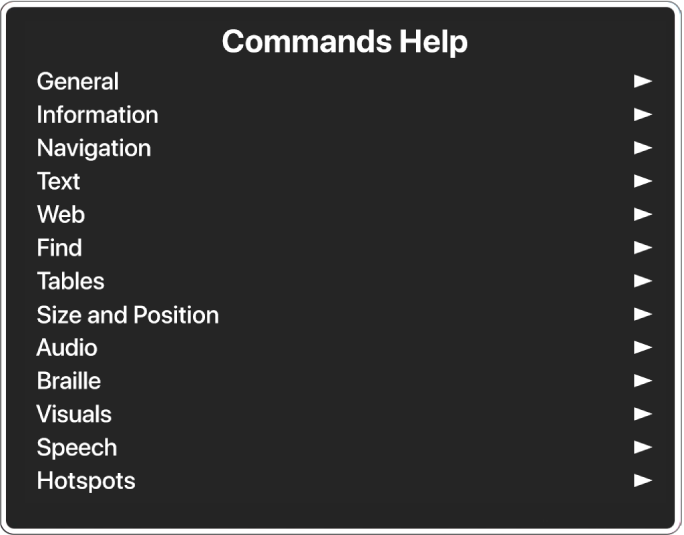
Note: VO represents the VoiceOver modifier. See Use the VoiceOver modifier.
When VoiceOver is on, open the Commands menu by pressing VO-H-H.
Type some letters of the command name to narrow the Commands menu to just those commands that contain the letters you typed.
Use the arrow keys to navigate the Commands menu until you hear the command you want. To list all commands again, press Delete.
When you hear the command you want, press the Return key or the Space bar to apply the command to the item in the VoiceOver cursor.
When Quick Nav is on, the Quick Nav arrow and single-key commands are included in the Commands menu.