Modifying this control will update this page automatically

Use message effects on Mac
With macOS 11 and later, you can add special effects to your messages—full-screen animations like fireworks, balloons, or confetti; message-specific effects like a slam or echo; or interactive effects, like invisible ink that your friends need to swipe over to read your text.
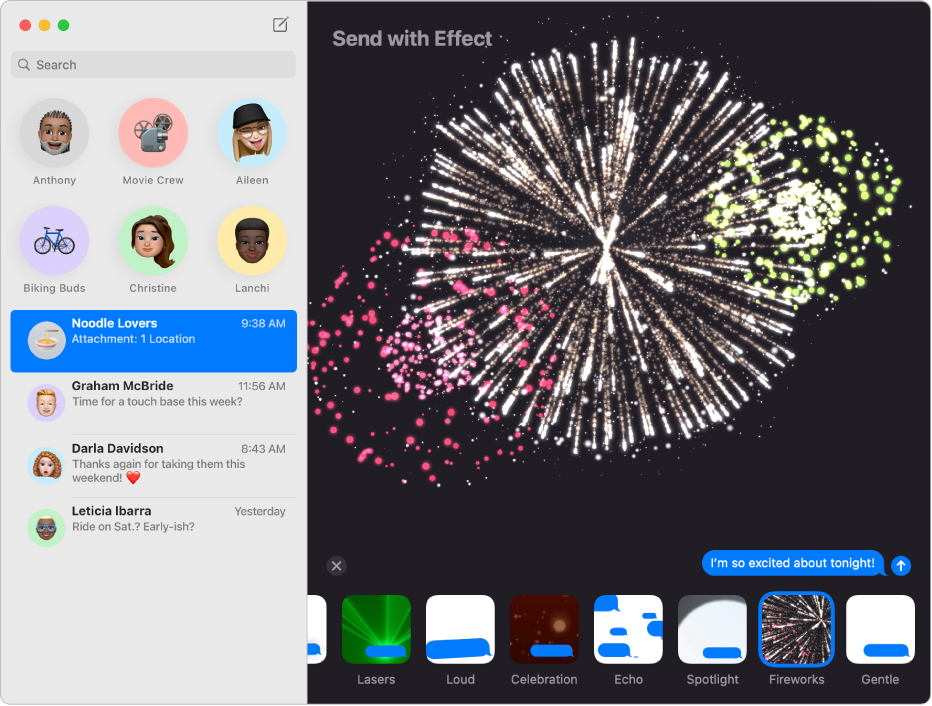
In the Messages app
 on your Mac, select a conversation.
on your Mac, select a conversation.Enter your message in the field at the bottom of the window.
Click the Apps button
 , click the Message Effects button
, click the Message Effects button  , then click an effect.
, then click an effect.When you select an effect, you see a preview of it.
To send it, press Return on your keyboard or click the Send button
 .
.