
Use the Ask for Input action in a shortcut
Ask for Input is a powerful action that lets you enter information at the time your shortcut is run. The action presents a dialog that asks a question. When you enter the answer and tap OK, the data is passed into the next action or is stored as a Magic Variable to be retrieved later.

Ask for Input supports the entry of words, dates, or numbers, and the keyboard adapts to each input type. Additionally, Ask for Input allows you to specify a default value that prefills the dialog. When you run the shortcut, you can adjust the prefilled information.
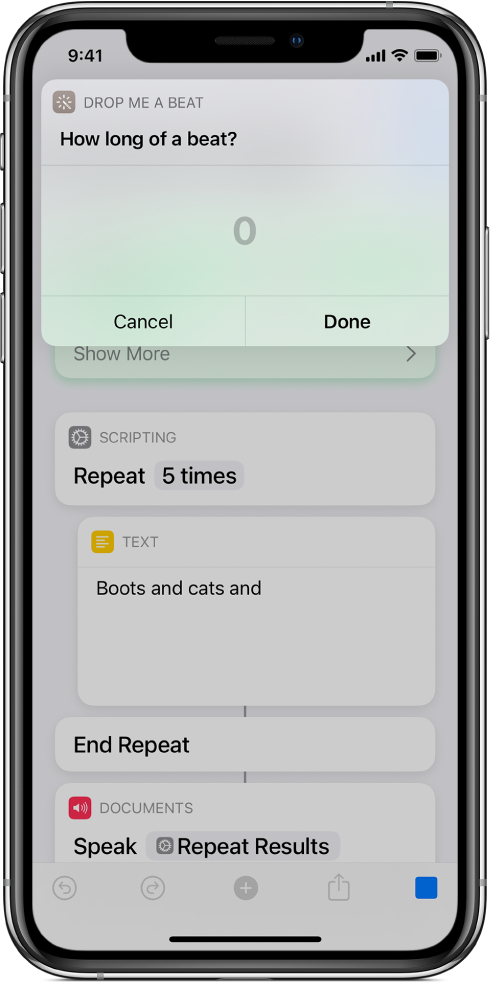
The Ask for Input action works well with “logging” shortcuts, such as shortcuts that log health data or create journal entries.
Tip: Use an Ask for Input action that’s set to Number to quickly enter numbers in the Shortcuts widget or on your Apple Watch with the numeric keypad.