animation editors
You can show the Video Animation editor or Audio Animation editor for clips in the timeline to adjust effect parameters, create fade-ins or fade-outs, or change effects over time using keyframes.
The Video Animation editor or Audio Animation editor appears above the clip.
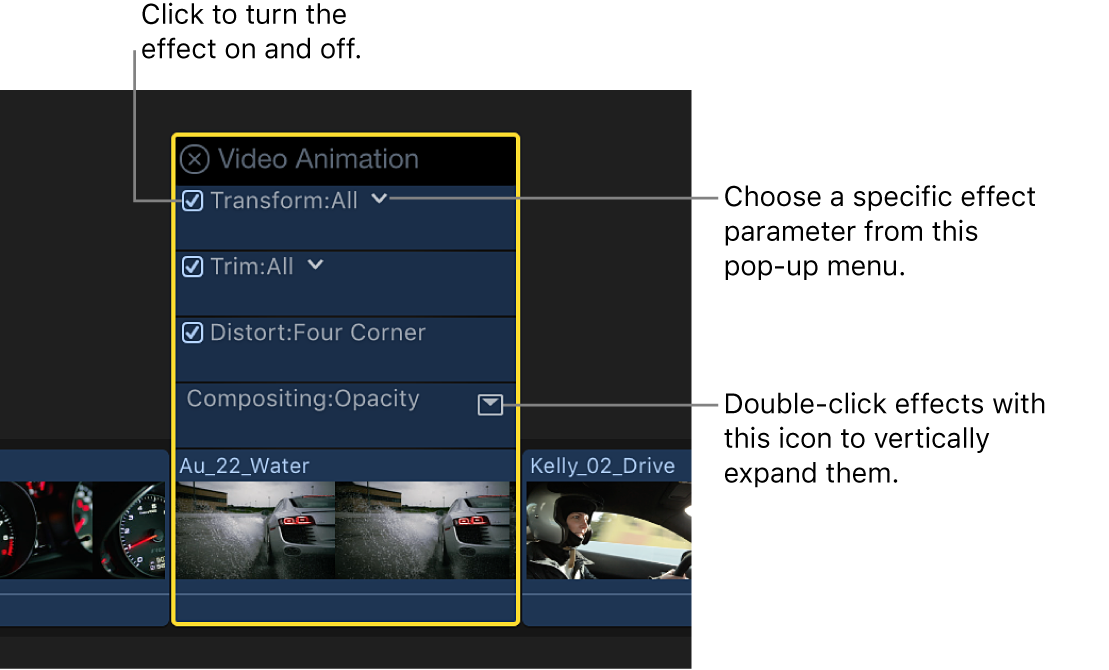
Show the Video Animation editor: Select a clip in the timeline, then choose Clip > Show Video Animation (or press Control-V).
You can also Control-click a clip in the timeline and choose Show Video Animation.
Show the Audio Animation editor: Select a clip in the timeline, then choose Clip > Show Audio Animation (or press Control-A).
You can also Control-click a clip in the timeline and choose Show Audio Animation.