
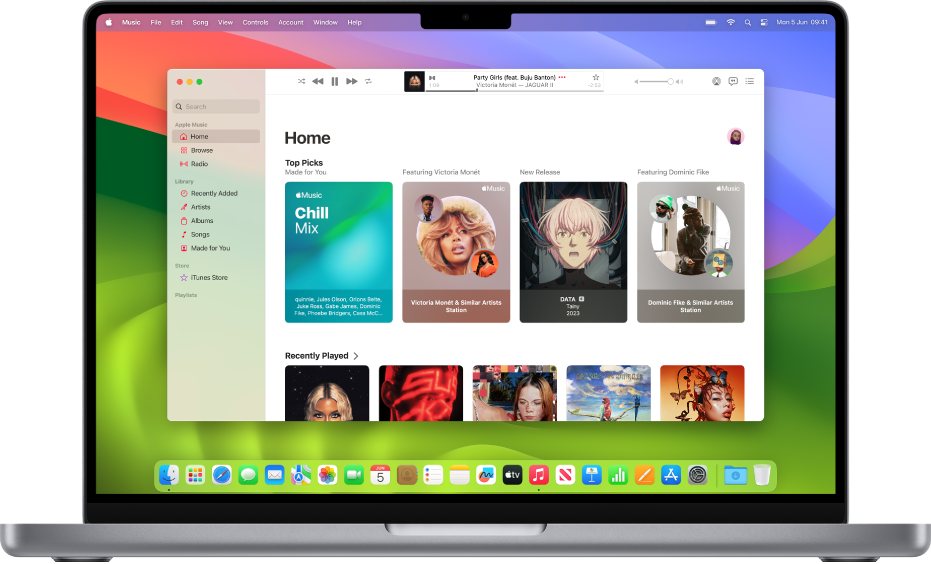
Listen to all your favourites
Apple Music has millions of songs — listen to everything from classic hits to the latest releases.
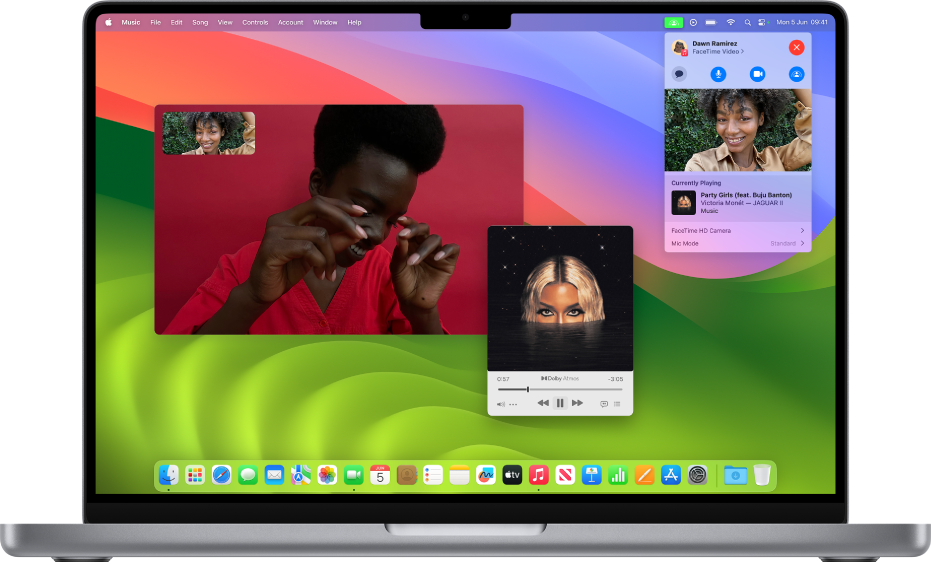
Enjoy music together
With SharePlay, you and your friends can listen to music together while you’re on a FaceTime call. Playback is synced, so everyone can enjoy real-time connections while listening to the same song.
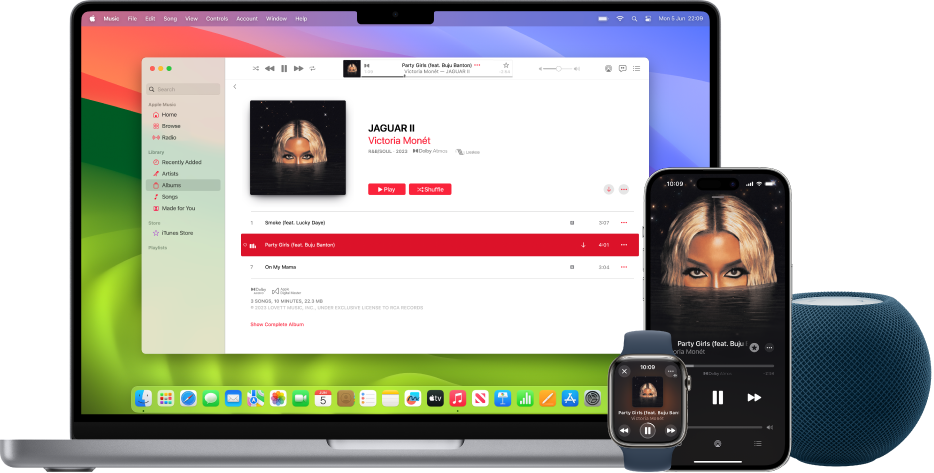
Access songs on all your devices
With all your songs — plus Apple Music — in your library, play your favourites on all your devices.
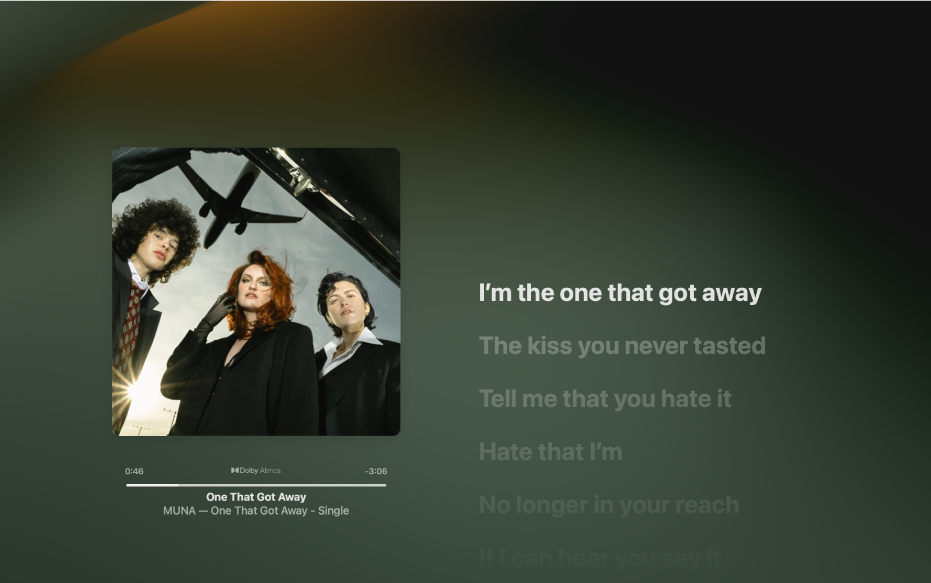
Follow along with every line
Never miss a word — view lyrics for songs in Apple Music and add your own for other songs.
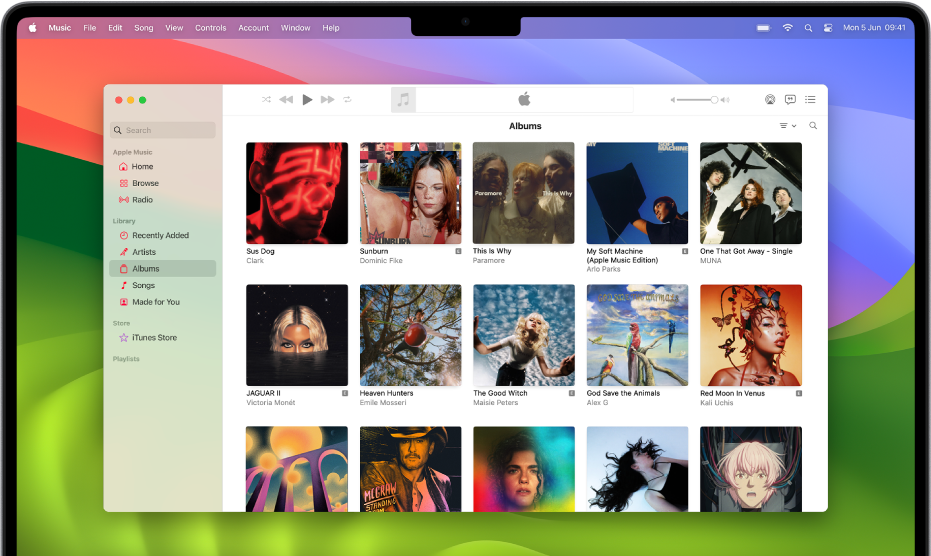
Build your library
When you first start using the Apple Music app on your Mac, you begin with an empty library. Build your collection of songs and albums in a number of ways.
To explore the Apple Music User Guide, click Table of Contents at the top of the page, or enter a word or phrase in the search field.
If you need more help, visit the Music Support website.