
Right-click on Mac
On your Mac, a right-click is called a secondary click or Control-click. To open shortcut menus, Control-click an item (such as the desktop, icons, or files) using your keyboard and mouse or trackpad.
Control-click an item
Press and hold the Control key while you click an item using your mouse or trackpad.
Tip: If you have a Magic Keyboard with Touch ID and Numeric Keyboard (USB-C), you can use the Contextual Menu key ![]() (located below the F13 key) to open a shortcut menu with your keyboard.
(located below the F13 key) to open a shortcut menu with your keyboard.
You can also set up additional Control-click options for your mouse or trackpad.
Control-click items using only your mouse
To Control-click items using only your mouse, you may need to change its settings.
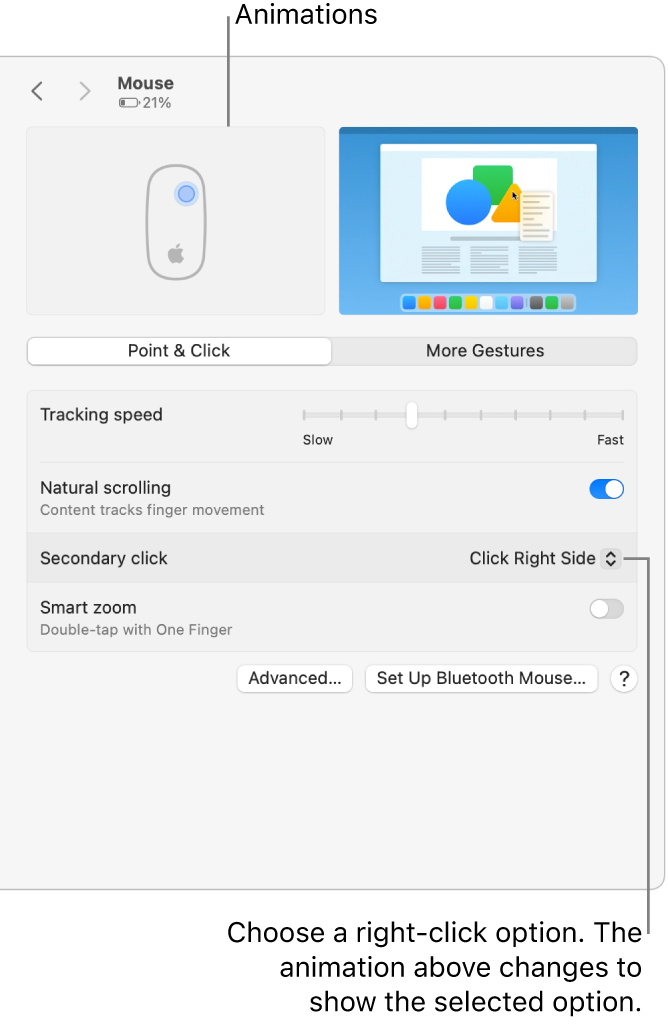
On your Mac, choose Apple menu

 in the sidebar. (You may need to scroll down.)
in the sidebar. (You may need to scroll down.)Click the “Secondary click” pop-up menu, then choose an option.
You can choose to click the right or left side of the mouse surface, whichever is most comfortable for you.
Control-click items using only your trackpad
To Control-click items using only your trackpad, you may need to change its settings.
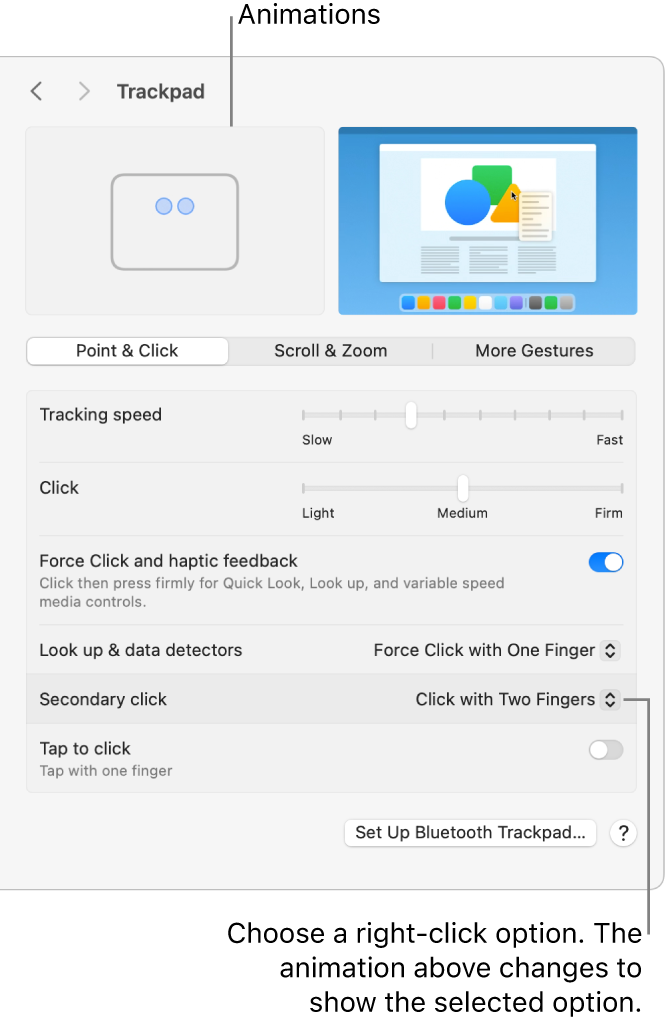
On your Mac, choose Apple menu

 in the sidebar. (You may need to scroll down.)
in the sidebar. (You may need to scroll down.)Click the “Secondary click” pop-up menu, then choose an option.
You can choose to Control-click by clicking with one or two fingers.