
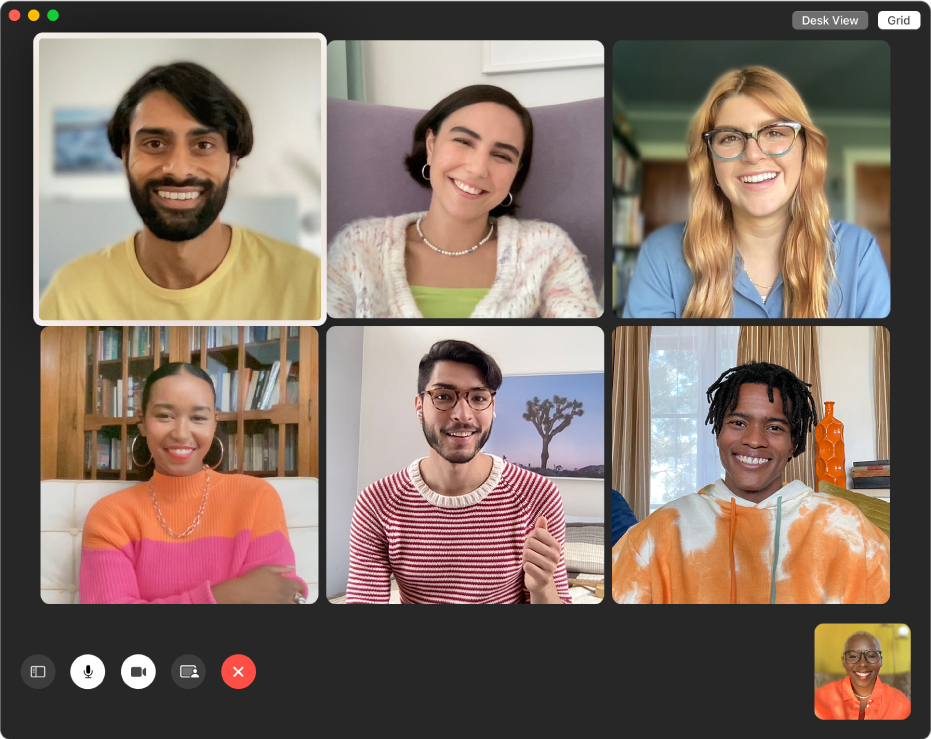
Get started with FaceTime
Learn how to make video calls that feel like you’re meeting in person, start FaceTime audio calls right from your Mac or include multiple people with a Group FaceTime call.
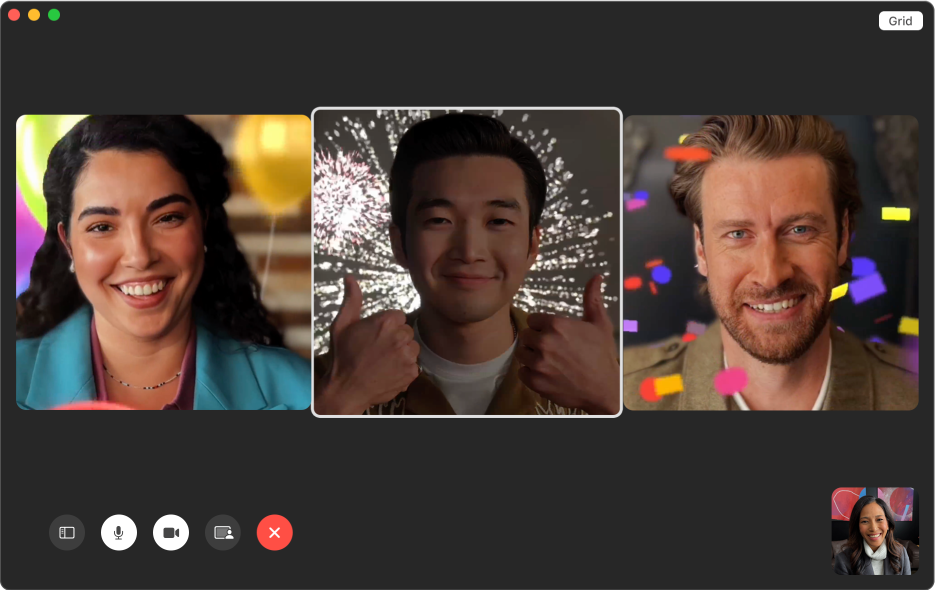
Respond with reactions
During a video call, let others know how you feel with 3D animations that appear on screen, like hearts, confetti, lasers or rain. You can even use hand gestures to add a reaction.

Be seen while sharing your screen
Use Presenter Overlay to place yourself on top of the content you’re presenting in your next video call. Use a large overlay to frame your content next to you, or show just your face by placing a small bubble anywhere in the presentation.
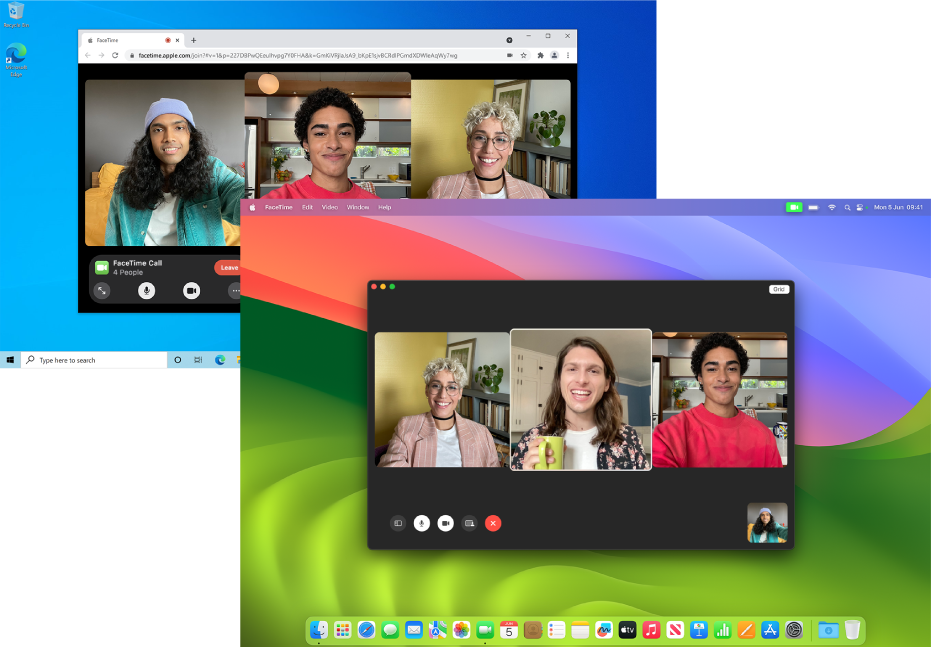
Make everyone part of the conversation
Invite anyone to participate in your FaceTime call, even if they’re using an Android or Windows device.

Capture that special moment
Take a Live Photo of another participant during a video call, and automatically save it to Photos.
To explore the FaceTime User Guide, click Table of Contents at the top of the page or enter a word or phrase in the search field.