GarageBand User Guide
- Welcome
-
- Play a lesson
- Choose the input source for your guitar
- Customise the lesson window
- See how well you played a lesson
- Measure your progress over time
- Slow down a lesson
- Change the mix of a lesson
- View full-page music notation
- View glossary topics
- Practise guitar chords
- Tune your guitar in a lesson
- Open lessons in the GarageBand window
- Get additional Learn to Play lessons
- If your lesson doesn’t finish downloading
- Touch Bar shortcuts
- Glossary
- Copyright

Intro to patches in GarageBand on Mac
A patch contains the instrument, effects and other settings that control the sound of a track. When you choose a patch, those settings are applied to the currently selected track. You can try a different sound for the track by choosing a different patch, as long as the patch is compatible with the track type.
You can choose a patch in the Library when you create a track, and choose a different patch at any time while you’re working. The Library shows available patches for the currently selected track; you can view all available patches or view patches for a particular sound pack only. You can search for patches by name in the Library.
Patches for audio tracks can include default effects settings. Patches for software instrument tracks include an instrument plug-in as well as effects settings.
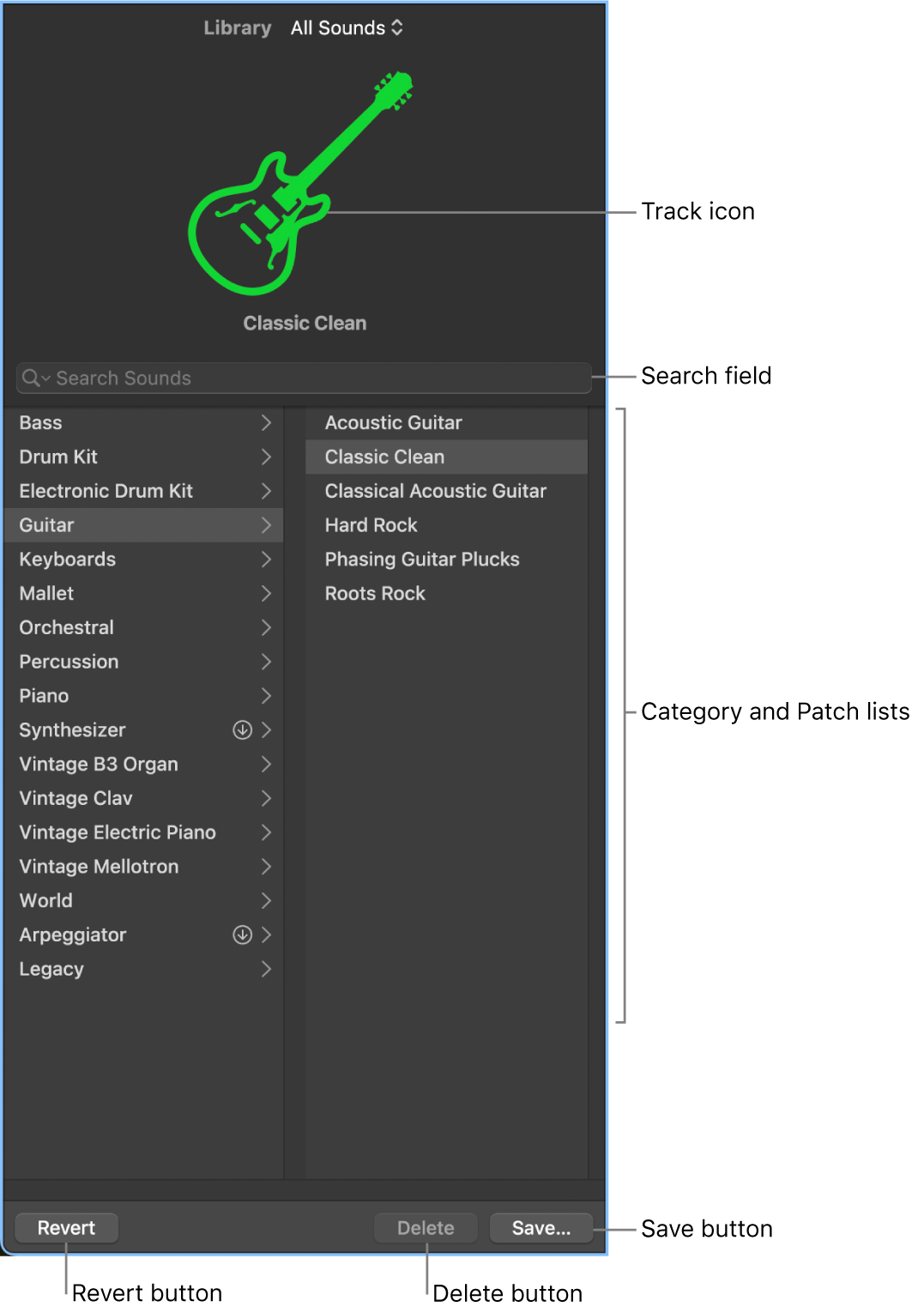
Note: If you have saved track instruments from a previous version of GarageBand, they appear along with patches when the corresponding track type is selected.