
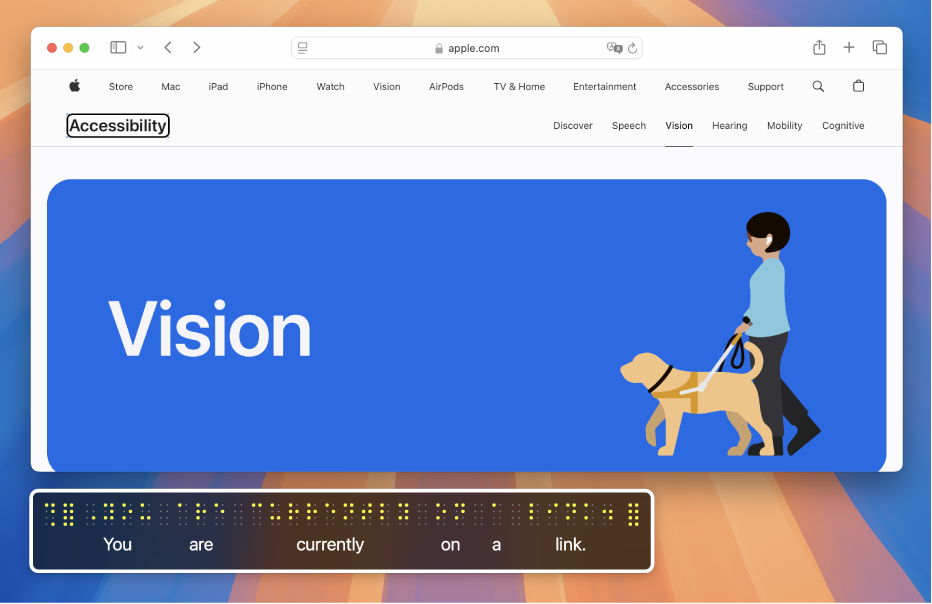
New to VoiceOver on Mac?
Learn and practice the basics for controlling your Mac using VoiceOver — the screen reader built into macOS.
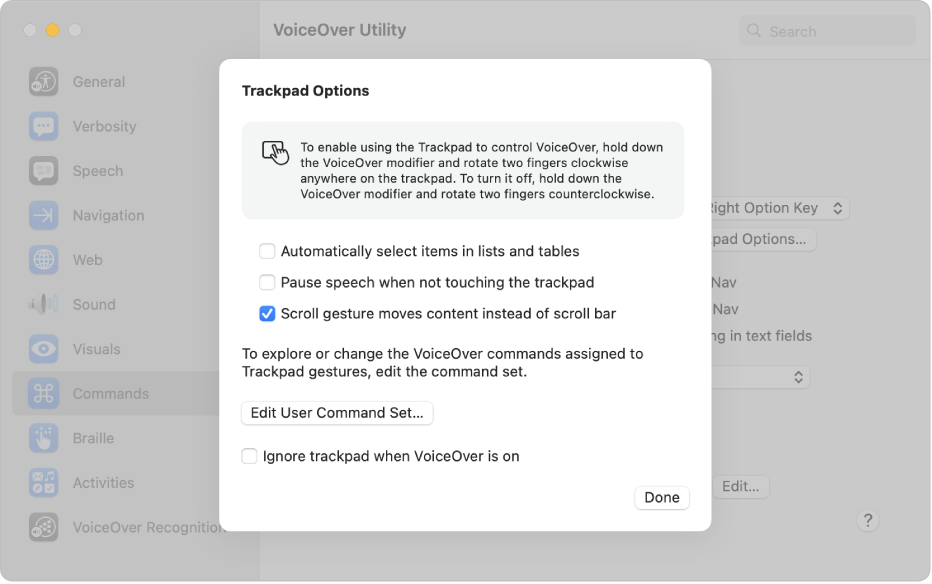
Use familiar gestures
If you use a trackpad with your Mac, you can use many of the same VoiceOver gestures you know from iOS and iPadOS — for example, tap the trackpad to hear the item in the VoiceOver cursor.
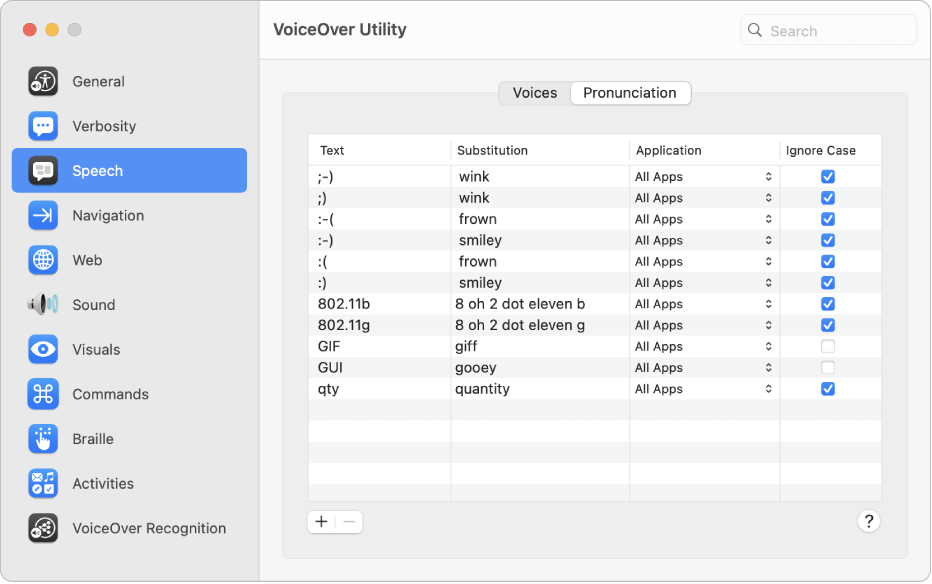
Work the way you like
Customise VoiceOver using VoiceOver Utility. Change the VoiceOver voice, connect braille devices, set options for how you navigate with VoiceOver and more.
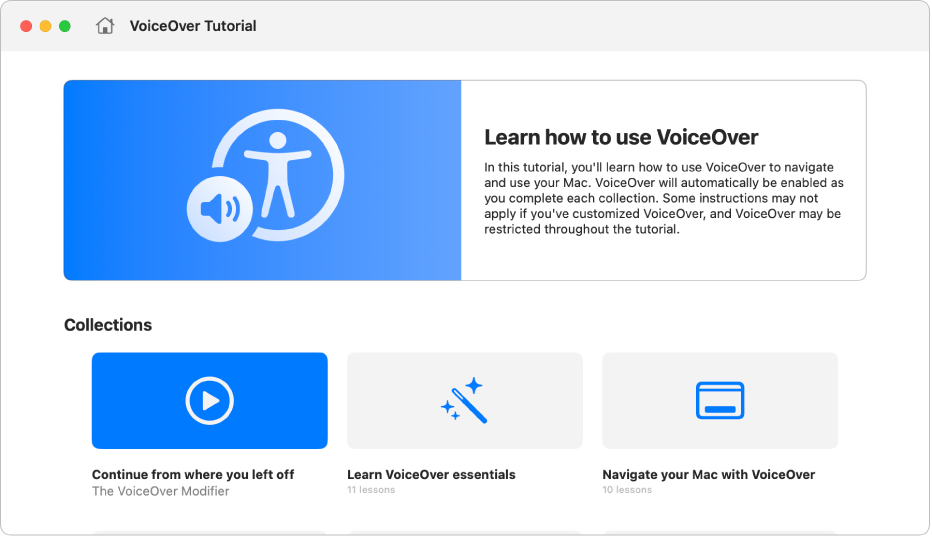
What’s new in macOS Sequoia
macOS Sequoia offers new features to give you greater control while using a Mac with VoiceOver. Customise the commands you use with the VoiceOver modifier, use additional voices, languages and braille tables, learn and practise VoiceOver commands with a redesigned interactive tutorial and more.
To explore the VoiceOver User Guide, click Table of Contents at the top of the page or enter a word or phrase in the search field.
For more resources, visit the Apple Accessibility Support website.
Download this guide in Braille Ready Format: BRF (English)
VoiceOver User Guide
- Welcome
- What’s new in VoiceOver
-
- By letters, text or attributes
- Use cursor tracking
- With cursor wrapping
- With the Tab key
- With the VoiceOver rotor
- With Quick Nav
- With the Item Chooser
- Navigate, sort and reorder tables
- Use hot spots
- Use positional audio
- Drag and drop items
- Perform an item’s alternative action
- Use VoiceOver with Voice Control
-
- Use VoiceOver Utility
- Customise key commands and trackpad gestures
- Change the VoiceOver voice
- Customise verbosity
- Change function key behaviour
- Customise punctuation
- Change how VoiceOver pronounces text and symbols
- Change what the VoiceOver rotor shows
- Create custom labels for UI elements
- Export, import and reset VoiceOver preferences
- Use VoiceOver portable preferences
- Use VoiceOver activities
- Hear progress or status changes
- Copyright