
Turn on visual effects in Music on Mac
Use the visualizer to watch colorful light shows. You can use the visualizer with or without music; the effects change based on the type of music and whether it’s playing or paused.
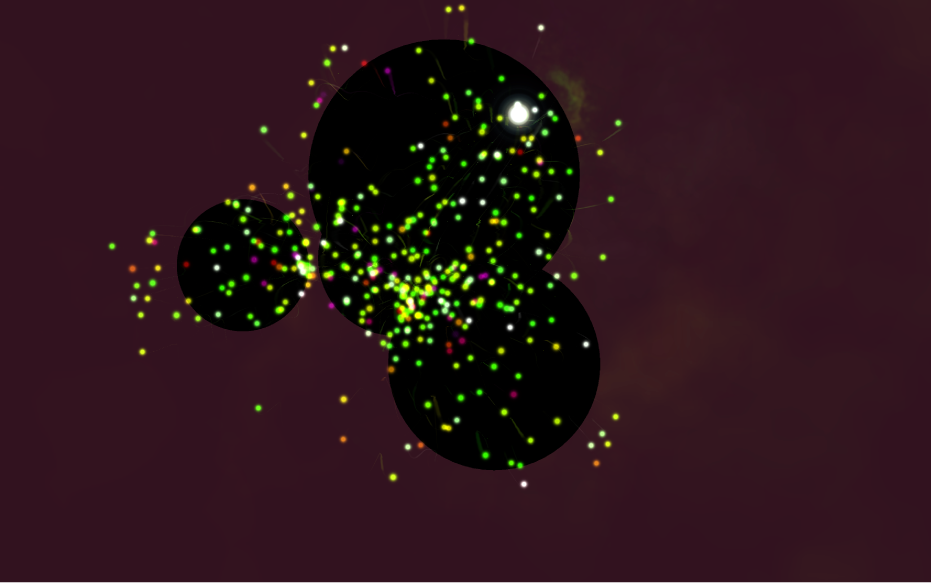
Go to the Music app
 on your Mac.
on your Mac.Play music from your library, Apple Music, the radio, or a CD.
Note: A song needs to be playing before you can use the visualizer.
Do one of the following:
Turn on visual effects: Choose Window > Visualizer.
To change visualizer options, choose Window > Visualizer Settings > [option]. For example, to show or hide music videos, choose Window > Visualizer Settings > Play Videos. A checkmark means that videos will play. (Not all visualizers support options, so Options may be dimmed.)
Tip: To show or hide a list of commands you can use to control the visualizer, press the Question Mark key (?) on your keyboard while the visualizer is on.
Turn off visual effects: Choose Window > Visualizer (to remove the checkmark), or press the Esc key.