Apple TV User Guide
- Welcome
- What’s new in tvOS 15
- Use the Search app
-
- Restrict access to content
- Adjust privacy settings
- Manage storage
- Share Apple TV
- Family Sharing
- Adjust video and audio settings
- Connect Bluetooth devices
- Set notifications
- Set the TV button
- Use the iOS or iPadOS keyboard
- Control your TV and volume
- Use other remotes
- Use Apple TV as a conference room display
- Change network settings
- Change language or region
- Copyright
Reconnect the Siri Remote to Apple TV
The Siri Remote comes automatically paired with your Apple TV. If it disconnects or you get a replacement remote, you’ll need to manually pair it to Apple TV.
You can pair the Siri Remote with only one Apple TV at a time. When you pair a remote, any other paired remote is automatically unpaired.
Pair the Siri Remote with Apple TV
Turn on Apple TV and position the Siri Remote so it’s within 3 to 4 inches (8 to 10 cm) and pointing at the front of Apple TV.
Do one of the following:
Siri Remote (2nd generation): Press and hold the Back button
 and the Volume Up button
and the Volume Up button  for 2 seconds.
for 2 seconds.Siri Remote (1st generation): Press and hold the
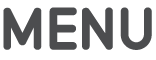 button and the Volume Up button
button and the Volume Up button  for 2 seconds.
for 2 seconds.
When the Siri Remote is successfully paired, an onscreen message appears.
Thanks for your feedback.