Make purchases using Apple Pay
You can pay using Apple Pay in stores, in apps, on the web and more.
How to pay using Apple Pay in shops and other places
With your iPhone or Apple Watch, you can use Apple Pay in shops, restaurants, petrol stations, taxis or wherever you see the appropriate contactless payment symbols.1 If you have any questions, contact the merchant or card issuer.
Pay with your iPhone
To use your default card:
If your iPhone has Face ID, double-click the side button. If prompted, authenticate with Face ID or enter your passcode to open Apple Wallet.
If your iPhone has Touch ID, double-click the Home button.
To use a different card, tap your default card to see your other cards. Tap a new card and authenticate.
Hold the top of your iPhone near the contactless reader until Done and a tick appear on the display.
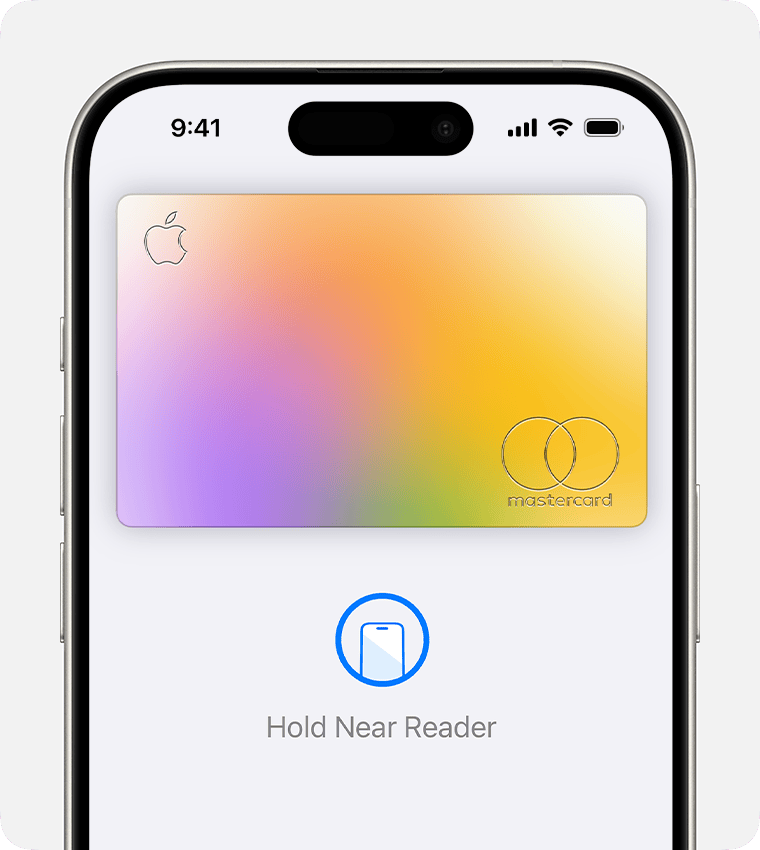
Pay with your Apple Watch
Double-click the side button.
Your default card opens automatically. Scroll down to choose another card.
Hold the display of your Apple Watch near the contactless reader until you feel a gentle tap and hear a beep.
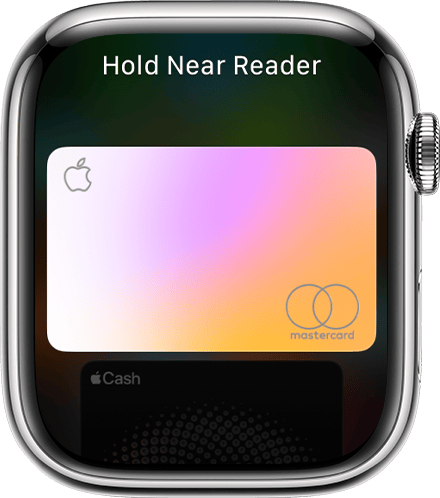
Want to see your recent purchases? Find out how to check your Apple Pay transaction history.
How to use Apple Pay online or in apps
You can use Apple Pay to pay online or in apps when you see Apple Pay as a payment option.2,3
Tap the Apple Pay button or choose Apple Pay as your payment method.
To use a payment method different to your default card, tap Other Cards & Pay Later Options or Change Payment Method.
If necessary, enter your billing, delivery and contact information.
Confirm the payment.
iPhone or iPad with Face ID: Double-click the side button, then use Face ID or your passcode.
iPhone or iPad without Face ID: Use Touch ID or your passcode.
Apple Vision Pro: Use Optic ID or your passcode.
Apple Watch: double-click the side button.
Mac with Touch ID: Place your finger on Touch ID.
Mac without Touch ID: Confirm the payment on your Bluetooth-connected iPhone or Apple Watch. Make sure you're signed in to the same Apple Account on all devices.
When your payment is successful, you'll see ‘Done’ and a tick on the screen.
Find out how to pay with rewards. You can also make purchases with instalments.
How to use Apple Pay online with third-party browsers
You can use Apple Pay to pay online using third-party browsers on Mac, PC and other devices by scanning a code with your iPhone or iPad.4
Tap the Apple Pay button or choose Apple Pay as your payment method. A code will be presented to you on the webpage.
Use your iPhone or iPad camera to scan the code on the third-party browser webpage.
If necessary, enter your billing, delivery and contact information.
Confirm the payment.
iPhone or iPad with Face ID: Double-click the side button, then use Face ID or your passcode.
iPhone or iPad without Face ID: Use Touch ID or your passcode.
When your payment is successful, you'll see ‘Done’ and a tick on the screen.
In addition to accepting Apple Pay, the merchant must accept your payment card and payment network.
In China mainland, you can only use Apple Pay on the web in Safari on a compatible iPhone and iPad that’s running the latest version of iOS or iPadOS. In China mainland, using Apple Pay with a third-party browser is not available.
In Italy, you can use your iPhone and Apple Watch to make Apple Pay purchases in shops with your Maestro card. Maestro cards can't be used within apps and on the web. In the Netherlands, you can add Maestro cards to all compatible devices except Mac.
Available on compatible browsers with participating merchants. Compatible browsers require WebSocket support. This feature is not available in all markets. Software requirements apply. To ensure you have all features of this product, update your iPhone or iPad to the latest software version.
To use Apple Pay, you’ll need a supported card from a participating card issuer. To check whether your card is compatible with Apple Pay, contact your card issuer. Apple Pay is not available in all markets. View Apple Pay countries and regions.
Features are subject to change. Some features, applications and services may not be available in all regions or all languages and may require specific hardware and software. For more information, see Feature Availability.
Apple Pay is a service provided by certain Apple affiliates, as designated by the Apple Pay privacy notice. Neither Apple Inc. nor its affiliates are a bank. Any card used in Apple Pay is offered by the card issuer.
Information about products not manufactured by Apple, or independent websites not controlled or tested by Apple, is provided without recommendation or endorsement. Apple assumes no responsibility with regard to the selection, performance or use of third-party websites or products. Apple makes no representations regarding third-party website accuracy or reliability. Contact the vendor for additional information.
