macOS Sequoia 15

Use a stopwatch in Clock on Mac
You can use a stopwatch to measure the duration of an event. You can also record laps or splits—segments of the total time—in a list.
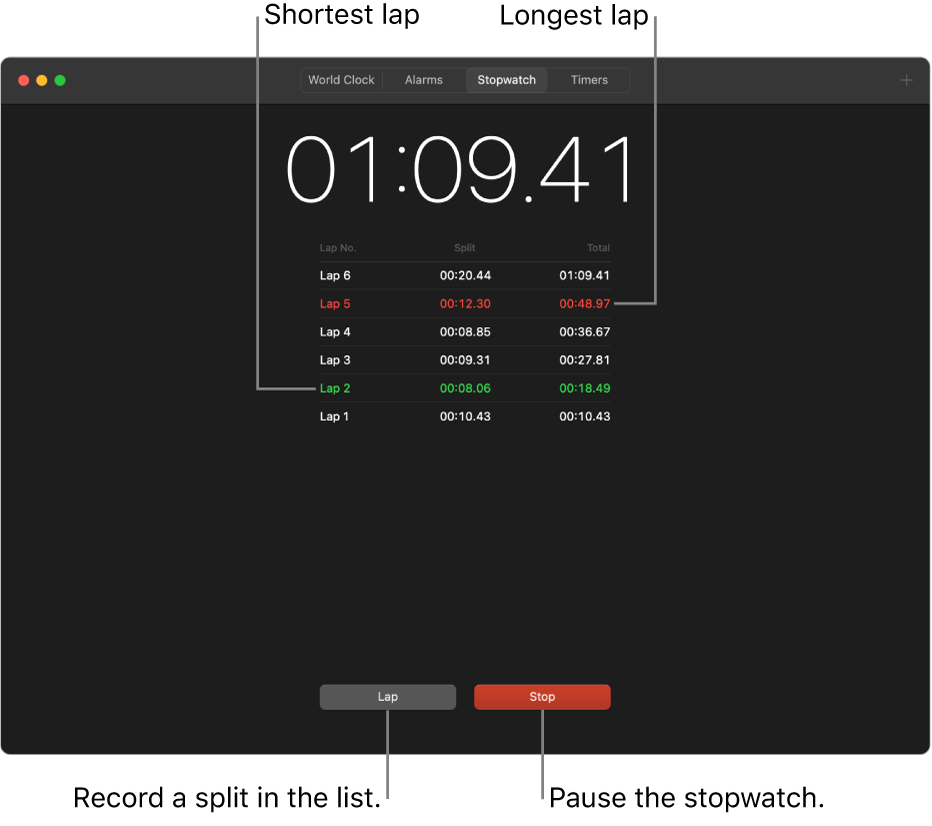
Tip: To access Clock quickly, click the time in the menu bar, then click the Clock widget.
Go to the Clock app
 on your Mac.
on your Mac.Click Stopwatch at the top of the window (or choose View > Stopwatch).
To switch between digital and analog faces, choose View > View Digital Stopwatch or View Analog Stopwatch.
Click Start.
The timing continues even if you open another app or if your Mac goes to sleep.
To record a lap or split, click Lap.
Click Stop to record the final time.
Click Reset to clear the stopwatch or click Start again to restart the stopwatch from where it stopped.