If Maps continues to show a place you don't recognise
You can clear your search history and review your library if Maps often suggests places that you haven’t tried to visit.
Remove a place from your library in Maps on your iPhone
In the Maps app, tap the arrow to return to your current location.
Swipe up to open the Search menu.
Below your library, tap the .
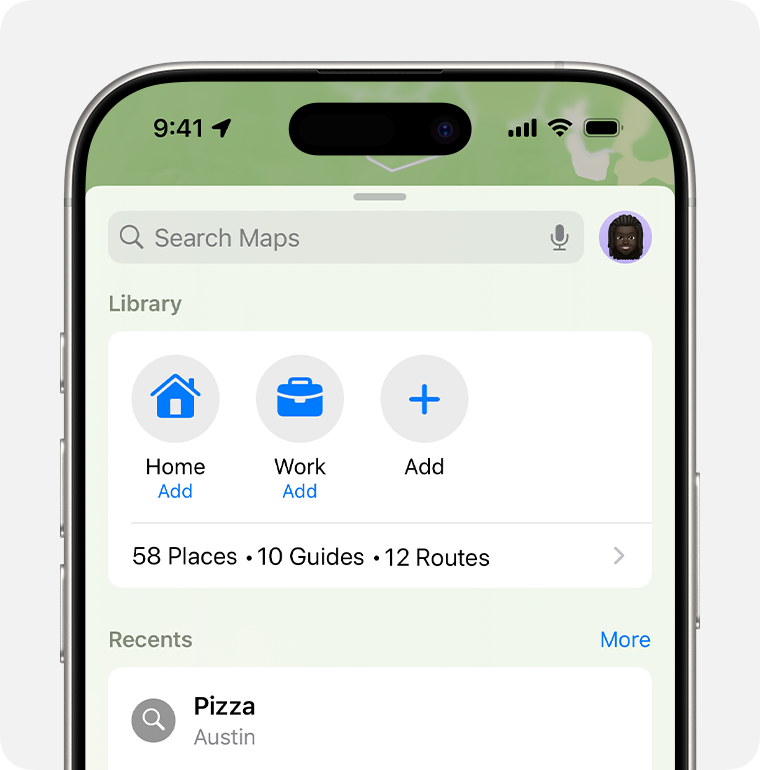
Tap Places.
Tap and hold the next to the place that you want to remove.
Tap Remove or Delete from Library.
Save or delete a place from your Favourites in Maps in iOS 17 or earlier
Remove a place from your search history in Maps
In the Maps app, swipe up to open the Search menu.
Tap More next to Recents or Recently Viewed.
Find the place you want to remove, then swipe left.
Tap Remove or Delete.
Close and restart the Maps app.
Published Date: