
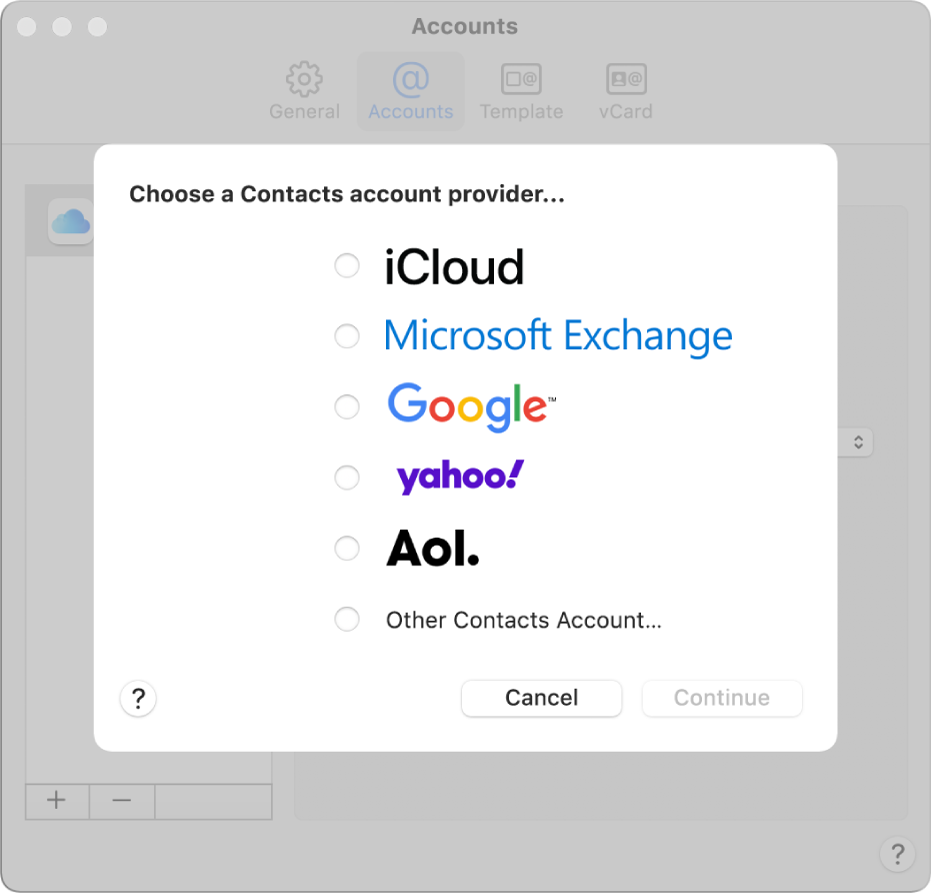
Gather contacts from all your accounts
If you keep contacts in other internet accounts — such as iCloud, Google or Yahoo — you can access all of them in Contacts.
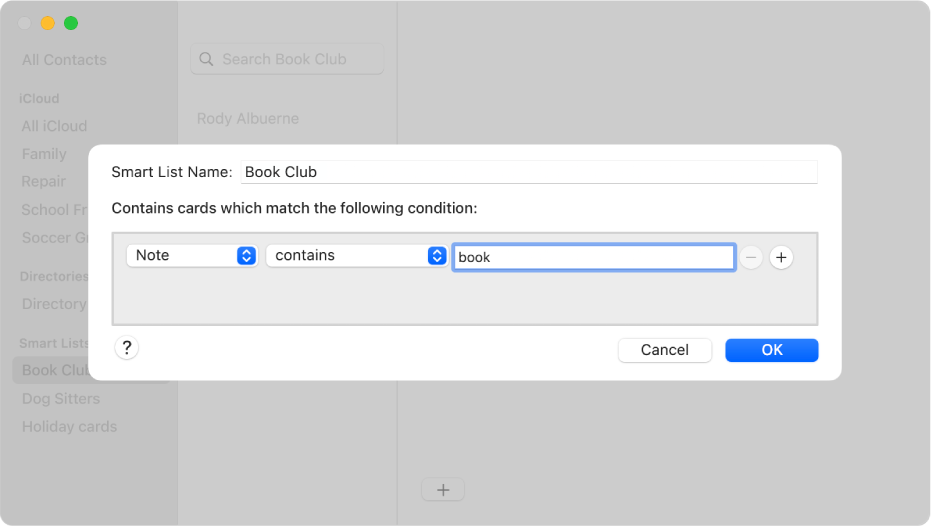
Create lists automatically
Create a Smart List by identifying something that some of your contacts have in common. For example, you could create a Smart List called Book Club that includes any contact with “book” in the Note field of their card.

Show it on a map
Want to see where one of your contacts lives? You can open a map right from the Contacts app.
To explore the Contacts User Guide, click Table of Contents at the top of the page or enter a word or phrase in the search field.