Modifying this control will update this page automatically

View stocks on Mac
Use the Stocks app on Mac to view stock quotes, interactive charts, and top business news.
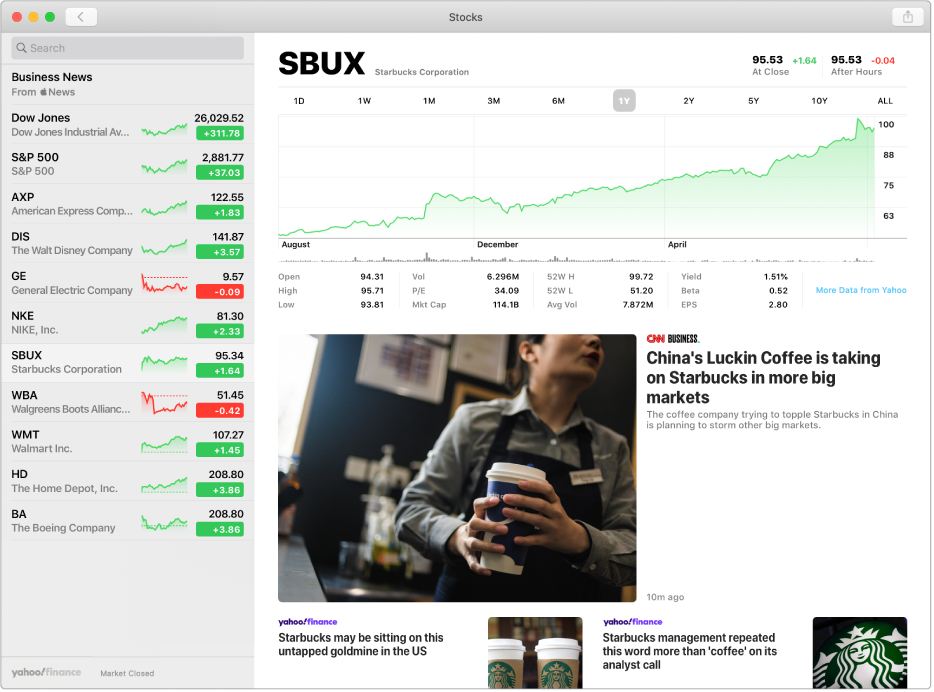
Open the Stocks app
On your Mac, click the Finder icon
 in the Dock to open a Finder window.
in the Dock to open a Finder window.Click Applications in the Finder window sidebar, then double-click the Stocks app
 .
.
View stocks in Notification Center
For a quick look at the stock market, check the Stocks widget in Notification Center on your Mac.
On your Mac, click the Notification Center icon
 in the menu bar.
in the menu bar.Click Today, then scroll down to the Stocks widget.
Ask Siri. Siri can answer general stock queries for you. Say something like:
“What’s the ticker symbol for Apple?”
“How’s the market doing today?”