Modifying this control will update this page automatically
Shortcuts User Guide
- Welcome
-
- Intro to Shortcuts
- Discover shortcuts in the Gallery
-
- Run a shortcut from the app
- Run shortcuts with Siri
- Run shortcuts from Control Centre
- Run shortcuts with the Action button
- Run shortcuts with Apple Pencil Pro
- Run app shortcuts
- Run shortcuts from the Home Screen widget
- Run shortcuts from the Search screen
- Add a shortcut to the Home Screen
- Launch a shortcut from another app
- Run shortcuts from Apple Watch
- Run shortcuts by tapping the back of your iPhone
- Adjust privacy settings
- Copyright

Intro to how shortcuts work on iPhone and iPad
When you run a shortcut, each action in the list of actions runs in order from top to bottom. Each action plays a role in the task you want to accomplish, much like individual steps in a factory assembly line. For example, some actions fetch information either from your device or from the Internet. Some actions transform information — for example, resizing an image. Other actions share information to shared photo albums, to contacts using the Messages or Mail apps, or to other social media services.
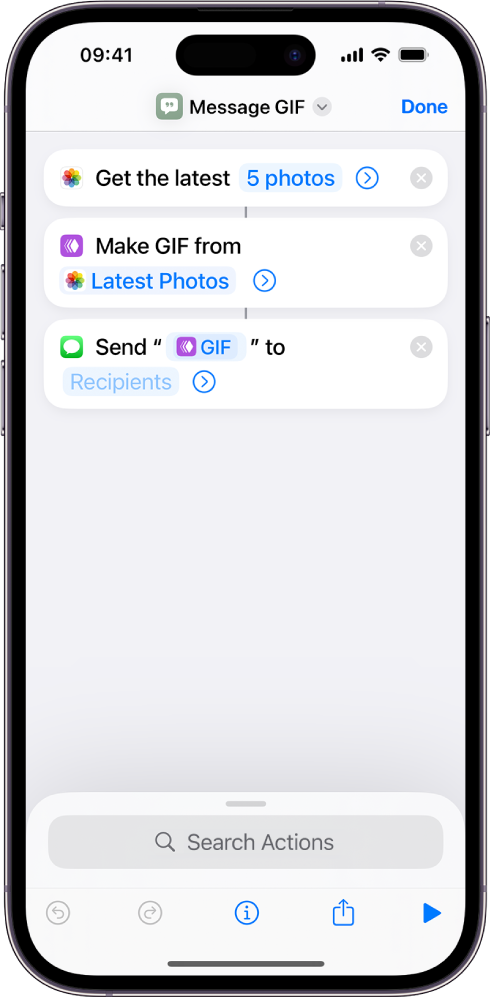
Thanks for your feedback.