Modifying this control will update this page automatically

Preview your project in iMovie on iPhone
After you create your project, you can preview it either full screen or in the viewer.
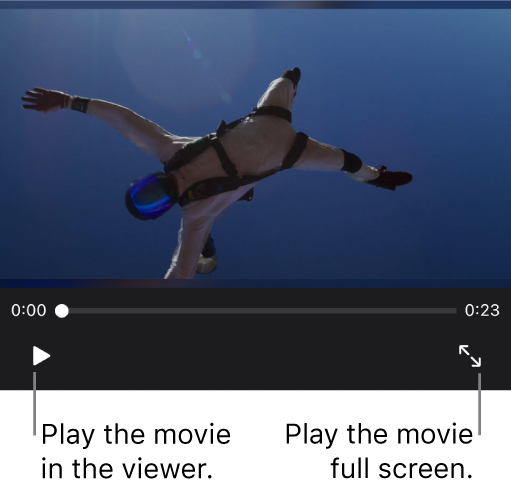
In the iMovie app
 on your iPhone, open a Magic Movie, storyboard project or movie project.
on your iPhone, open a Magic Movie, storyboard project or movie project.Do one of the following:
Play the movie in the viewer: Tap the Play button
 below the viewer.
below the viewer.Play the movie full screen: In a Magic Movie or storyboard project, tap the Full Screen button
 below the viewer. In a movie project, tap Done, then tap the Play Full Screen button
below the viewer. In a movie project, tap Done, then tap the Play Full Screen button  .
.