Connect Studio Display
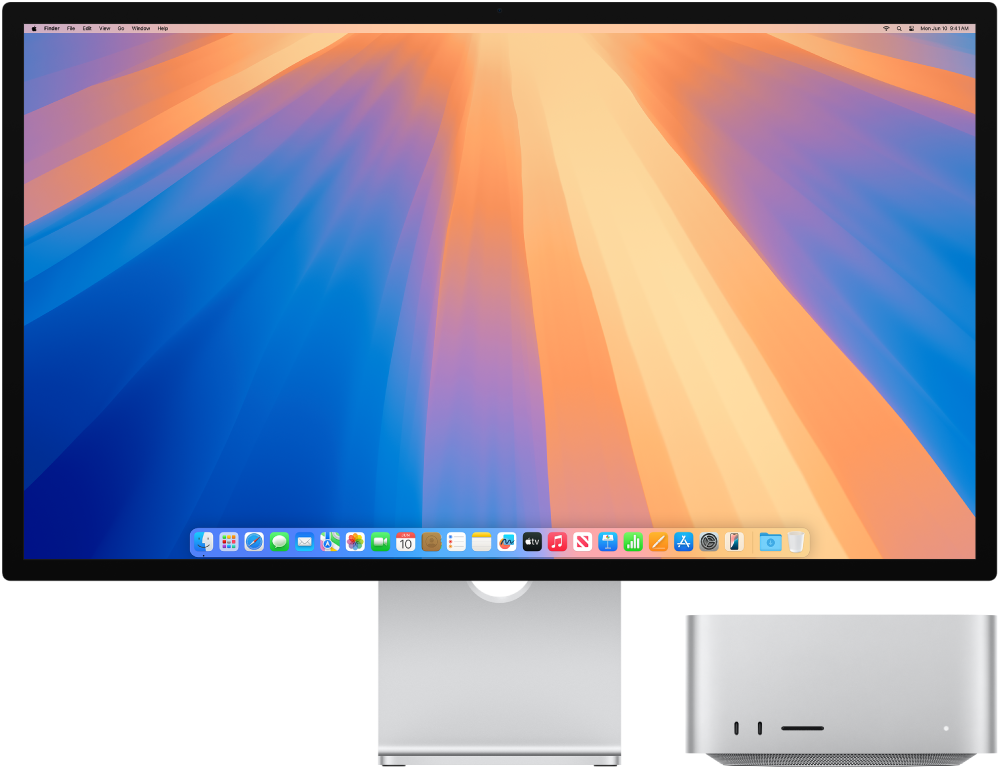
Connect your Studio Display. Here’s how to get started. First, plug in your Studio Display to a wall outlet. Then plug in the included Thunderbolt cable to the Thunderbolt 3 port 
Connect accessories. Use the three USB-C ports on the back of your Studio Display to connect and charge accessories or to pair and charge wireless accessories such as a keyboard, mouse, and trackpad. See Connect an Apple wireless keyboard, mouse, or trackpad with Mac.

Change your settings. After you connect your Studio Display to your Mac, use Displays settings in System Settings to turn screen mirroring on or off, arrange and manage multiple displays, and make other adjustments to color, resolution, and more.