Find your Mac model name and serial number
Use any of these ways to find the model name and serial number of your Mac.
About This Mac
From the Apple menu in the corner of your screen, choose About This Mac. The window that opens includes the model name and serial number, as shown in the example below. You can also enter the serial number on checkcoverage.apple.com to find the model name.
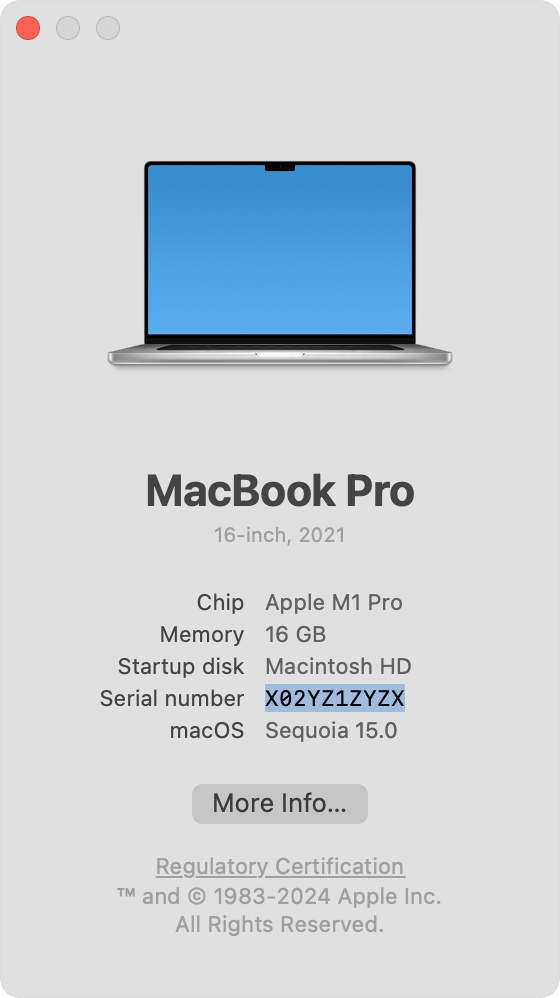
System Information app
Press and hold the Option key on your keyboard while choosing Apple menu > System Information from the menu bar.
Select Hardware in the sidebar.
Find the serial number on the right. (To have System Information read your serial number aloud, choose File > Speak Serial Number, or press Command-4.)
To find the specific model name, enter the serial number on checkcoverage.apple.com.
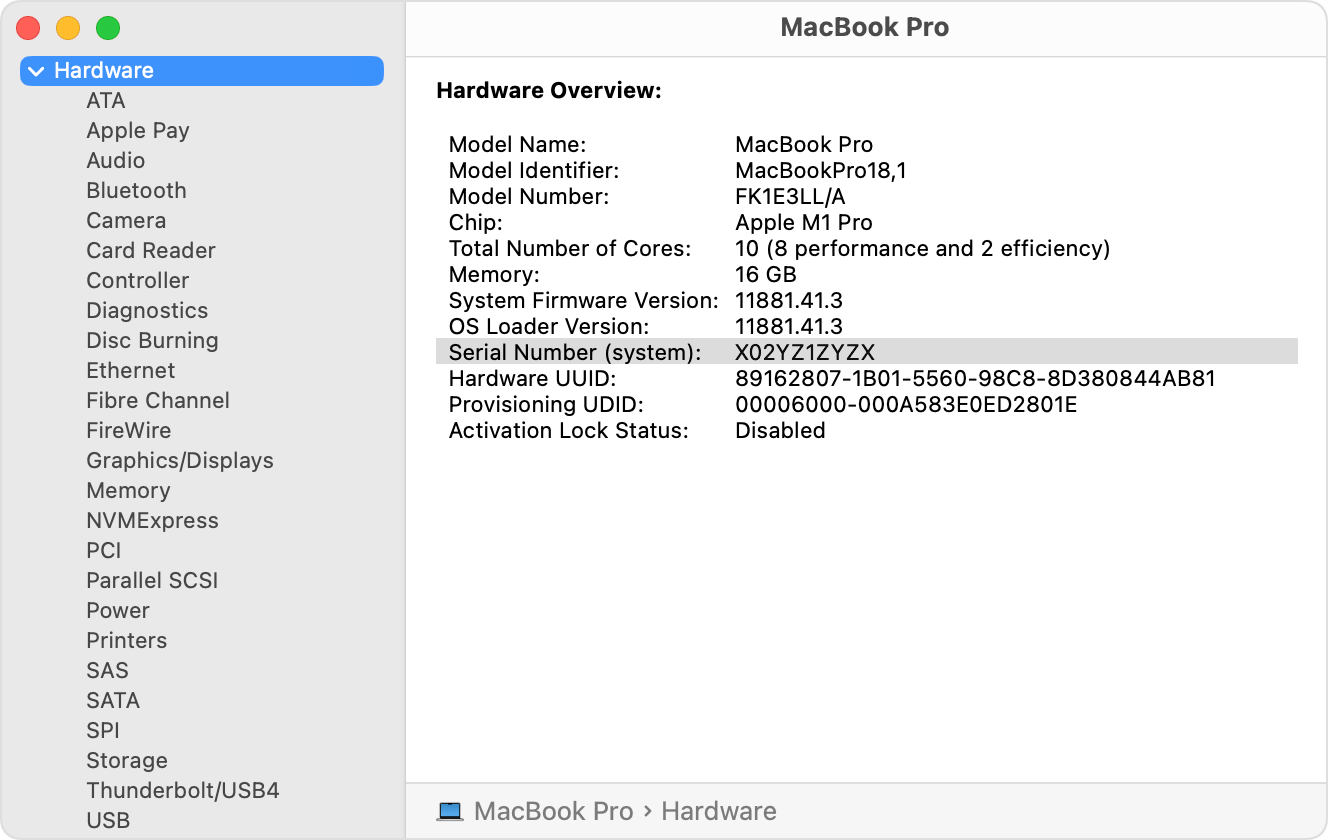
Product or packaging
Look for the serial number printed on your Mac. It’s usually on the underside, near the regulatory markings. Or look on the original product packaging. To find the model name, enter the serial number on checkcoverage.apple.com.
You might also see an Apple part number, such as MLH12xx/A (“xx” is a variable that differs by country or region). You can find that part number in one of the following articles. These articles also link to technical specifications for each model.
account.apple.com
Sign in to account.apple.com.
Click Devices in the sidebar.
If your Mac is listed on the right, click its name to see its model name and serial number.
Terminal app
Open the Terminal app, which is in the Utilities folder of your Applications folder. You can also open it from the Utilities menu in the macOS Recovery menu bar.
Type or paste this command in Terminal, then press Return:
ioreg -l | grep IOPlatformSerialNumberLook for the serial number listed after “IOPlatformSerialNumber” in the results shown in Terminal.