Using Dual SIM with an eSIM
An eSIM is a digital SIM that allows you to use a cellular plan from your carrier without having to use a physical nano-SIM. Learn how to set up and use Dual SIM.1
How can you use Dual SIM?
Use one number for business and another number for personal calls.
Add a local data plan when you travel outside of the country or region.
Have separate voice and data plans.
Both your phone numbers can make and receive voice and FaceTime calls and send and receive messages using iMessage, SMS, and MMS.2 Your iPhone can use one cellular data network at a time.
If you want to use 5G with Dual SIM on iPhone 12, iPhone 12 mini, iPhone 12 Pro, or iPhone 12 Pro Max, make sure that you have iOS 14.5 or later.
What you need
An iPhone XS, iPhone XS Max, iPhone XR, or later with iOS 12.1 or later
To use two different carriers, your iPhone must be unlocked. Otherwise, both plans must be from the same carrier. If a CDMA carrier provides your first SIM, your second SIM won't support CDMA. Contact your carrier for more information.
If you have an enterprise or corporate cellular service plan, check with your company administrator to see if they support this feature.
Set up another cellular plan on your iPhone
All iPhone models that support eSIM can have multiple eSIMs and use Dual SIM with two active SIMs at the same time.
You can use Dual SIM by using a physical SIM and an eSIM. iPhone 13 models and later also support two active eSIMs. iPhone models without a physical SIM tray support two active eSIMs.
Learn how to activate a cellular plan on an eSIM.
Label your plans
After your second plan is activated, label your plans. For example, you can label one plan Business and the other plan Personal.
You'll use these labels when you choose which phone number to use for making or receiving calls and messages, to designate a number for cellular data, and to assign a number to your contacts so you know which number you will use.
If you change your mind later, you can change your labels by going to Settings, tapping either Cellular or Mobile Data, and then tapping the number whose label you want to change. Then tap Cellular Plan Label and select a new label or enter a custom label.
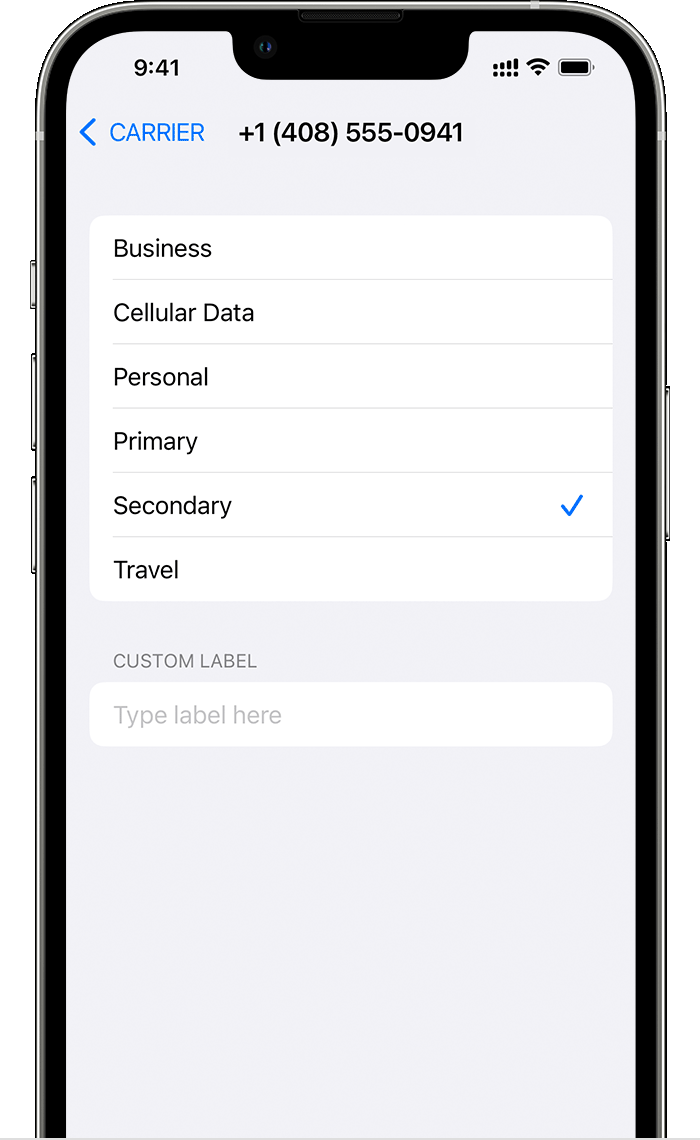
Set your default number
Choose a number to use when you call or send a message to someone who isn't in your Contacts app. Choose which cellular plans you want to use for iMessage and FaceTime. You can choose either or both numbers.
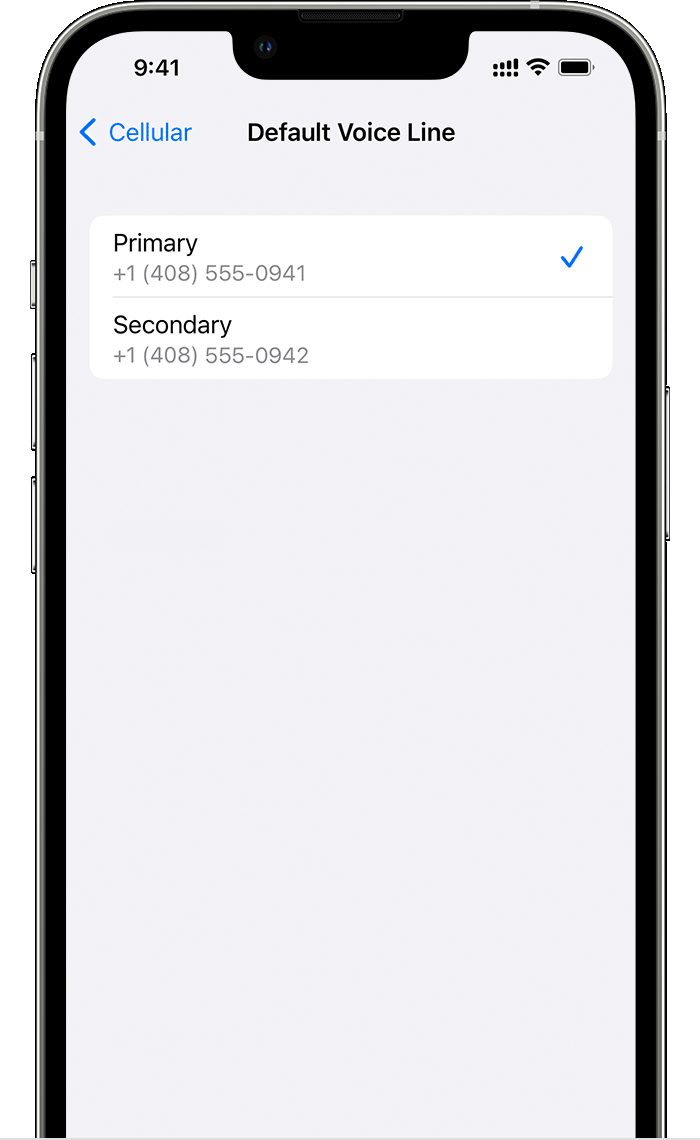
On this screen, choose a number to be your default, or you can choose which number is to be used only for cellular data. Your other number will be your default. If you want your iPhone to use cellular data from both plans, depending on coverage and availability, turn on Allow Cellular Data Switching.
Use two phone numbers for calls, messages, and data
Now that your iPhone is set up with two phone numbers, here's how to use them.
Let your iPhone remember which number to use
When you call one of your contacts, you don't need to choose which number to use every time. By default, your iPhone uses the same number that you used the last time you called that contact. If you haven't called that contact, your iPhone uses your default number. You can also specify which number to use for your calls with a contact. Follow these steps:
Tap the contact.
Tap Preferred Cellular Plan.
Tap the number you want to use with that contact.
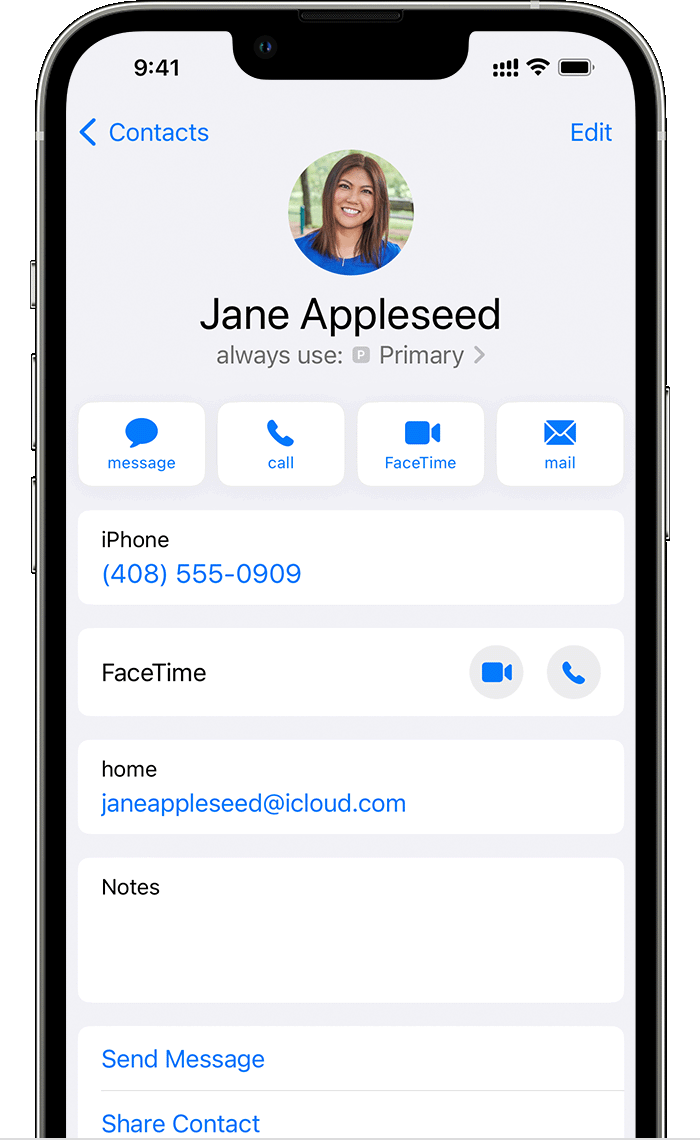
Make and receive calls
You can make and receive phone calls with either phone number.
When you're on a call, if the carrier for your other phone number supports Wi-Fi calling, you can answer incoming calls on your other number. When you're on a call using a line that isn't your designated line for cellular data, you need to turn on Allow Cellular Data Switching to receive calls from your other line. If you ignore the call and you have voicemail set up with your carrier, you’ll get a missed-call notification and the call will go to voicemail. Check with your carrier for Wi-Fi calling availability and find out whether additional fees or data usage applies from your data provider.
If you're on a call and your other line shows No Service, either your carrier doesn't support Wi-Fi calling or you don't have Wi-Fi calling turned on.3 It could also mean Allow Cellular Data Switching is not turned on. When you're on a call, an incoming call on your other phone number will go to voicemail if you set up voicemail with your carrier.4 However, you won't get a missed-call notification from your secondary number. Call Waiting works for incoming calls on the same phone number. To avoid missing an important call, you can turn on call forwarding and forward all calls from one number to the other. Check with your carrier for availability and to find out whether additional fees apply.
Switch phone numbers for a call
You can switch phone numbers before you make a call. If you're calling someone in your Favorites list, follow these steps:
Tap the .
Tap the current phone number.
Tap your other number.
If you're using the keypad, follow these steps:
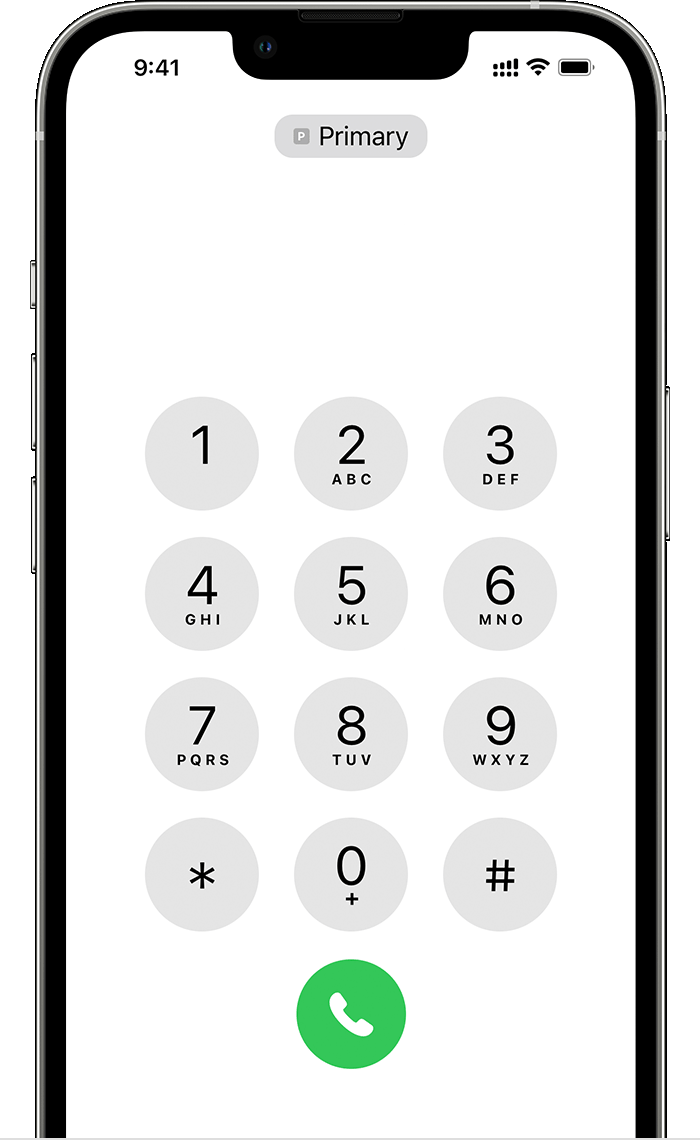
Enter the phone number.
Tap the phone number, near the top of the screen.
Tap the number you want to use.
Send messages with iMessage and SMS/MMS
You can use iMessage or SMS/MMS to send messages with either phone number.5 You can choose a number to use before or after you start a conversation. Here's how.
Choose a number before you send an iMessage or SMS/MMS message
Open Messages.
Tap the New button, in the upper-right corner of the screen.
Enter your contact's name.
Tap the current phone number.
Tap the number you want to use.
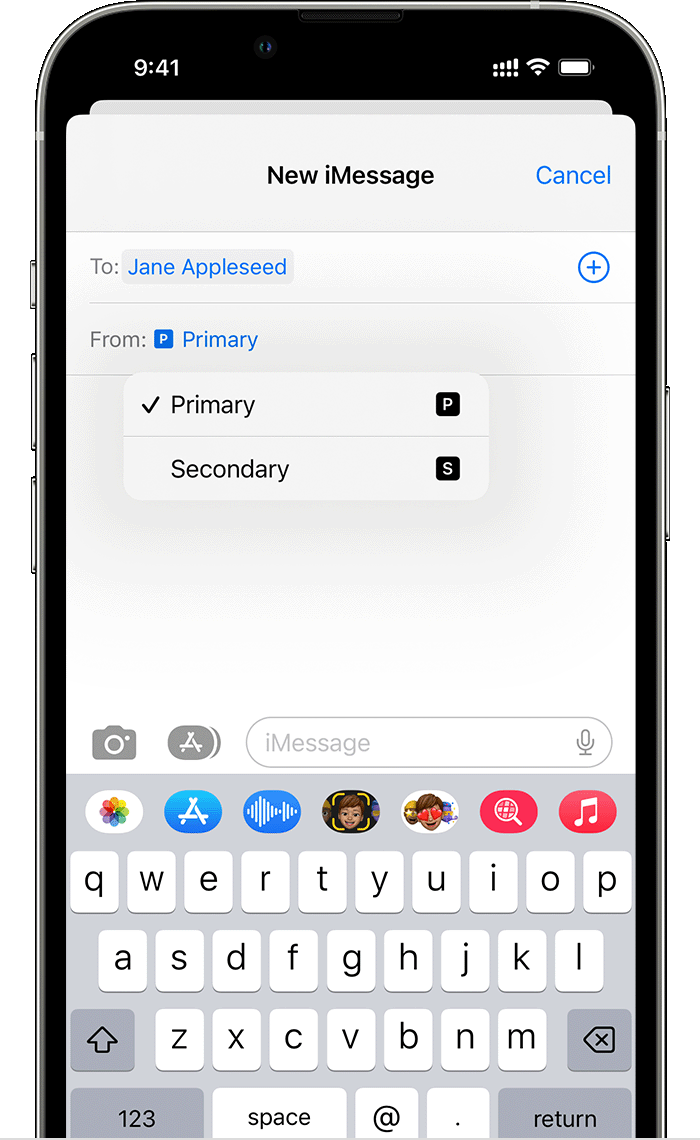
Switch numbers during a conversation
Tap the number you're using, near the top of the screen.
Choose the number you want to use instead.

Learn about Dual SIM status icons
The icons in the status bar at the top of the screen show the signal strength of your two carriers. Learn what the status icons mean.
You can see more status icons when you open Control Center.
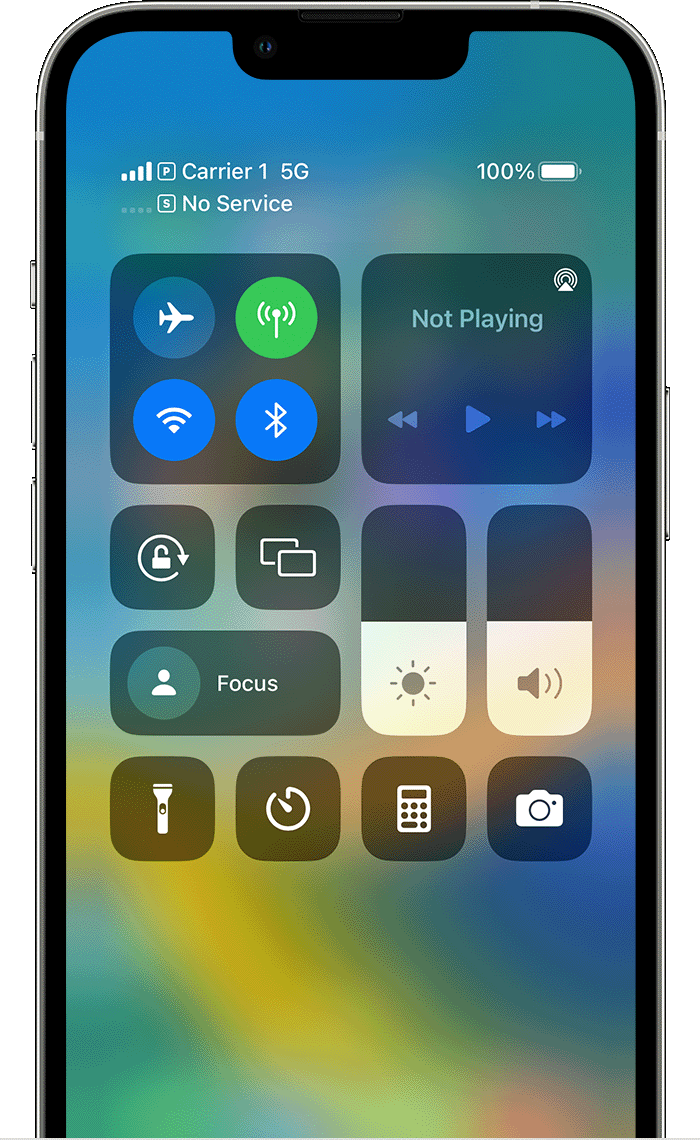
When Carrier 1 is in use, the other line will show No Service.
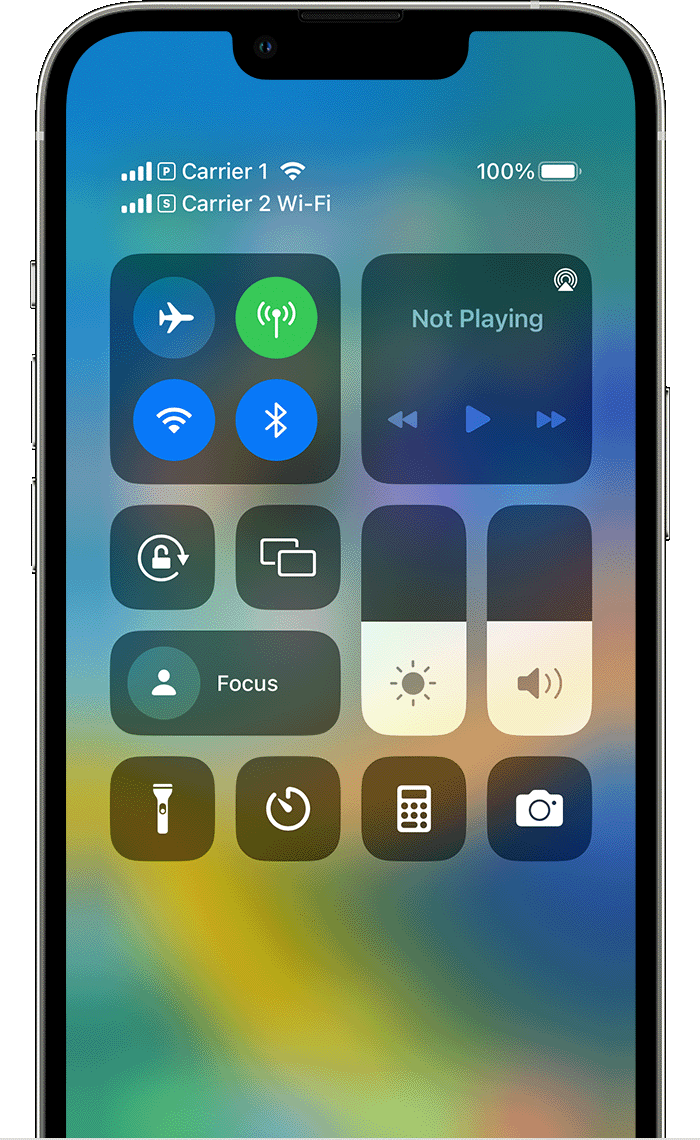
The status bar shows that the device is connected to Wi-Fi and Carrier 2 is using Wi-Fi Calling.
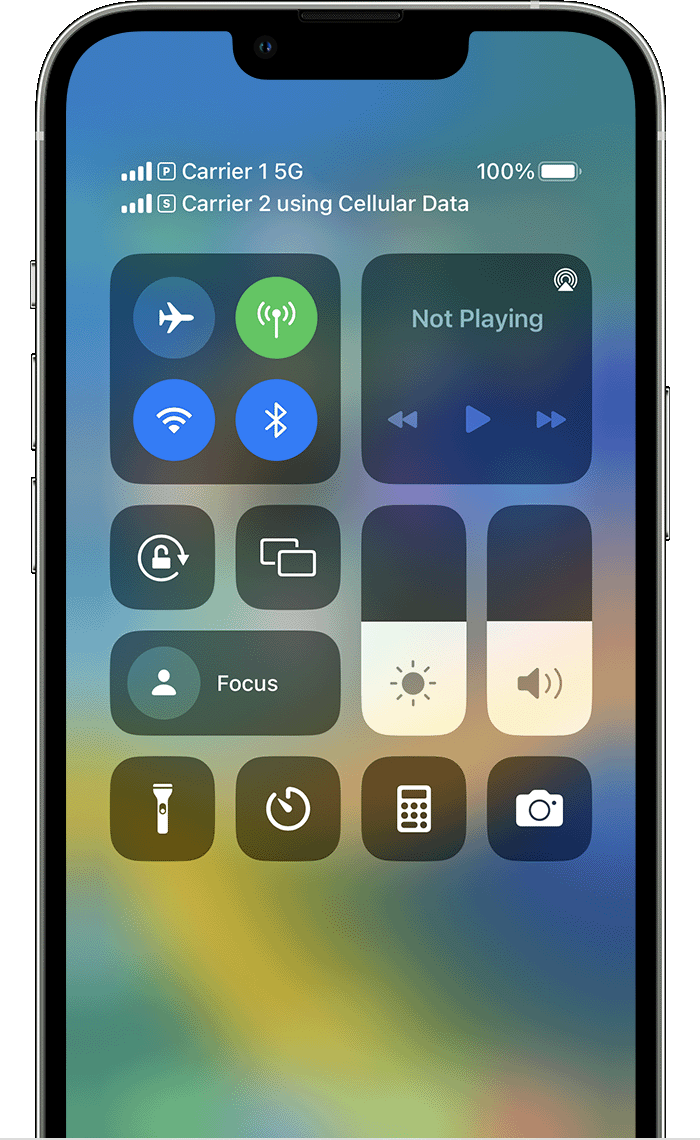
With Allow Cellular Data Switching turned on, the status bar shows that Carrier 1 is using 5G, and Carrier 2 is using the cellular data of Carrier 1 and has Wi-Fi calling enabled.
Change your cellular data number
One number at a time can use cellular data. To change which number uses cellular data, follow these steps:
Go to Settings.
Tap either Cellular or Mobile Data.
Tap Cellular Data.
Tap the number you want to use cellular data.
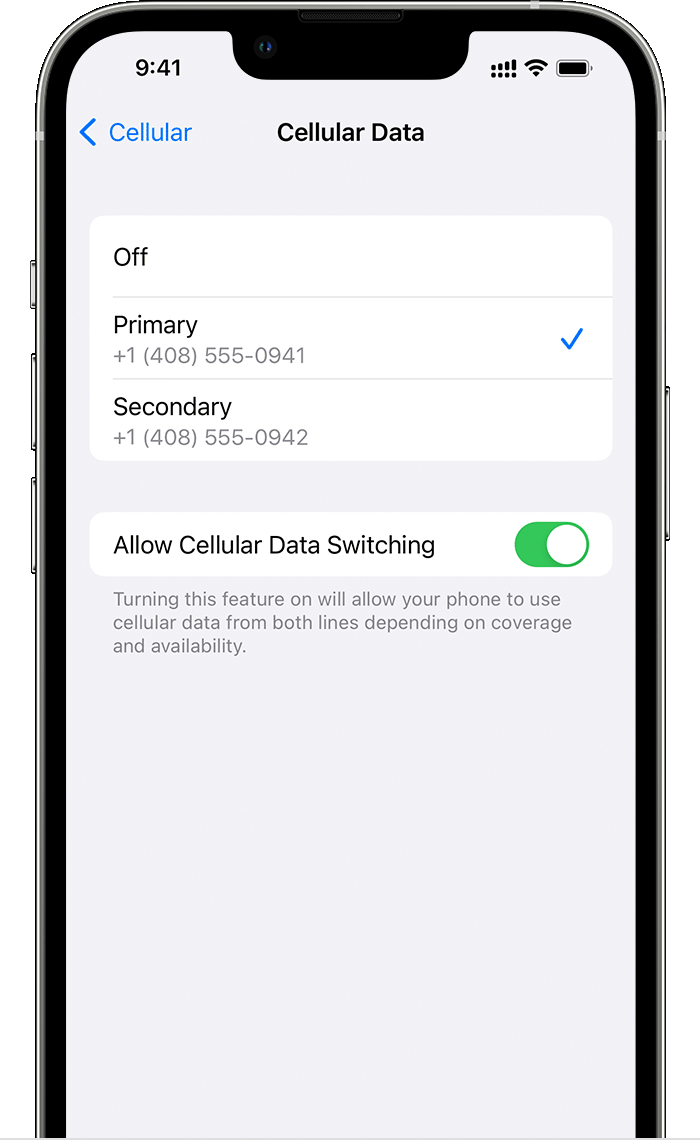
If you turn on Allow Cellular Data Switching, then while you're on a voice call on your voice-only number, that number automatically switches to use voice and data.6 This lets you use both voice and data while on the call.
If you turn off Allow Cellular Data Switching and you're active on a voice number that isn't your designated cellular-data number, then cellular data won't work while you're on the call.
To turn on Allow Cellular Data Switching, follow these steps:
Go to Settings.
Tap either Cellular or Mobile Data.
Tap Mobile Data.
Turn on Allow Cellular Data Switching.
Manage cellular settings
To change your cellular settings for each of your plans, follow these steps:
Go to Settings.
Tap either Cellular or Mobile Data.
Tap the number you want to change.
Tap each option and set it as you normally would.
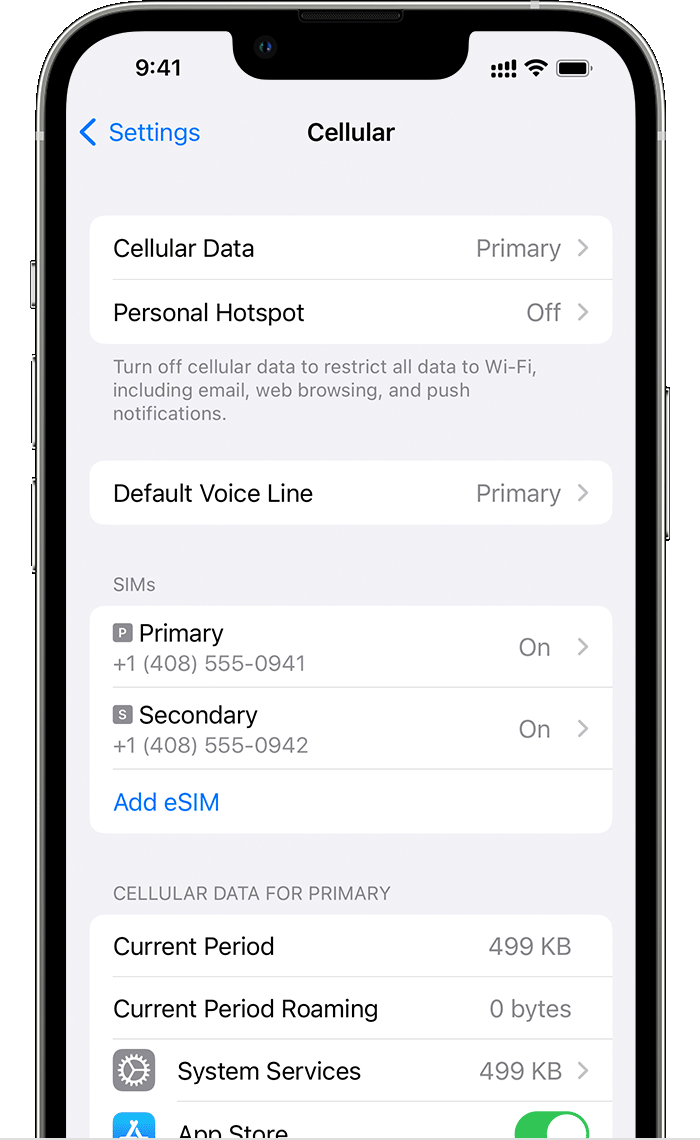
Learn more
If you can't set up your eSIM or if you have trouble using your eSIM, learn what to do.
eSIM on iPhone is not offered in China mainland. In Hong Kong and Macao, iPhone 13 mini, iPhone 12 mini, iPhone SE (2nd and 3rd generation), and iPhone XS feature eSIM. Learn about using Dual SIM with two nano-SIM cards in China mainland, Hong Kong, and Macao.
This uses Dual SIM Dual Standby (DSDS) technology, which means that both SIMs can make and receive calls.
Or if you're using iOS 12, update to iOS 13 or later to receive calls when you're using your other number.
4. If data roaming is on for the number that uses cellular data, then Visual Voicemail and MMS will be disabled on your voice-only number.
Additional fees might apply. Check with your carrier.
Your data line switches automatically for the duration of your call. This cellular-data switching won't work if you're currently using Data Roaming. Check with your carrier for availability and to find out if additional fees apply.