
Format a disk for Windows computers in Disk Utility on Mac
In Disk Utility, you can format an external disk that you can use with both a Microsoft Windows-based computer and a Mac. For example, you might want to do this if you use a flash drive to store data files you need to use on your Mac at home and when using a Windows-based computer at school or the public library.
WARNING: Formatting a disk or volume erases all the files on it. Save any files you need to another volume before formatting.
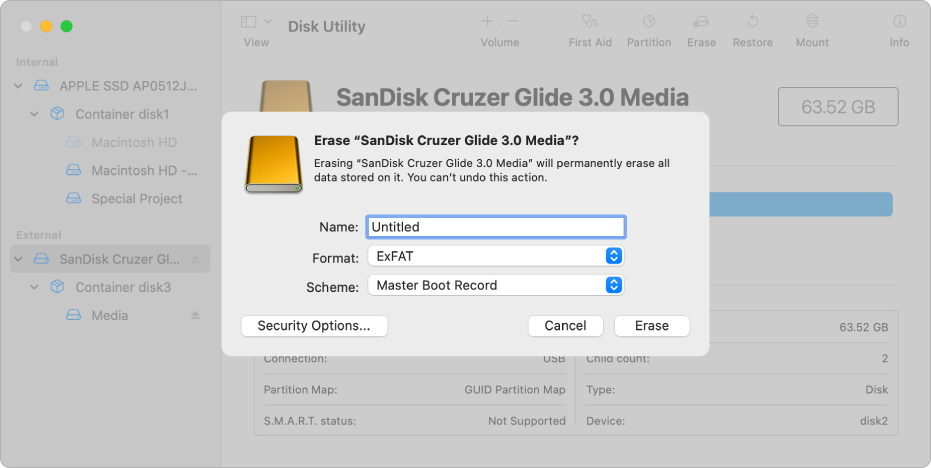
In the Disk Utility app
 on your Mac, choose View > Show All Devices.
on your Mac, choose View > Show All Devices.If Disk Utility isn’t open, click the Launchpad icon
 in the Dock, type Disk Utility in the Search field, then click the Disk Utility icon
in the Dock, type Disk Utility in the Search field, then click the Disk Utility icon  .
.In the sidebar, select the disk you want to format to use with Windows computers.
Click the Erase button
 in the toolbar.
in the toolbar.In the Erase dialog, click the Scheme pop-up menu, then choose a partition scheme.
Click the Format pop-up menu, then choose one of the following:
MS-DOS (FAT): Choose this format if the size of the disk is 32 GB or less.
ExFAT: Choose this format if the size of the disk is over 32 GB.
Enter a name for the volume.
The maximum length for the volume name is 11 characters.
Click Erase, then click Done.