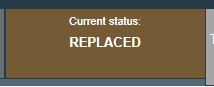More details
Status of the PHYTO:
Unsaved: the operator has just initialised the PHYTO and has not saved/submitted it yet. At this stage, if the user exits the page, all the progresses will be lost. The authority cannot see the PHYTO yet.

Draft: the operator has clicked on the button “Save as draft”.
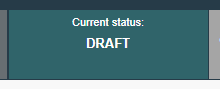
New: the operator has completed PART I and the PHYTO has been submitted for decision to the Authority (button “Submit for Decision”). The Authority receives a notification, and is able to see and access the PHYTO in status “New”. The Authority can modify PART I. The Operator can still access the PHYTO and modify PART I until the document is in status “In progress”.
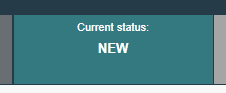
In progress: the authority has clicked on the button “Sign as in progress”. The PHYTO is now locked for editing for the operator. Only the authority can edit it.
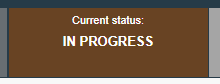
Valid: The authority has Signed for validation the PHYTO. The document cannot be modified anymore.
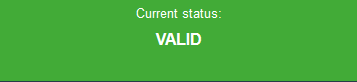
Rejected: Some of the checks performed on the consignment are not satisfactory and the Authority has signed the rejection. The document cannot be modified anymore.

Deleted: the document has been Deleted. The Operator can “Delete” a PHYTO that is in status “Draft” or “New”. The Authority can “Delete” a PHYTO in status “Draft”, “New” or “In progress”.
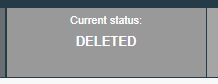
Cancelled: the PHYTO in the final status “Validated” has been cancelled by the Authority who finalised it.
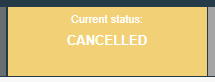
Replaced: the “Validated” PHYTO has been replaced by a new one, which is the document that has legal value, by the Authority who finalised it.