Fix Steam No Internet Connection Error in 4 Quick Steps
Make sure your drivers are up to date to avoid network errors.
4 min. read
Updated on
Read our disclosure page to find out how can you help Windows Report sustain the editorial team. Read more
Key notes
- Many users have reported experiencing the No internet connection error while using Steam.
- However, this situation is easily fixable and we’re about to show you how you can do that.

Many games that users actively play on Steam are online or require an Internet connection, so experiencing errors in this area can be very frustrating.
Now, let’s fix this Steam no Internet connection error together, so you can go back to playing with your friends.
How can I fix the No Internet connection error on Steam?
1. Troubleshoot your connection
- Test if your network connection is working.
- Restart your router (make sure you unplug the power cord and leave it for 30 seconds switched off).
- Right-click the network icon in the Taskbar and select Troubleshoot problems.
- Open a Command Prompt window by pressing Windows, typing cmd, and running the top result as an administrator.
- Type the following commands (one by one) and press Enter after each:
ipconfig/releaseipconfig/allipconfig/flushdnsipconfig/renewnetsh winsock reset - Try to run Steam again
2. Update your network driver
- Press the Windows key, search for Device Manager and click on Open under the top result.
- Expand Network Adapters, right-click the first driver, and select Update driver.
- Select Search automatically for drivers. The Steam no Internet connection issue will be fixed.
Would you like to also be able to enjoy quality gaming without having to constantly worry about any crashes, lags, or freezes by keeping all drivers up to date and error-free easily?
It’s true that sometimes, manual checks are hard to perform, that’s why we recommend using an automated assistant that will scan for fresh driver versions daily.
3. Use a VPN
If you are connected to the internet but Steam still won’t connect, there might be a problem with the server you are connecting to. You can use a VPN to connect to a server in a different region.
Connecting via a VPN is safe and fast and can be done in a matter of seconds. For good riddance, we provided some simple steps that you can follow to enjoy a VPN connection and solve the Steam internet problem.
Here are five simple steps (using ExpressVPN as an example):
- First, choose a plan and Download ExpressVPN
- Then, install it on your computer
- Open it, then select Choose Location
- Select a Recommended country or another one that you prefer
- Enjoy a new and safer Steam connection.
1. Navigate to your Steam installation folder.
2. Right-click on the Steam executable and select Properties.
3. Click on the Compatibility tab and tick the box next to Run this program as an administrator.
4. Press the Apply button and close the window.
5. Check if the Steam no Internet connection error is gone.
4. Fix Steam No Internet connection error by running as Administrator
A quick method to fix the Steam no Internet connection error is to run the .exe file as an Administrator.
This can be configured from the app’s compatibility settings and usually helps fix most problems.
By going through this guide you will find yourself one step closer to re-establishing your proper Steam Internet functions.
We can also help you with situations such as:
- Steam needs to be online to update on Windows 10/11 – To download new updates, an Internet connection is required. If you are connected yet Steam isn’t, check out the solutions in this article or the one linked.
- Could not connect to the Steam network error – On occasion, hardware failures like switches or routers might lead to network issues. Or by usage behaviors that weren’t expected. such as increases in network bandwidth and modifications to the application settings.
- Steam won’t go online/Stuck in offline mode – Your Internet settings are one of the most frequent reasons why you can’t connect to the Steam network. In this situation, you should definitely change certain security settings, or you may use a better VPN.
After doing so, you can go back to enjoying your favorite titles not alone; but with your friends and the rest of the users around the world.
The solutions provided above should fix the No Internet connection error for Steam without too much effort. Should you run into a travis riles connection error, check out our article on how to deal with it.
Let us know in the comments section below which method worked best for you and how easy was it to apply it.









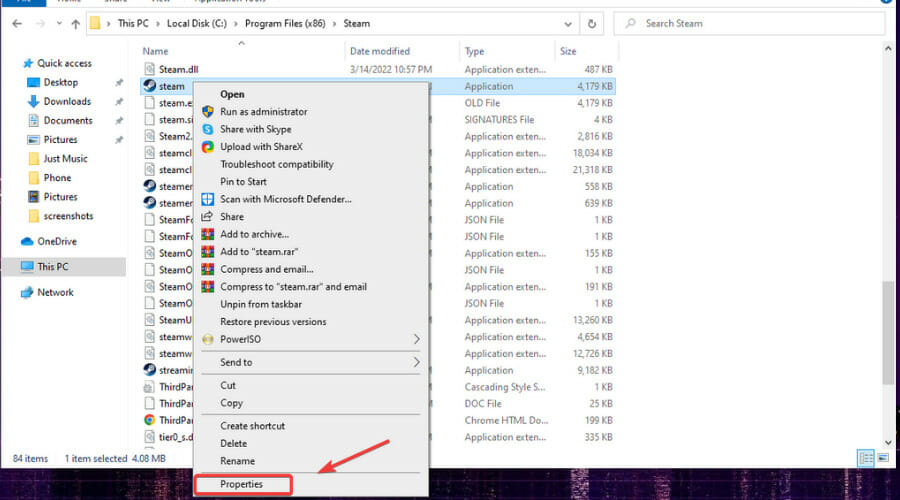

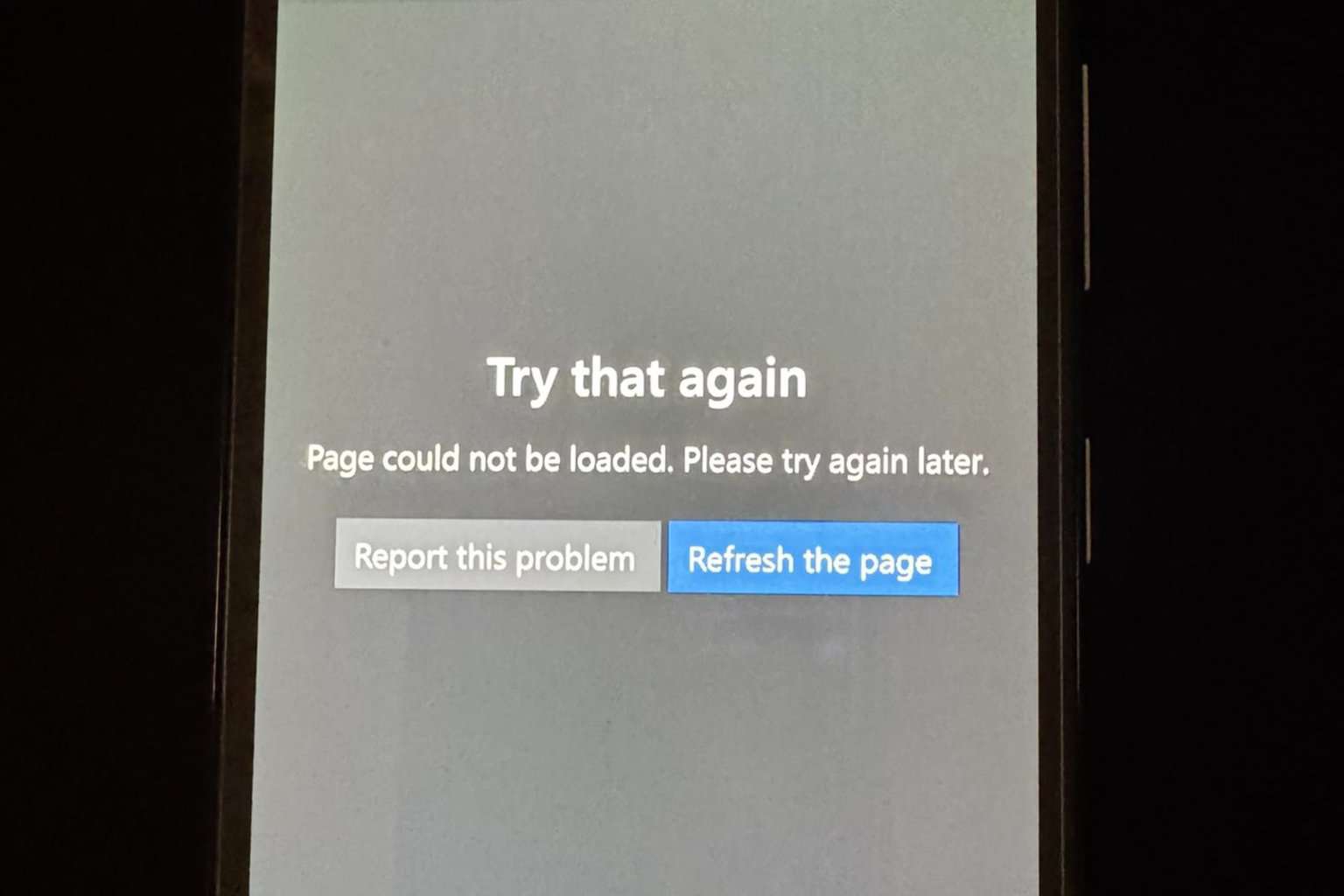


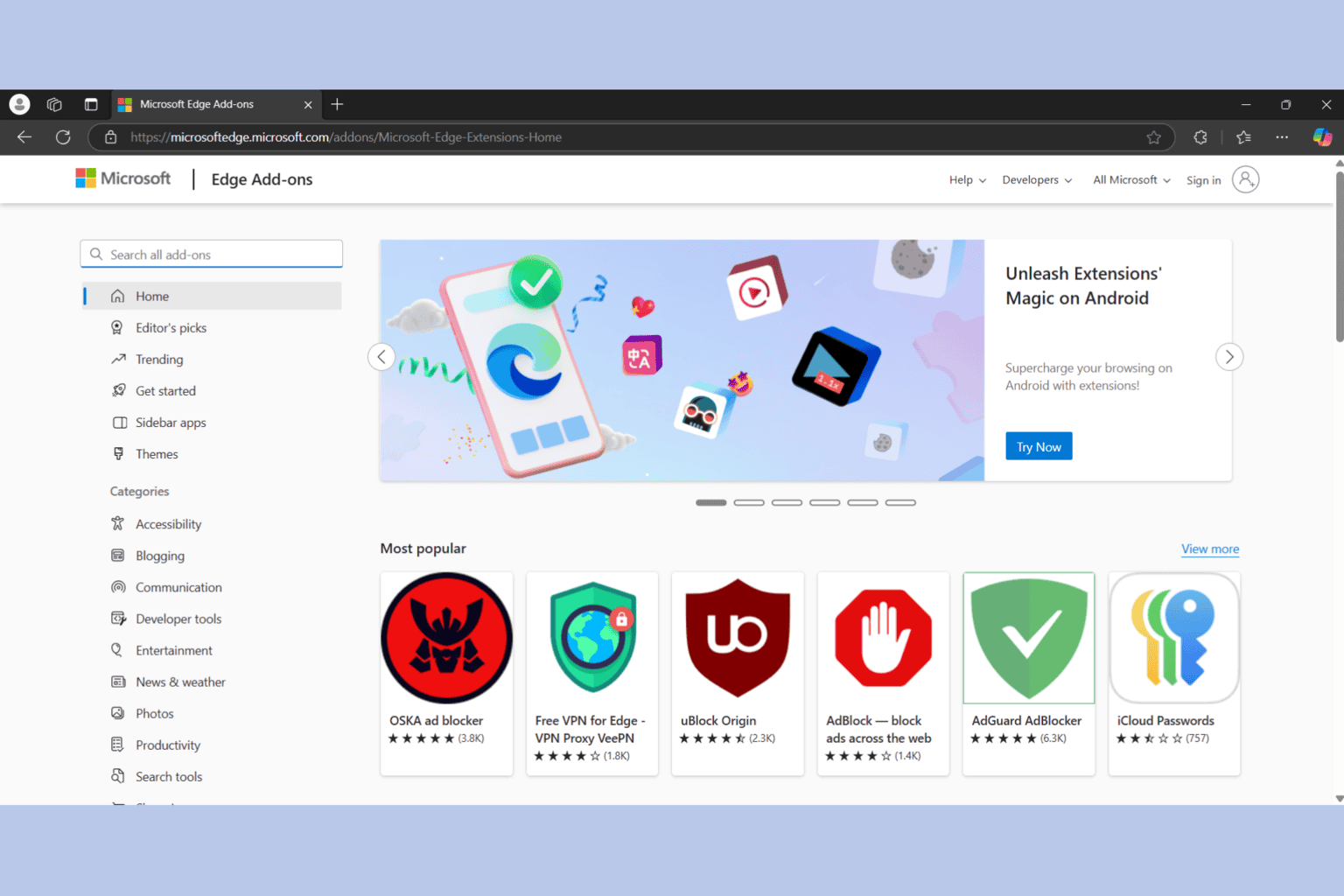
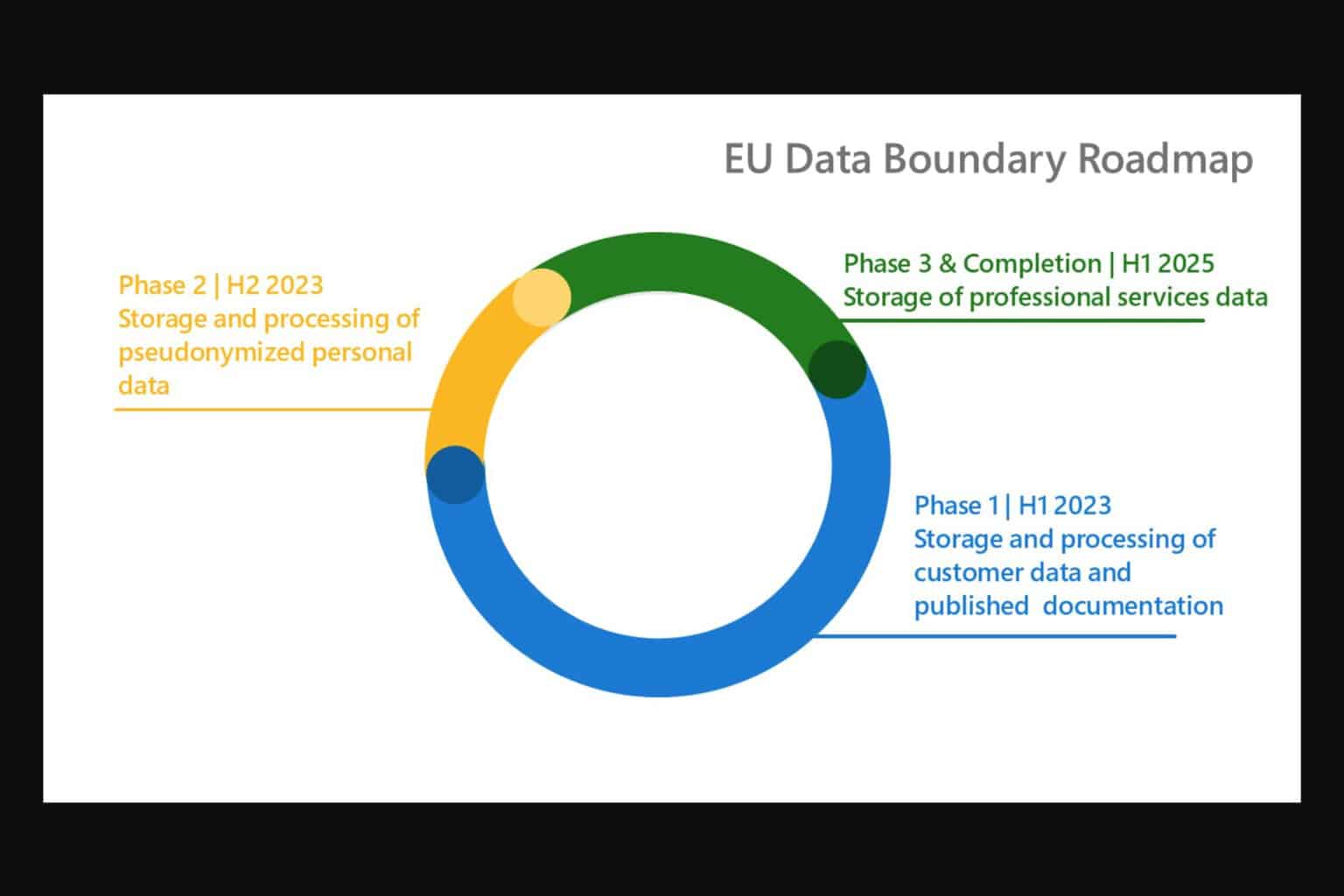
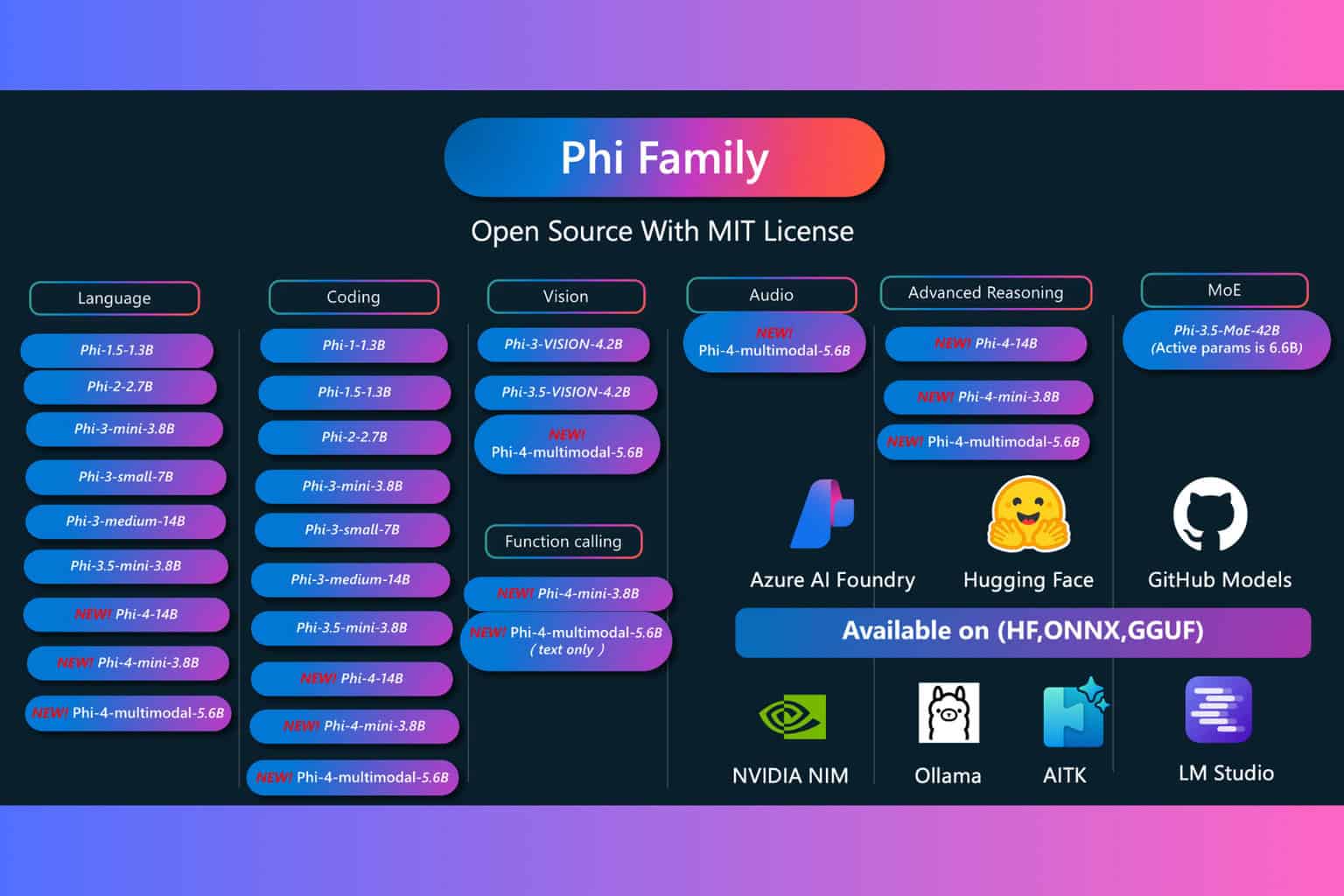
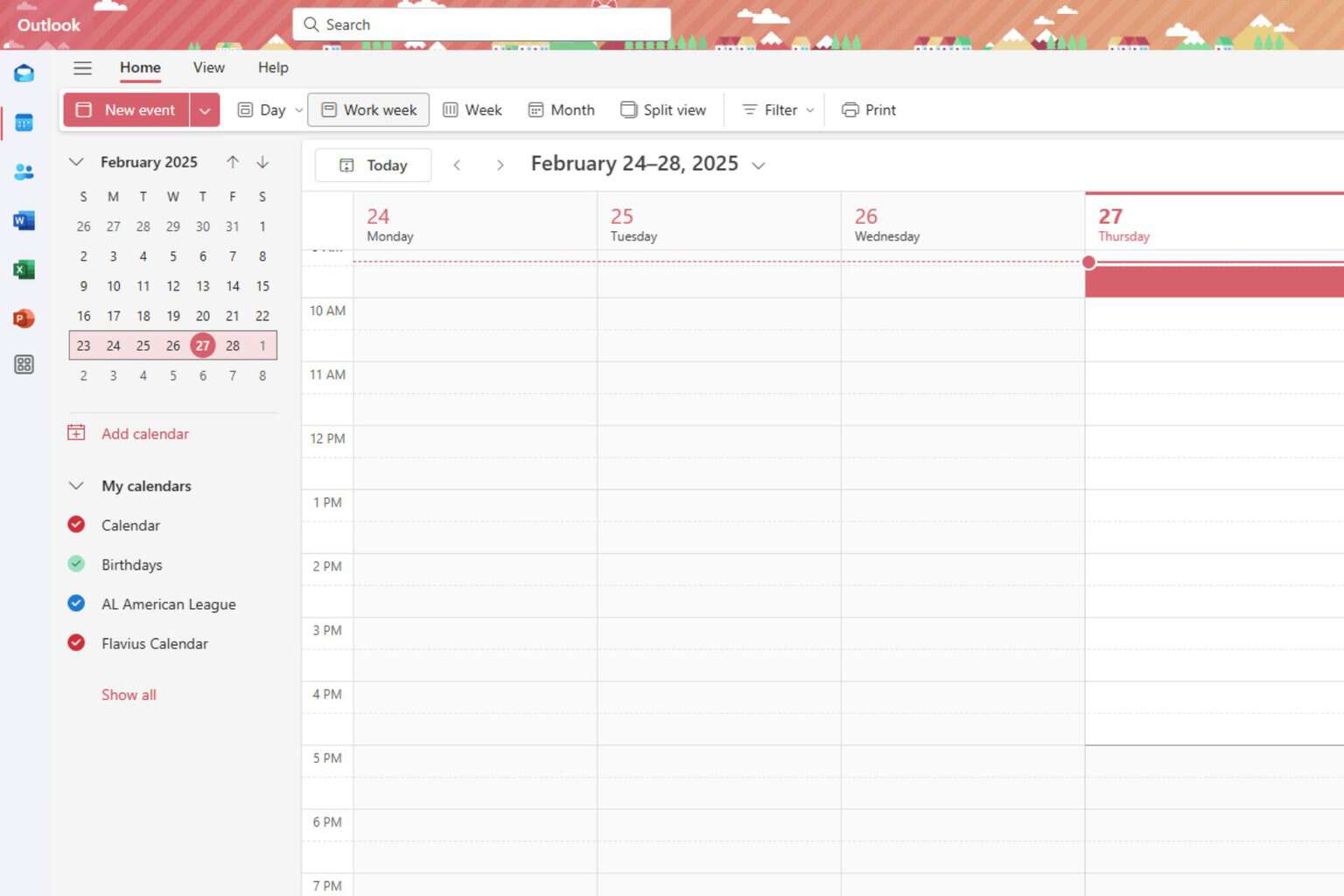
User forum
0 messages