A home page is the front page of your site. Using the steps in this guide, you can control which page your visitors see first when visiting your website.
To set the homepage of your site, follow the steps below.
- Visit your site’s dashboard.
- Navigate to Settings → Reading in the sidebar:
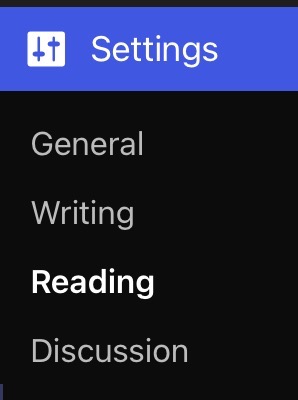
- Locate the “Your homepage displays” setting at the top of the screen:
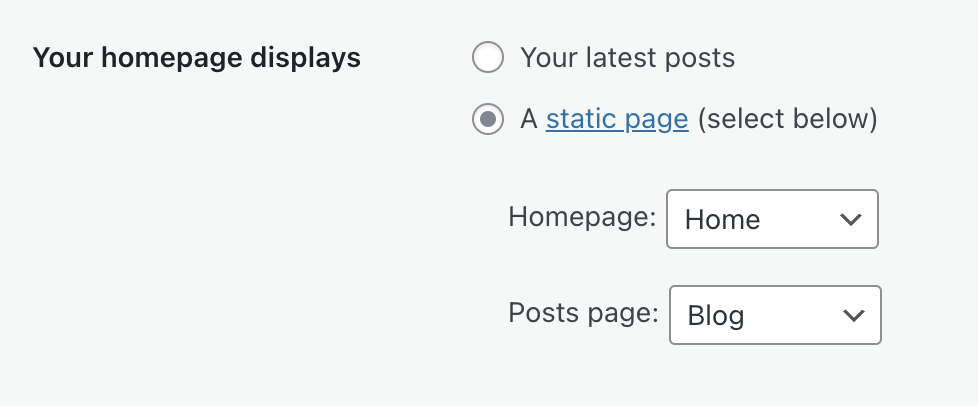
- Choose from the following options:
- Your latest posts: Display the default homepage design from your site’s theme, which may or may not be a feed of the latest block posts.
- A static page: Choose a custom homepage you have created, as well as a separate page to display blog posts. Only published pages (not drafts) will show in these dropdown lists.
- Click the “Save Changes” button to save your selected homepage.
If your homepage has gone missing, do not worry! You may have switched themes, replacing your site’s homepage with the new theme’s homepage. To recover your old homepage, you can:
- Check in the Pages → Drafts section of your site’s dashboard for the old homepage content. It may be available here, depending on the theme.
- Switch back to your previous theme to access the old content again. If you have forgotten the name of your previous theme, you will find it in your site’s Activity Log.