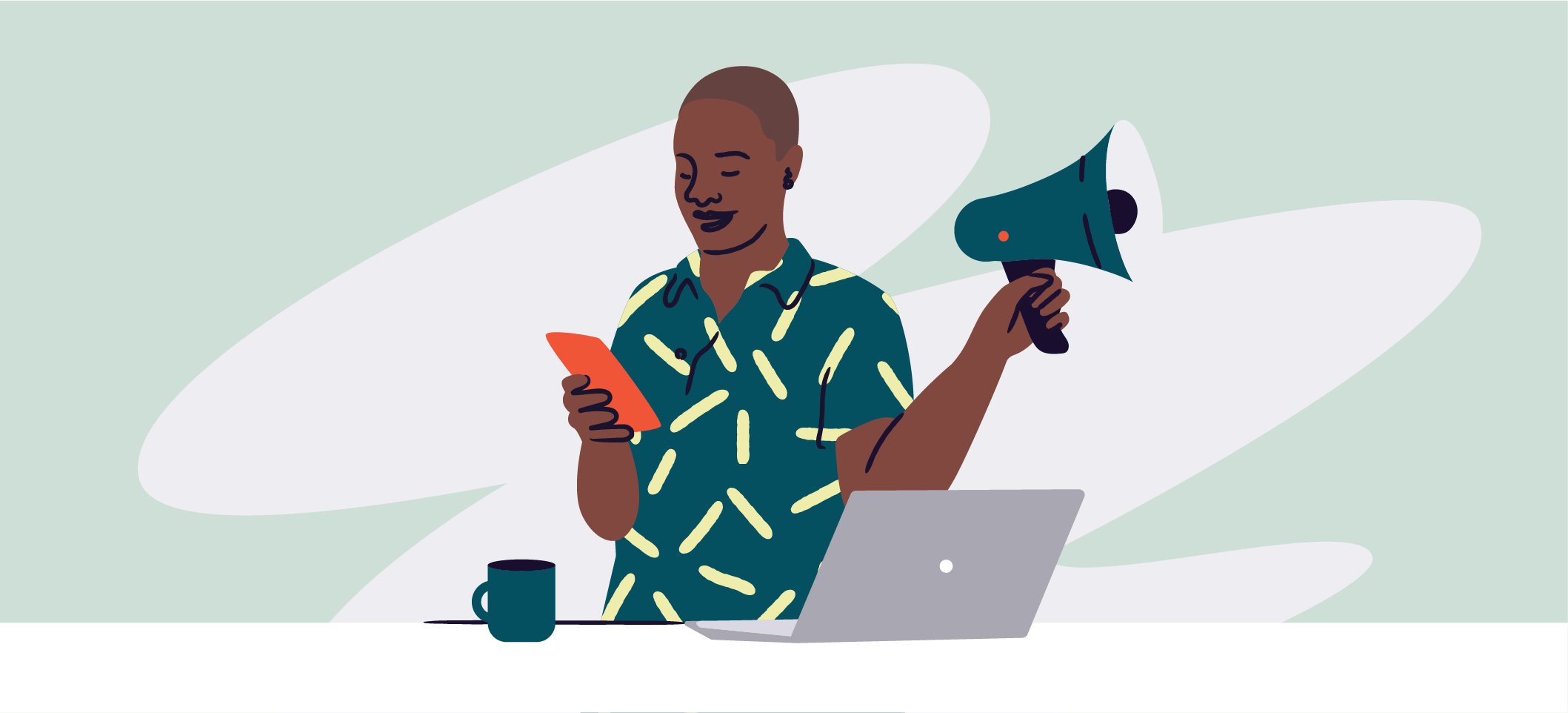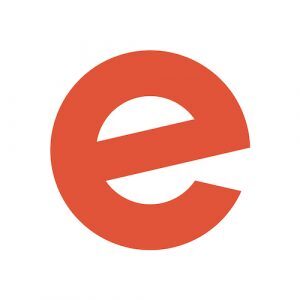Eventbrite allows you to create an event, promote it, and sell tickets — all on one convenient platform. Whether you’re hosting an in-person event or a virtual one, the platform can help you manage the event from start to finish, from your initial event planning to checking your attendees into the event.
If you’re new to the platform and wondering how Eventbrite works, take some time to explore all of its features so you can make the most of them. Discover how to use Eventbrite with our webinar Deep Dive: Getting Started with Eventbrite and read on for some of the highlights.
Creating your event page
It all starts with creating your event page. Here’s how to create an event on Eventbrite’s event dashboard page, starting with entering all the event information.
- Basic information: This information includes the name of your event, its location — whether that’s at a specific address, online, or to be announced — and the date and time of your event. You can even make your event recurring.
- Event title and category: Create a captivating title for your event that’ll attract attendees. Then, choose up to 10 tags for your event to improve its searchability across the platform.
- Organizer profile: Choose your organizer profile so that your event populates on your landing page. This way all your events will display on your creator page. Optimize your organizer profile by adding a photo, links to your website or social channels, and a short bio about your organization.
Optimizing your event pages and organizer profile will increase your chances of being included in Eventbrite’s owned marketing channels. See more details about how to optimize your pages here.
Now it’s time to dive into the details. First, select an event image that’s distinct and vibrant, which can draw potential attendees in. Consider using a photo from a previous related event to showcase what your brand is all about.
Write a short but captivating summary that highlights your event. Then, compose an event description that provides plenty of details. Improve your event’s SEO (search engine optimization) by incorporating words that you’d expect attendees to use to search for an event like yours. As you write this description, think about what information potential attendees would need to know in order to buy tickets to the event. The more detailed information you provide, the fewer questions potential attendees will have. Consider adding any relevant links within the description so that attendees can get further information.
If your event is online, the basic steps are still the same. Provide livestream or webinar links — or both. Add details about how and when the livestream or webinar links can be accessed. Incorporate other links into the description, such as links to resources or files attendees may need to review before the event.
Promoting your event
Your creator dashboard is where you can manage every aspect of your event, including event promotion. Event marketing is a must if you want to sell out your event. The dashboard gives you access to several tools that help you promote your event with the click of a button.
First, you can share your organizer page to promote all of your events among interested attendees. Encourage attendees to click the Follow button so they get an instant notification each time you post a new event.
Use the dashboard to promote your event across social channels like Facebook by syncing to an existing event page or creating a new one. You can also purchase social ads to market your event on Facebook and Instagram.
Create and send email invitations to attendees to promote single or multiple events. If you want, offer discounts and access codes for returning attendees to give them exclusive access to your event. You have complete control over the discount and access code amounts and the number of codes that can be redeemed.
Send attendees an email after they register to provide important information about the event, including details about anything they may need to bring with them to the event. In this email, you can also encourage attendees to share your event with their friends. Finally, don’t forget to embed your Eventbrite event on your website so that visitors can easily purchase tickets to the event.
Looking to market an online event? Check out this guide.
Selling tickets
Use Eventbrite to sell tickets to your event. When you create your tickets, select a ticket type: paid, free, or donation. If you choose the donation option, attendees can choose how much they want to donate. Also, specify if you want to absorb the ticket fees as the organizer or pass those fees onto attendees.
Once these basic settings are established, focus on the details. Select a date and time to start selling tickets. You can even schedule pre-sales, which allow you to sell certain tickets for a specified amount of time. Choose whether you want tickets to be visible or hidden. Hidden tickets are available only to buyers with an access code. Advanced ticket settings also allow you to explain the differences between ticket types and price points. For example, if you’re selling VIP tickets, you want event-goers to know what that ticket type includes.
Eventbrite’s ticket sales platform also allows you to control the number of tickets available to order. This feature helps you manage capacity for your event and ensure you maintain any social distancing requirements, if applicable. An in-person event might have more capacity restrictions than an online event that you can stream to a larger crowd.
When you sell tickets, you can also include add-ons for attendees to purchase. Create an add-on, such as an event t-shirt, by clicking the button and creating a description and price for the add-on.
You’ll process ticket payments through Eventbrite, with the option to use PayPal as well. Manage your payout method, or your bank account details, so that Eventbrite knows where to send your ticket sales. Payouts are delivered to your account 5 days after the event.
Finally, the ticketing feature allows you to set a refund policy for your tickets. We recommend specifying your refund policy on the event page so that your attendees understand the policy when they purchase a ticket.
Using Eventbrite for attendee check-in
There are multiple ways to check attendees in on the day of your event. First, use the check-in page on the platform to search for attendees by name and check them in. Or, use the Eventbrite Organizer app, available on iOS and Android, to scan their tickets and check them in with your smartphone.
Using Eventbrite Boost for an event marketing strategy
Eventbrite Boost is the all-in-one-marketing platform designed for event creators and creators who used Boost marketings tools saw 2.5x more listing views*. Whether you’re connecting people in-person or virtually, for poetry readings or mariachi lessons, cook-alongs or concerts, you’ve got a lot on your plate. Eventbrite Boost makes it easy to reach new people, engage your fans and followers, and grow your attendance — directly from your Eventbrite account.
Looking for more Eventbrite help? Check out our complete guide to setting up your event.
*Eventbrite data 5/1/2022 – 12/1/2022 comparing events promoted with Eventbrite Boost with any event that was not promoted with the same tool.