Bill/Invoice Generator using React
Last Updated :
25 Jul, 2024
Bill/Invoice Generator website using React helps users easily make, customize, and print invoices and can add or delete items. It uses React's building blocks to make the design easy to update and reuse. The user also has a feature of downloading the pdf version of the generated bill
Preview of final output: Let us have a look at how the final output will look like.
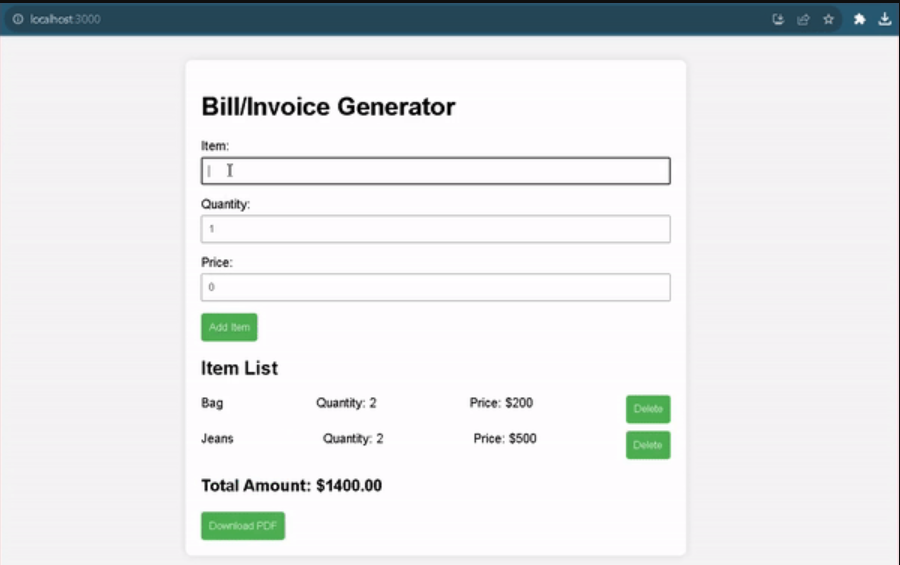 Preview Image
Preview ImagePrerequisites:
Approach:
- Create a component (React Component) folder in src folder and inside that folder make three JS file i.e.
- In BillDetails.js file it is responsible for capturing user input for individual items in a bill or invoice. It includes fields for item names, quantities, and prices, along with functionality for adding items to the list and deleting the last entered item.
- In ItemsList.js file is dynamically renders and displays the list of items in a bill or invoice.
- The TotalAmount.js file is for calculating and displaying the total amount of the bill or invoice. It receives the list of items as props (Props), performs the necessary calculations, and presents the total amount in a clear and formatted manner.
- App.js file is the main React component for the the project. It manages the overall state, handles user interactions such as adding and deleting items, calculates the total amount, and integrates PDF generation functionality, providing the core logic for the entire web application.
- Index.js file is the entry point for a React application. It uses the ReactDOM library to render the root component (in this case, the App component) into the HTML document. And similarly index.css is the main css of web application for giving designing and animation to projects.
- Once all the code is done and compiled successfully , you will see a page where you have to input item name then its quantity and each price.
- Then click on Add item button to add on the list. and you also delete the items according to your wish.
- Also you can download the bill in pdf form by clicking on download button.
Steps to Create the React App:
Step 1: Set up React Project using the Command:
npx create-react-app <name of project>
Step 2: Navigate to the Project folder using:
cd <name of project>
Step 3: Installing the dependencies.
npm i jspdf
Step 3: Create a folder “components” and add three new files in it namely BillDetails.js, ItemList.js and TotalAmount.js.
Project Structure:
 Project Structure
Project StructureThe updated dependencies in package.json file will look like:
"dependencies": {
"jspdf": "^2.5.1",
"react": "^18.2.0",
"react-dom": "^18.2.0",
"react-scripts": "5.0.1",
"web-vitals": "^2.1.4",
}Example: Below is the code example of the invoice generator react app.
CSS
/* src/App.css */
*{
color: black;
}
body {
font-family: 'Arial', sans-serif;
margin: 0;
padding: 0;
background-color: #f4f4f4;
}
.App {
max-width: 600px;
margin: 30px auto;
background-color: #fff;
padding: 20px;
border-radius: 8px;
box-shadow: 0 0 10px rgba(0, 0, 0, 0.1);
}
label {
display: block;
margin-bottom: 5px;
}
input {
width: 100%;
padding: 8px;
margin-bottom: 15px;
box-sizing: border-box;
}
button {
background-color: #4caf50;
color: #fff;
border: none;
padding: 10px;
cursor: pointer;
border-radius: 4px;
}
button:hover {
background-color: #45a049;
}
.item-list {
margin-top: 20px;
}
.item {
display: flex;
justify-content: space-between;
margin-bottom: 10px;
}
.total {
font-weight: bold;
font-size: 18px;
margin-top: 20px;
}
.download-btn {
background-color: #008CBA;
color: #fff;
padding: 10px;
border: none;
cursor: pointer;
border-radius: 4px;
margin-top: 15px;
}
.download-btn:hover {
background-color: #005684;
}
// App.js
import React from 'react';
import BillDetails from './Component/About';
import ItemList from './Component/Contact';
import TotalAmount from './Component/Header';
import { jsPDF } from 'jspdf';
import './App.css';
function App() {
const [items, setItems] = React.useState([]);
const handleAddItem = (item) => {
setItems([...items, item]);
};
const handleDeleteItem = (index) => {
const updatedItems = [...items];
updatedItems.splice(index, 1);
setItems(updatedItems);
};
const calculateTotalAmount = () => {
return items.reduce(
(total, item) =>
total +
item.quantity *
item.price, 0);
};
const handleDownloadPDF = () => {
const pdf = new jsPDF();
pdf.text('Invoice', 20, 20);
// Add items to PDF
items.forEach((item, index) => {
const yPos = 30 + index * 10;
pdf.text(
`Item: ${item.item},
Quantity: ${item.quantity},
Price: ${item.price}`, 20, yPos);
});
// Add total amount to PDF
const totalAmount =
calculateTotalAmount();
pdf.text(
`Total Amount:
$${totalAmount.toFixed(2)}`, 20, 180);
// Save the PDF
pdf.save('invoice.pdf');
};
return (
<div className="App">
<h1>Bill/Invoice Generator</h1>
<BillDetails onAddItem={handleAddItem} />
<ItemList items={items}
onDeleteItem={handleDeleteItem} />
<TotalAmount
total={calculateTotalAmount()} />
<button
onClick={handleDownloadPDF}>Download PDF</button>
</div>
);
}
export default App;
// components/BillDetails.js
import React, { useState } from 'react';
const BillDetails = ({ onAddItem, onDeleteItem }) => {
const [item, setItem] = useState('');
const [quantity, setQuantity] = useState(1);
const [price, setPrice] = useState(0);
const [errorMessage, setErrorMessage] = useState('');
const handleAddItem = () => {
if (!item.trim()) {
setErrorMessage(`Please input data in the Item section.`);
return;
}
// Check if the item contains only alphabetical characters
if (!/^[a-zA-Z]+$/.test(item)) {
setErrorMessage(`Item should only contain
alphabetical characters.`);
return;
}
const newItem = { item, quantity, price };
onAddItem(newItem);
setItem('');
setQuantity(1);
setPrice(0);
setErrorMessage('');
};
return (
<div>
<label>Item:</label>
<input type="text"
value={item}
onChange={
(e) =>
setItem(e.target.value)} />
<label>Quantity:</label>
<input type="number"
value={quantity}
onChange={
(e) =>
setQuantity(e.target.value)} />
<label>Price:</label>
<input type="number"
value={price}
onChange={
(e) =>
setPrice(e.target.value)} />
<button
onClick={handleAddItem}>
Add Item
</button>
<p style={{ color: 'red' }}>{errorMessage}</p>
</div>
);
};
export default BillDetails;
// components/ItemList.js
import React from 'react';
const ItemList = ({ items, onDeleteItem }) => {
return (
<div className="item-list">
<h2>Item List</h2>
{items.map((item, index) => (
<div className="item" key={index}>
<div>{item.item}</div>
<div>
Quantity:
{item.quantity}
</div>
<div>Price: ${item.price}</div>
<button onClick={
() =>
onDeleteItem(index)}>
Delete
</button>
</div>
))}
</div>
);
};
export default ItemList;
// components/TotalAmount.js
import React from 'react';
const TotalAmount = ({ total }) => {
return (
<div className="total">
<h3>
Total Amount:
${total.toFixed(2)}
</h3>
</div>
);
};
export default TotalAmount;
Steps to Run the Application:
Step 1: Type the following Command in terminal:
npm run start
Output: open web-browser and type the following url: http://localhost:3000/
Similar Reads
Bill/Invoice Generator using React
Bill/Invoice Generator website using React helps users easily make, customize, and print invoices and can add or delete items. It uses React's building blocks to make the design easy to update and reuse. The user also has a feature of downloading the pdf version of the generated bill Preview of fina
5 min read
Build a Random Name Generator using ReactJS
In this article, a Random Name GeÂnerator will be created using React.js. Building a Random Name Generator means creating a program or application that generates random names, typically for various purposes like usernames, fictional characters, or data testing. It usually involves combining or selec
4 min read
Random Quote Generator App using ReactJS
In this article, we will create an application that uses an API to generate random quotes. The user will be given a button which on click will fetch a random quote from the API and display it on the screen. Users can generate many advices by clicking the button again. The button and the quotes are d
3 min read
Create a meme generator by using ReactJS
In this tutorial, we’ll create a meme generator using ReactJS. In the meme generator, we have two text fields in which we enter the first text and last text. After writing the text when we click the Gen button, it creates a meme with an image and the text written on it. Preview Image: PrerequisiteTh
3 min read
Mortgage Calculator using React
In this article, we will create a Mortgage Calculator using React, allowing users to estimate their monthly mortgage payments based on the loan amount, annual rate of interest, and loan term in years. The application provides instant feedback, displaying the calculated monthly payment, total payable
4 min read
Create a Bill Splitter App using React-Native
We are going to implement the Bill Splitter App using React Native. Bill Splitter App is a mobile application that helps us divide expenses and bills among a group of people. For example, when we are dining at a restaurant with friends, going on a trip, or sharing household expenses with roommates.
4 min read
Create a Form using React JS
Creating a From in React includes the use of JSX elements to build interactive interfaces for user inputs. We will be using HTML elements to create different input fields and functional component with useState to manage states and handle inputs. Prerequisites:Functional ComponentsJavaScript ES6JSXPr
5 min read
Tip Calculator using React
In this article, we will create a Tip Calculator using ReactJS. This project basically implements functional components and manages the state accordingly using the useState and useEffect hook of ReactJS. The user enters the Bill Amount, Tip Percentage and the number of persons then the output will r
6 min read
Currency converter app using ReactJS
In this article, we will be building a very simple currency converter app with the help of an API. Our app contains three sections, one for taking the user input and storing it inside a state variable, a menu where users can change the units of conversion, and finally, a display section where we dis
4 min read
Image To PDF Converter using React
Image To PDF Converter using React is a web application that allows users to upload images and convert them into PDF documents. It uses React's state management and file handling capabilities to provide a user-friendly interface for image upload, display, deletion, and PDF generation. This applicati
4 min read