Systemd is a Linux system and service manager that is responsible for controlling the boot process of a Linux system. The systemd boot process consists of several stages, each of which performs a specific task that is necessary for the successful initialization of the system.
Understanding Systemd :
One of the key features of systemd is their ability to start and stop services in parallel, rather than sequentially as with the traditional init system. This allows the system to boot up faster and be more responsive. Systemd also offers on-demand activation of daemons, so that services are only started when they are needed, which can save system resources.
Another important feature of systemd is its support for system snapshots and restores. This allows the system administrator to save the current state of the system and restore it later if necessary. This can be useful for troubleshooting or for quickly restoring the system to a known state.
In more simple language, Systemd is a system and service manager for Linux operating systems. It provides a standard way for managing and controlling system processes and is widely used as the default init system for many Linux distributions. It offers features such as parallel startup of system services, on-demand activation of daemons, and support for system state snapshots and restores. Systemd also provides a standard interface for other programs to manage system processes, making it easier to develop and maintain system services.
Boot process with Systemd :
Background process
When a Linux system is booted, the boot process is managed by systemd. The first step in the boot process is to load the Linux kernel, which is the core of the operating system. Once the kernel is loaded, it initializes the hardware and then starts the systemd process, which is the first process that runs on the system.
From there, systemd takes over and begins starting the other system services that are needed to bring the system up and running. This includes things like the networking service, the login manager, and any other services that are required for the system to function. Systemd starts these services in parallel, rather than sequentially as with the traditional init system, which allows the system to boot up faster and be more responsive.
Once all of the necessary services have been started, the system is ready to use and the login manager is displayed, allowing the user to log in and begin using the system. Systemd continues to run in the background, managing and controlling the system services as needed. This allows the system to remain stable and responsive even when system services are being started, stopped, or modified.
Consider a scenario in Booting Linux, handling processes behind :
When a Linux system is first booted, systemd is responsible for starting the system services that are needed to bring the system up and running. This includes things like the networking service, the login manager, and any other services that are required for the system to function.
If a system service stops working, the system administrator can use systemd to restart the service or to look at the service’s logs to diagnose the problem. Systemd provides a number of tools for managing and monitoring system services, making it easy to keep the system running smoothly.
If a system administrator wants to make changes to the system, such as adding or removing services, they can use systemd to do this. For example, they can use systemd to enable or disable a service, or to change the settings for a service.
If a system administrator wants to take a snapshot of the system’s current state, they can use systemd to do this. This can be useful for creating a backup of the system, or for quickly restoring the system to a known state if something goes wrong.
Analyzing System Boot Performance :
To analyze the performance of the system boot process using systemd, you can use the systemd-analyze command. This command provides a number of options for analyzing different aspects of the boot process, such as the time it takes for the system to boot, the services that are started during the boot process, and any performance bottlenecks that may be occurring.
Few examples are here, like how you can use the systemd-analyze command to analyze the performance of the system boot process:
- To view the overall time it takes for the system to boot, you can use the systemd-analyze time command. This will print the total time taken for the system to boot, as well as the time taken by each service to start.
- To view a summary of the boot process, including the services that are started and the time taken for each service to start, you can use the systemd-analyze critical-chain command. This will print a tree-like structure showing the dependencies between services, and the time taken for each service to start.
- To view a list of services that are started during the boot process, you can use the systemd-analyze blame command. This will print a list of services, sorted by the time taken for each service to start. This can be useful for identifying services that are taking a long time to start, which may be causing a performance bottleneck.
Here are the practical examples of how to do an analysis :
1. To view the overall time it takes for the system to boot, you can use the following command :
systemd-analyze time
Here is the demonstration of the `time` command :
2. To view a summary of the boot process, including the services that are started and the time it takes for each service to start, you can use the following command :
systemd-analyze critical-chain
Here is the demonstration of `critical-chain`command :
.png)
processes chain summary
3. To view a list of services that are started during the boot process, sorted by the time taken for each service to start, you can use the following command :
systemd-analyze blame
Here is the demonstration of `blame` command :
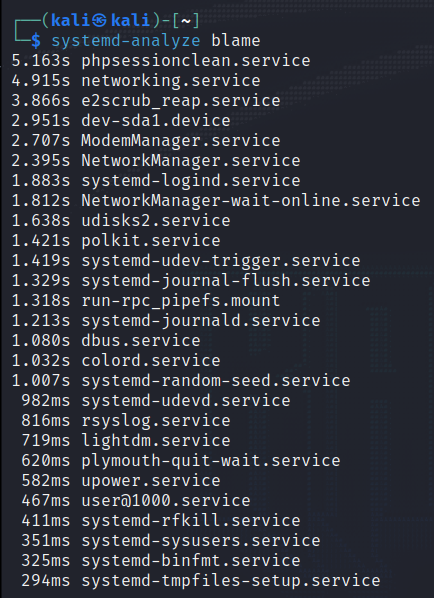
list of services
4. To view a graphical representation of the boot process, showing the dependencies between services and the time taken for each service to start, you can use the following command :
systemd-analyze plot > boot.svg
Here is the demonstration of `plot > boot.svg` command :

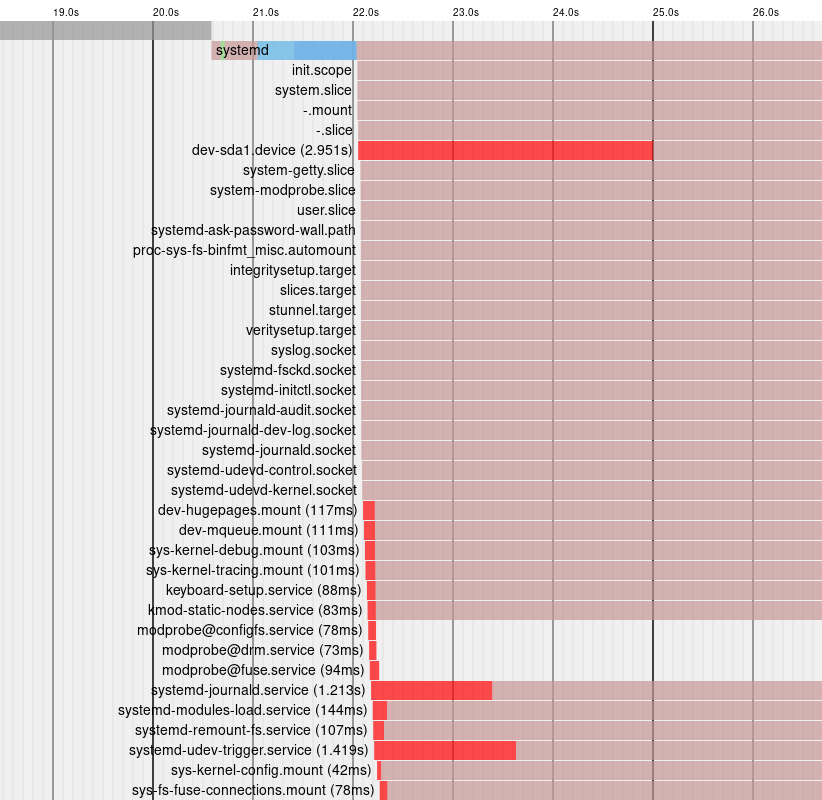
boot.svg image, plotted with time vs process
Systemd has been the subject of some controversy since it was first introduced as the default init system for many Linux distributions.