How to Install Tomahawk in Linux?
Last Updated :
02 Aug, 2022
Tomahawk is open-source software. It is not usually used software that developers used. It is a software made for the use of only musical purposes. Tomahawk is available in both Linux & Windows machines. It is capable to work with both Linux & Windows operating systems at a time. It is widely used as it can able to understand the choice of a particular user to different types of music. Not only that, according to the choice of users, it can scan the local music files as well as the music which are available on the internet. Based on all these musics it can create some playlist-like structures for a better user approach. It is also well known for its user interface. In the Tomahawk, the left column of the user interface provides shortcuts for playlists, history, tasks, etc, But the bad news is that this popular software has shut down in 2017. But it can still be downloaded on your machine. Only, the new updates will not appear to that as it is already abandoned.
Features:
- Tomahawk provides a cross-platforma option, which means it can able to work on both Linux & Windows operating systems at the same time.
- It is based on an Android beta-based client system which helps a lot in the user interface system.
- Tomahawk provides a huge plugin range for all musical services like YouTube, Spotify, Google Play Music, etc.
Installation of Tomahawk In Linux:
Step 1: At first, we have to open the terminal & then we have to execute the following command. This will help to install the necessary repositories needed for the installation of Tomahawk. We have to wait for some time till the downloading & installation of the repositories are completed.
sudo add-apt-repository ppa:tomahawk/ppa
Step 2: Now, as the repositories are installed successfully before we go for installation of Tomahawk it will be always a good practice to update the repositories. For updating the newly installed repositories, we have to run the following command. This will update those repositories if any update is needed.
sudo apt-get update
Note: This step is necessary as this software is abandoned some parts may not have any updates. The above command will help to update the repository which is the heart of this application.
Step 3: Now we have to run the following command. This will fix some dependencies which are broken in the repositories. These dependencies will cause errors while installing Tomahawk. We have to wait till the process is completed. This will take some time.
sudo apt --fix-broken install
Note: Some users might skip this stage. But, it is recommended to perform the above step. Otherwise, an error will prompt out in the terminal, which will display some errors related to the broken dependencies. Though it might possible for some cases that without performing the above step, the installation might get successful. But it will be better to perform the above step as a precautionary step. Performing the above step will not hamper the installation process.
Step 4: Now, it is time to install the Tomahawk. For that purpose, we need to execute the below command. This will install the Tomahawk in the machine. This will take some time. Wait till the installation is completed.
sudo apt-get install tomahawk
Step 5: At last, installation is now complete. Then we have to move to the launcher & search for Tomahawk. If the installation is completed successfully, then the Tomahawk application will be present there. Hence, the installation of the Tomahawk is successfully completed.
Usage Of Tomahawk:
Tomahawk is not like other software which helps the developers to develop any software. Tomahawk is made only for musical purposes. It can only fulfill the musical needs of the users. But as a musical software, Tomahawk is known for its uniqueness. As a musical software, it provides various other use related to the music.
- After starting the Tomahawk, it will ask for some configuration. Though they are not real configurations that we know when we install some technical software. Tomahawk used this term to make it more acceptable. It will ask to enter some plugins. Plugins mean that users need to choose from where all the music will get included in the Tomahawk. Plugins refer to Google, Local Music Files, etc. From there the musics will get scanned & included in the Tomahawk.
- Also, Tomahawk provides the facility to make a playlist of the music. It can add music to the playlist automatically or else if users want they can add it manually.
- Tomahawk, can also work as a Radio. It is like a radio on the computer. It can add stations for radio channels. But those stations need to be added to by the users manually.
- Also, Tomahawk can able to make a queue of desired songs of the user. It will help to play the choosable songs of the users.
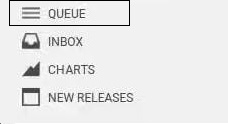
Similar Reads
How to Install Tomahawk in Linux?
Tomahawk is open-source software. It is not usually used software that developers used. It is a software made for the use of only musical purposes. Tomahawk is available in both Linux & Windows machines. It is capable to work with both Linux & Windows operating systems at a time. It is widel
5 min read
How to install Sentora in Linux
Sentora is an Open-Source Web Hosting Control Panel that is used to build specifically to work on a variety of Linux. it's a free-to-download and use web hosting control panel developed for Linux, UNIX (it stands for UNICS 'UNiplexed Information Computing System' ), and BSD Based servers or computer
3 min read
How to Install Scala in Linux?
Prerequisite: Introduction to Scala Before, we start with the process of Installing Scala on our System. We must have first-hand knowledge of What the Scala Language is and what it actually does? Scala is a general-purpose, high-level, multi-paradigm programming language. It is a pure object-oriente
3 min read
How to Install OpenJDK in Linux
If you have started Java learning, you must have the Java Development Kit (JDK) installed on your system. OpenJDK is a free and open-source version of Java that provides everything you need to develop and run Java applications. It’s a popular choice for developers because it’s easy to install and wo
4 min read
How to Install JDK in Linux?
Java is a very popular general-purpose programming language, which is very close to flow Oop's theory and can run independently on any platform, but its run time environment is dependent on the platform the JVM (Java Virtual Machine) is also known as. Which first interprets Java file byte code and b
2 min read
How to Install NLTK on Linux?
NLTK is Natural Language Tool Kit. It is used to build python programming. It helps to work with human languages data. It gives a very easy user interface. It supports classification, steaming, tagging, etc. In this article, we will look into the process of installing NLTK on Linux. Installing NLTK
1 min read
How to Install SQLmap in Linux?
SQL Injection Vulnerability can be detected and exploited through various automated tools. It is an open-source cyber security tool that introduces its most powerful SQLi detection engine. All the task of flaw detection and gaining access to the database is done in an automated way. This tool is so
3 min read
How to Install GNU Octave in Linux?
Octave is open-source, free available for many of the platforms. It is actually a High-level Language. It comes up with a text interface along with an experimental graphical interface. It is also used for various Machine Learning algorithms for solving various numeric problems. You can say that it i
2 min read
How to Install And Run VMware Tool in Linux?
Here, we will see how to install and run the VMware Tools in the Ubuntu Linux system. Virtualization means you can use the guest operating system on your main operating system. Sometimes they help you to do some tasks that are not performable to your current operating system, so you also use a virtu
2 min read
How to install Kloxo-MR in Linux
Kloxo-MR is a free web hosting panel available for Linux distributions. The name of the Lxadmin earlier knew it. But in 2017, The Lxadmin name was changed to the name Kloxo-MR. As there was some issue with the name. And also, there was a massive response from the user to change the application's nam
7 min read