How to make div elements display inline using CSS ?
Last Updated :
16 Sep, 2024
Displaying div elements inline allows them to share horizontal space and appear in a single line, making your layout more dynamic and responsive. This guide explores different CSS techniques to achieve this, including flexbox, inline-block, float, and span elements.
Why Display Div Elements Inline?
- Responsive Layouts: Inline elements adapt to the width of the container, making them suitable for responsive design.
- Space Optimization: Placing elements in a row can save space and create a cleaner look.
- Improved User Experience: Inline elements can enhance the flow of information and the overall design of the webpage.
CSS Properties Used
In this article, we will explore the following CSS properties to display div elements inline:
- Display: Using display: flex and display: inline-block properties.
- Float: Using float: left to position elements side by side.
- Span Elements: Utilizing span tags, which render inline by default.
Approach 1: Using Flexbox (display: flex)
In this approach, we have set the display: flex and flex-direction: row to the parent div of all the div elements. Due to the flex-direction: row property all the elements inside the parent div will be shown in a single row.
Example: In this example, we are using the above-explained approach.
HTML
<!DOCTYPE html>
<html lang="en">
<head>
<style>
.main {
display: flex;
flex-direction: row;
font-size: 30px;
color: green;
border: 4px dashed green;
padding: 5px;
width: 400px;
}
.main div {
border: 2px solid red;
margin: 10px 20px;
width: 100px;
}
</style>
</head>
<body>
<div class="main">
<div>Geeks</div>
<div>for</div>
<div>Geeks</div>
</div>
</body>
</html>
Output:
Users can see that all div elements inside the parent div are displaying inline.
Approach 2: Using Inline-Block (display: inline-block)
In this approach, we will apply the display: inline-block property to all the div we need to display inline. The display:inline-block property will set all div elements side by side.
Example: In this example, we are using the above-explained approach.
HTML
<!DOCTYPE html>
<html lang="en">
<head>
<style>
div {
display: inline-block;
color: green;
border: 2px solid red;
margin: 10px 20px;
width: 120px;
font-size: 40px;
}
</style>
</head>
<body>
<div>Geeks</div>
<div>for</div>
<div>Geeks</div>
</body>
</html>
Output:
Users can see all div elements displayed inline.
Approach 3: Using Float (float: left or float: right)
In this approach, we will apply the float: left property to all the div elements to display them inline. Also, users can use the float: right CSS property to show all div elements in reverse order from the right side.
Example: In this example, we are using the above approach.
HTML
<!DOCTYPE html>
<html lang="en">
<head>
<style>
div {
float: left;
color: green;
border: 2px solid red;
margin: 10px 20px;
width: 120px;
font-size: 40px;
}
</style>
</head>
<body>
<div>Geeks</div>
<div>for</div>
<div>Geeks</div>
</body>
</html>
Output:
Users can see in the below output image how all div elements look when we apply the float: left CSS property to all div elements.
Approach 4: Using Span Elements
In this approach, we will use the span element instead of the div element. When the user needs to write only text inside the div tag, they can use the span tag as all span elements render inline by default.
Example: In this example, we are using the above-explained approach.
HTML
<!DOCTYPE html>
<html lang="en">
<head>
<style>
span {
color: green;
border: 2px solid red;
margin: 10px 20px;
width: 100px;
font-size: 30px;
}
</style>
</head>
<body>
<span>Geeks</span>
<span>for</span>
<span>Geeks</span>
</body>
</html>
Output: In the below output image, users can see how the span element renders inline.
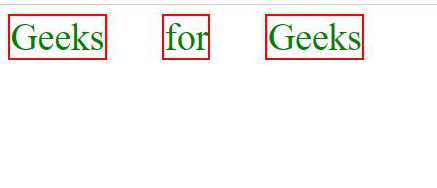
Displaying div elements inline can be achieved using various CSS techniques such as flexbox, inline-block, float, or even using span elements for text. Each approach offers different benefits and can be selected based on the specific needs of your layout.
Similar Reads
How to make div elements display inline using CSS ?
Displaying div elements inline allows them to share horizontal space and appear in a single line, making your layout more dynamic and responsive. This guide explores different CSS techniques to achieve this, including flexbox, inline-block, float, and span elements. Why Display Div Elements Inline?R
4 min read
How to display paragraph elements as inline using CSS ?
The purpose of this article is to display paragraph elements as inline elements using CSS. The display property in CSS is used for placing the components ("div", "hyperlink", "heading", etc) on the web page. The display property is set to inline. It has the default property of "anchor" tags. It is u
1 min read
How to reorder div elements using CSS only ?
We can reorder HTML elements by using many methods in CSS. We use Flexbox's order property. Order property is used to change the visual order and not their logical order. Items in a container are sorted in ascending order value and then by their source code order. Syntax:Integer values order: 1; ord
3 min read
Display div element on hovering over <a> tag using CSS
We will render the div element by hovering over the <a> tag using CSS. We can apply an adjacent sibling CSS selector property to the <a> tag that will display the hidden div element's content while hovering over it. The Adjacent sibling selector is a CSS Combinators, used to select the e
2 min read
How To Make Floating Images Using CSS?
CSS is used to create floating images to allow text to wrap around the image or to position an image a certain way about other content. You can make the floating images in the CSS by using the 3 different ways. Table of Content 1. Floating Image with Text Wrapping2. Floating Image with CSS Grid3. Fl
5 min read
How to Remove Display Flex in CSS?
We use "display flex" property in our CSS code to create a flexible layout. To remove display flex in CSS, We can simply set the display property of the particular element to another value like we can set "flex" to "block" or "inline-block" for our needs. These are the following approaches to remove
2 min read
How to stack elements in CSS ?
In CSS, stacking elements refers to controlling the vertical positioning of overlapping elements on a webpage. This is managed using the z-index property, where elements with higher z-index values are stacked above those with lower values, affecting their visual order in layers. There are two method
3 min read
How to use the ::first-line pseudo-element in CSS ?
The ::first-line pseudo-element in CSS is used to style the first line of a block-level element. It allows you to apply styles specifically to the first line of text within an element, making it useful for typographic enhancements or creating decorative effects. Syntax:selector::first-line { /* Styl
1 min read
How to add `style=display:“blockâ€` to an element using jQuery?
To add the inline style style="display: block" to HTML elements using jQuery, there are several approaches, each with its advantages. Below are the different methods you can use: Table of Content Using the CSS() methodUsing the show() methodUsing the attr() methodUsing the prop() methodUsing the CSS
3 min read
How to Make a Child Div Element Wider than Parent Div using CSS ?
When the child div element has a fixed width that is wider than the parent div element, it will display overflow outside of the parent element. Because the overflow is hidden by default, one approach is to utilize the overflow attribute to enable it on an element. Another approach includes setting t
2 min read