How to update Python on Windows?
Last Updated :
13 Aug, 2024
In this article, we are going to see how to update Python in the Windows system. For the sake of example, we will be upgrading from Python 3.6.8 to Python 3.9.6. Here, we will see how to upgrade the Python version.
Upgrading Python on Windows
To check the current version of Python on your system, use the following command in the command prompt:
python -V
This will show you your current Python version as shown below:
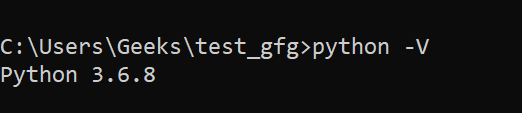
Upgrade Python Version Using Executable installer
Follow the below steps to update the Python version on Windows:
Step 1: Visit the Official Site
Go to Python’s official site.
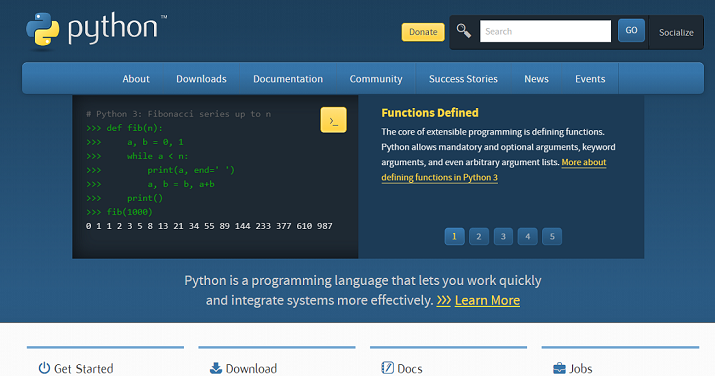
Step 2: Download Python
Click on the Downloads tab.
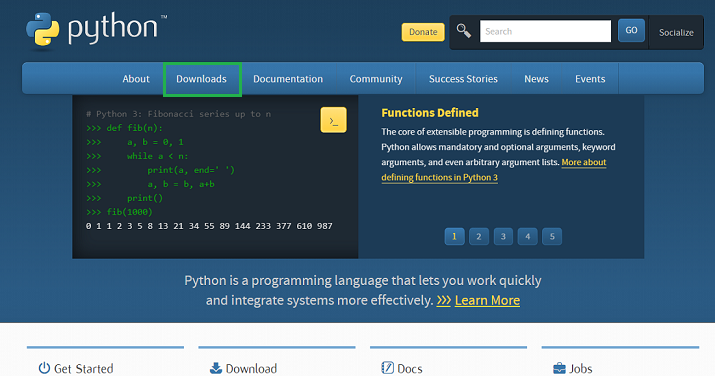
Here you will get a list of available releases.
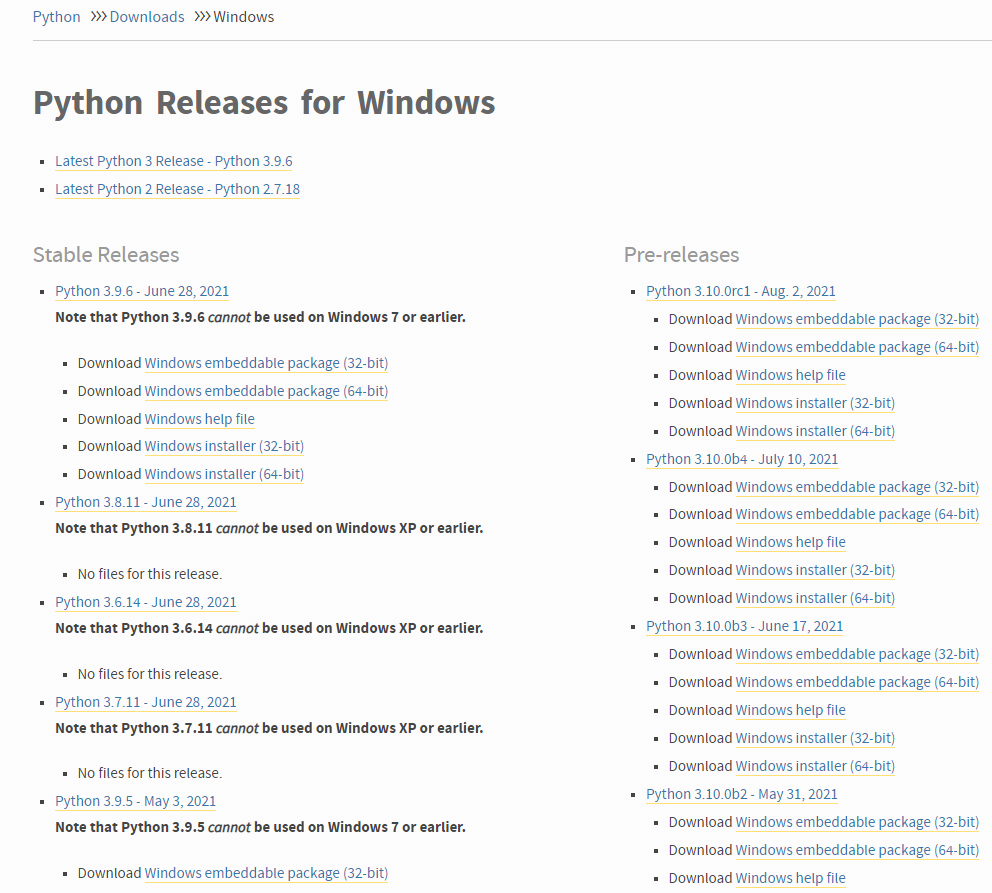
Step 3: Download the Python 3.9.6 Installer for Your System
Download the version you need to upgrade to based on your system specifications(ie, 32-bit or 64-bit). Here we will be downloading the 64-bit installer for 3.9.6.
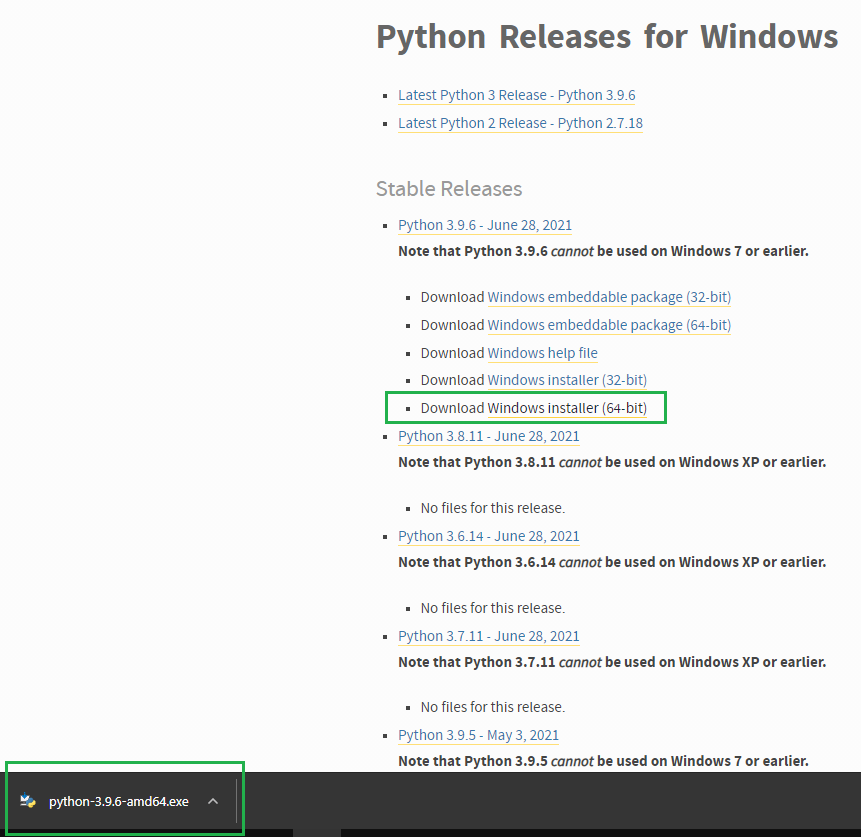
Step 4: Initiate Python 3.9.6 Installation
Click on the installer and it will begin the installation. Make sure to select the “Add Python 3.9 to PATH” option. and click on “Install Now”.
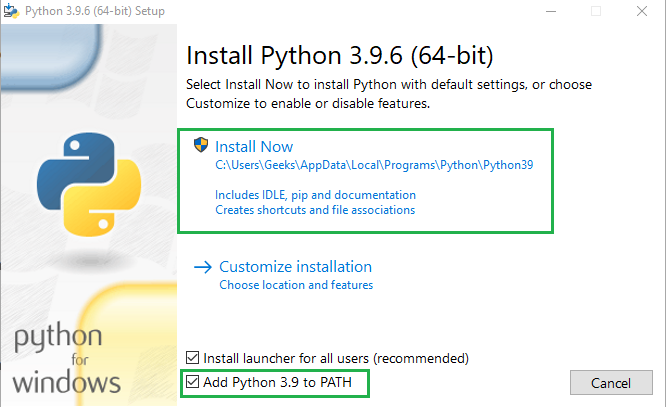
This will start the installation as shown below:
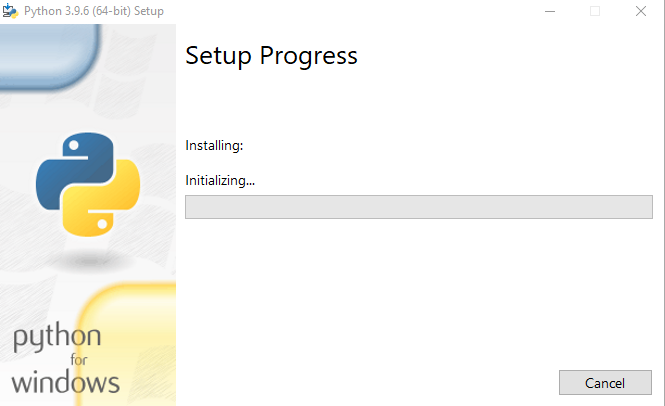
After the installation is successful you will get the following message:
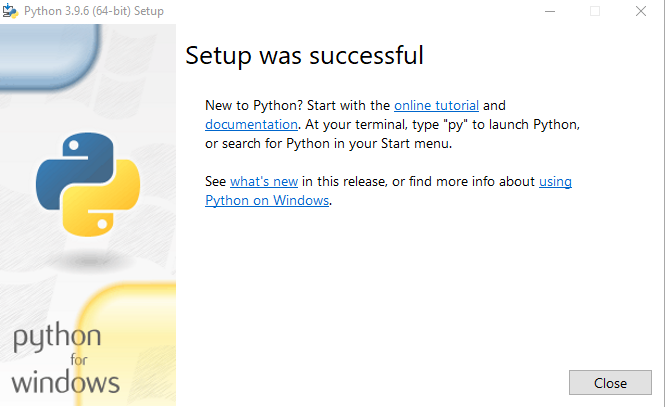
Step 5: Verify Python Installation
Now if you open up your cmd and use the below command:
python -V
You’ll see your version of Python has been updated to 3.9.6 as shown below:
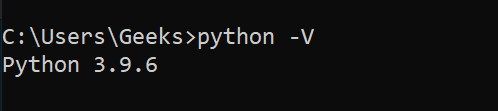
How to update Python on Windows? – FAQs
How Do I Update the Python Version in Windows?
Updating Python on Windows typically involves downloading the latest version of Python from the official Python website and installing it over your current installation. Here’s a step-by-step guide:
- Visit the Official Python Website: Go to python.org and download the latest version of Python for Windows.
- Run the Installer: Launch the downloaded installer. Ensure to check the box that says “Add Python to PATH” at the beginning of the installation process.
- Upgrade Installation: Choose “Upgrade Now” to replace the current version with the new version. This option keeps your scripts, packages, and settings.
- Verify Installation: Open Command Prompt and type
python --version to check the updated version of Python.
How to Check Latest Version of Python in cmd?
To check the currently installed version of Python using the Command Prompt, you can use the following command:
python --version
If Python is installed and properly added to your system’s PATH, this command will display the version of Python that is currently set as the default.
How Do I Update My Python Package to the Latest Version?
To update a specific Python package to the latest version, use the pip package manager. Here’s how you can update a package:
pip install --upgrade package_name
Replace package_name with the name of the package you wish to update.
How Do I Change the Current Version of Python?
If you have multiple versions of Python installed on your Windows machine and you want to change the version used when you run python commands:
- Adjust the System PATH: Modify the order of paths in your system’s PATH environment variable so that the directory containing the executable of the version you want to use is listed first.
- Use Python Launcher for Windows: The Python Launcher for Windows (
py.exe) can be used to specify a version when running scripts.
- You can specify the Python version by using:Replace
3.x with the specific version number, like 3.8 or 3.9.
py -3.x script.py
How to Update pip in cmd?
To update pip, the Python package installer, in the Command Prompt, you can run the following command:
python -m pip install --upgrade pip
This command ensures that you are using the latest version of pip, which is recommended for security and stability reasons and to ensure compatibility with all newly released packages
Similar Reads
How to update Python on Windows?
In this article, we are going to see how to update Python in the Windows system. For the sake of example, we will be upgrading from Python 3.6.8 to Python 3.9.6. Here, we will see how to upgrade the Python version. Upgrading Python on WindowsTo check the current version of Python on your system, use
4 min read
How to Upgrade PIP on Windows
In this tutorial, we will see how to Upgrade PIP on Windows. We will cover how to upgrade, check the version, and also how to downgrade PIP to the previous version. What does pip () do?PIP is a package management system used to install and manage software packages/libraries written in Python. These
5 min read
How to install Python on Windows?
Python is a high-level programming language that has become increasingly popular due to its simplicity, versatility, and extensive range of applications. The process of How to install Python in Windows, operating system is relatively easy and involves a few uncomplicated steps. This article aims to
5 min read
How to add Python to Windows PATH?
Python is a great language! However, it doesn’t come pre-installed with Windows. Hence we download it to interpret the Python code that we write. But wait, windows don’t know where you have installed the Python so when trying to any Python code, you will get an error. We will be using Windows 10 and
2 min read
How to Install iPython on Windows?
Ipython is a toolkit used for using Python interactively using a Python shell and also provides a Jupyter kernel to work with Python code in Jupyter notebooks. In this article, we will look into the process of installing ipython package on Windows. Pre-requisites: The only thing that you need for in
2 min read
How to use CMD for Python in Windows 10?
Using the Command Prompt (CMD) is a powerful way to interact with Python on your Windows 10 machine. Whether you're writing scripts, testing code, or running Python programs, knowing how to use CMD for Python in Windows 10 is essential. This article will show you how to run Python in CMD Windows 10,
4 min read
How To Update Pytorch Using Pip
PyTorch is an open-source machine learning framework based on the Torch library. It is crucial to keep PyTorch up to date in order to use the latest features and improves bug fixing. In this article, we will learn some concepts related to updating PyTorch using pip and learn how to update PyTorch us
2 min read
How to setup Python, PyEnv & Poetry on Windows
Setting up a robust Python development environment on Windows involves installing Python itself, managing multiple versions with PyEnv, and handling dependencies and project environments with Poetry. This guide will walk you through each step to get your system ready for efficient and organized Pyth
3 min read
How to set up Setuptools for Python on Windows?
Setuptools is a package development process library that is designed to make packaging Python projects easier by boosting the standard distutils (distribution utilities) library of Python. It includes Python package and module definitionsIt includes distribution package metadataIt includes test hook
2 min read
How to Install Python Scrapy on Windows?
Scrapy is a web scraping library that is used to scrape, parse and collect web data. Now once our spider has scrapped the data then it decides whether to: Keep the data.Drop the data or items.stop and store the processed data items. In this article, we will look into the process of installing the Sc
2 min read