SVG stands for Scalable Vector Graphics and is a powerful XML-based markup language for describing two-dimensional vector graphics. It is a web standard that enables the creation of resolution-independent graphics. Unlike raster images (such as JPEG or PNG), SVG graphics maintain quality even when zoomed or resized and SVG images are resolution-independent, meaning they can be scaled to any size without losing quality. This makes SVG an ideal choice for web design, graphic design, and data visualization. SVG is supported by all major browsers.
In this SVG tutorial, we'll learn all topics of SVG such as transformations, animations, and interactivity, mastering the art of creating dynamic and visually stunning graphics for the web.
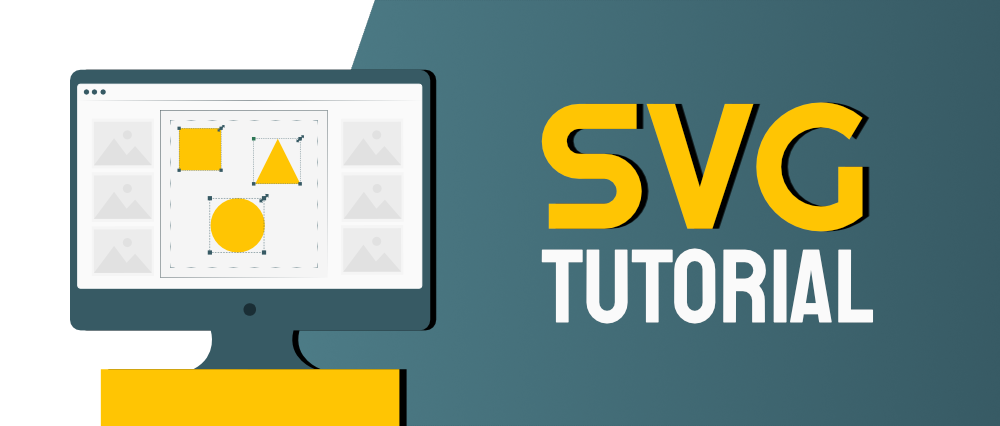
What is SVG?
SVG is an acronym for Scalable Vector Graphics. It is used on the Web to create vector-based graphics. The graphics are defined in XML format, and each element and attribute in SVG files can be animated.
SVG is recommended by W3C and can be integrated with other standards such as CSS, DOM, XSL, and JavaScript.
Why Learn SVG?
- Dynamic Graphics: SVG allows developers to create interactive and dynamic graphics, enhancing user interactivity. It is particularly useful for data visualizations, interactive maps, and other engaging web elements.
- Smaller File Size: SVG images have smaller file sizes compared to raster formats, resulting in faster website loading times.
- Browser Compatibility: SVG is compatible with most modern browsers, ensuring consistent rendering across different platforms.
- Integration with HTML & CSS: SVG seamlessly integrates with HTML and CSS, allowing developers to create complex and responsive design layouts.
- Versatility: SVG supports various types of graphics, including icons, logos, charts, and maps.
How SVG Integrates with HTML?
There are several ways to use SVG within HTML:
- Inline SVG: Embed SVG directly within HTML using the
<svg> element. - External SVG: Link to an external SVG file using the
<object> or <img> element. - SVG as CSS Background: Use SVG images as backgrounds with CSS.
- Inline SVG with
<use>: Reuse SVG elements within HTML using the <use> element. - JavaScript Manipulation: Dynamically create or modify SVG elements using JavaScript.
SVG Examples
In this example, we demonstrates an inline SVG example, showcasing a red circle created using the <svg> element.
HTML
<!DOCTYPE html>
<html lang="en">
<head>
<meta charset="UTF-8" />
<meta
name="viewport"
content="width=device-width, initial-scale=1.0"
/>
<title>Inline SVG Example</title>
</head>
<body>
<h2> SVG Image Example</h2>
<svg width="100" height="100">
<circle
cx="50"
cy="50"
r="40"
fill="red"
/>
</svg>
</body>
</html>
Output:
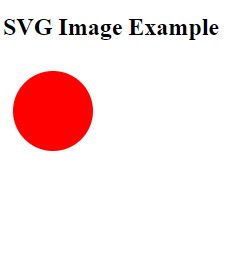 Output
OutputSVG Tutorial
Prerequisites: For learning the basics of SVG, it would be helpful to have knowledge of XML, HTML, and JavaScript.
SVG Basics
SVG Elements
SVG Property
SVG Attributes
Application of SVG
- Web Graphics: SVG is widely used for creating graphics on websites, including logos, icons, buttons, and illustrations.
- Data Visualization: SVG is valuable for rendering data visualizations such as charts, graphs, and maps on web pages.
- Responsive Design: SVG graphics can scale without losing quality, making them ideal for responsive web design across various devices.
- Animation: SVG supports animation techniques, enabling the creation of interactive and dynamic visual elements on web pages.
- Icon Systems: SVG is commonly employed in icon systems due to its scalability, flexibility, and ease of integration with CSS.
- Print Media: SVG graphics can be used in print media such as posters, brochures, and presentations, providing high-quality scalable images for print output.
Benefits of Using SVG
- Scalability: SVG images can be resized without any loss of quality, making them perfect for responsive web design.
- Interactivity: SVG supports scripting and animation, allowing for interactive graphics.
- Performance: SVG images are often smaller in file size compared to raster images, leading to faster load times.
- Accessibility: SVG content can be made accessible to screen readers, improving web accessibility.
- CSS Styling: SVG elements can be styled with CSS, giving designers and developers greater control over the appearance of their graphics.
SVG Tutorial - FAQs
What is SVG in HTML?
SVG is a web standard for vector-based graphics in the form of XML format. It helps to create the graphics
which are scalable and resolution-independent.
What is the full form of SVG?
The full form of SVG is Scalable Vector Graphics.
Who invented SVG?
SVG was developed by the World Wide Web Consortium (W3C).
How to open an SVG file?
SVG files can be opened in web browsers like Chrome, Firefox, or Safari. They can also be viewed using graphic software like Adobe Illustrator or Inkscape.
How to create and edit an SVG file?
To create and edit SVG files, you can use vector graphic software such as Adobe Illustrator, Inkscape, or even text editors for coding directly in SVG format
What are the benefits of using SVG over raster images?
SVG facilitates the scalability without loss of image quality, can have the smaller file sizes for simple
graphics, along with supporting the interactivity and animation, that helps to make the responsive
web design.
Can SVG be used for accessibility?
Yes, SVG can be used to the accessible by adding the text descriptions or labels for elements within
the graphic. For this, the content can be accessible for the users having the disabilities which uses
the screen readers or different assistive technologies.