Tip Calculator using React
Last Updated :
24 Jul, 2024
In this article, we will create a Tip Calculator using ReactJS. This project basically implements functional components and manages the state accordingly using the useState and useEffect hook of ReactJS. The user enters the Bill Amount, Tip Percentage and the number of persons then the output will render dynamically which shows the tip amount per person and total amount(including bill amount) per person. There is also a RESET button that we can render back to the initial state.
Preview of Final Output:
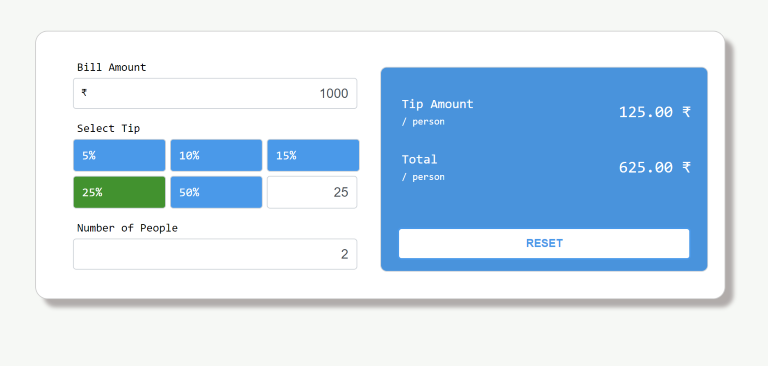
Tip Calculator using React Preview Image
Prerequisites and Technologies:
- ReactJs
- CSS
- JSX
- useState and useEffect Hooks
Approach:
Tip Calculator component that calculates and displays tip amounts and totals per person based on user input for bill amount, tip percentage, and number of people. It includes interactive input fields, predefined tip percentage options, and a custom input option. The component updates tip calculations in real-time using the useEffect hook and allows users to reset the input fields to their default values with a reset button, providing a simple, interactive, fully responsive and practical tool for calculating tips in a user-friendly manner.
Steps to Create the Project:
Step 1: Set up React project using the command
npx create-react-app <<name of project>>
Step 2: Navigate to the project folder using
cd <<Name_of_project>>
Step 3: Create a folder “components” and add four new files in it and name them TipInput.js, TipResult.js, TipCalculator.js and TipCalculator.css.
Project Structure:
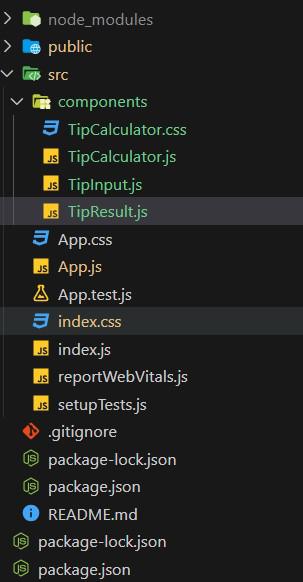
Project Structure
The updated dependencies in package.json will look like this:
{
"name": "tipcalculator",
"version": "0.1.0",
"private": true,
"dependencies": {
"@testing-library/jest-dom": "^5.17.0",
"@testing-library/react": "^13.4.0",
"@testing-library/user-event": "^13.5.0",
"react": "^18.2.0",
"react-dom": "^18.2.0",
"react-scripts": "5.0.1",
"web-vitals": "^2.1.4"
},
}
Example:
- App.js: This file imports the TipCalculator components and exports it.
- TipInput.js: Handles user input for bill amount, tip percentage, and number of people, providing a user-friendly interface for entering data.
- TipResult.js: Calculates and displays the tip amount per person and the total amount per person based on user input, providing a clear presentation of the calculated results.
- TipCalculator.js: Serves as the main container component, incorporating both the TipInput and TipResult components, along with a reset button to reset input fields, creating a complete and user-friendly tip calculator application.
- TipCalculator.css: This file contains the design of the TipCalculator.js elements.
CSS
/* TipCalculator.css */
body{
margin: 0;
padding: 0;
box-sizing: border-box;
display: flex;
justify-content: center;
align-items: center;
background: rgba(240, 245, 240, 0.66);
font-family: monospace;
}
#root{
width: 100%;
margin: 10px;
}
.container{
max-width: 800px;
margin: auto;
margin-top: 50px;
display: grid;
background-color: #fff;
grid-template-columns: 1fr 1fr;
justify-content: center;
align-items: center;
padding: 20px;
border: 1px solid #ccc;
border-radius: 15px;
box-shadow: 10px 10px 5px 0px rgba(109, 95, 95, 0.5);
}
.section1{
margin-bottom: 15px;
}
.section1 .row{
width: calc(100% - 50px);
margin: auto;
}
.row p{
margin: 5px;
margin-top: 15px;
text-align: left;
position: relative;
font-size: 14px;
}
.row span{
position: absolute;
padding: 10px 0px 0px 10px;
}
.row input{
width: calc(100% - 25px);
font-size: 1rem;
padding: 6px 10px;
font-weight: 400;
line-height: 1.5;
color: #495057;
outline: none;
background-color: #fff;
background-clip: padding-box;
border: 1px solid #ced4da;
border-radius: 0.25rem;
text-align: right;
}
.row ul{
padding-inline-start: 0px;
display: grid;
grid-template-columns: 1fr 1fr 1fr;
grid-gap: 5px;
width: 100%;
margin-top: 0;
}
.row ul li{
list-style-type: none;
border: 1px solid #ced4da;
border-radius: 4px;
padding: 10px;
cursor: pointer;
background-color: #1d9bf0;
color: white;
font-size: 15px;
transition: 0.5s background-color ease-in-out;
}
.row ul .select{
background-color: #0a9415;
}
.row ul li:hover{
background-color: #068519;
}
.section2{
margin-top: 10px;
height: 250px;
display: flex;
flex-direction: column;
border: 1px solid #ced4da;
border-radius: 8px;
padding: 20px;
box-sizing: border-box;
background-color: #2395e2;
color: white;
}
.reset{
position: relative;
bottom: -40px;
padding: 10px;
outline: none;
background-color: #fff;
color:#1d9bf0;
border: 2px solid #1d9bf0;
border-radius: 5px;
cursor: pointer;
font-weight: bold;
transition: 0.5s all;
}
.reset:hover{
color: white;
background-color: #1d9bf0;
border-color: white;
border-width: 2px;
}
.section2 .row{
display: flex;
justify-content: space-between;
align-items: center;
}
.section2 .row div:last-child{
font-size: 20px;
}
.section2 .row p:last-child{
margin: 0px 0px 15px 5px;
font-size: 12px;
}
.section2 .row p:first-child{
font-size: 16px;
}
input[type="number"]::-webkit-inner-spin-button,
input[type="number"]::-webkit-outer-spin-button {
-webkit-appearance: none;
appearance: none;
margin: 0; /* This is important for Firefox */
}
@media only screen and (max-width : 600px){
.container{
grid-template-columns : 1fr;
}
}
// App.js
import './App.css';
import TipCalculator from './components/TipCalculator';
function App() {
return (
<div className="App">
<TipCalculator/>
</div>
);
}
export default App;
// TipCalculator.js
import React, { useState } from 'react';
import './TipCalculator.css';
import TipInput from './TipInput';
import TipResult from './TipResult';
export default function TipCalculator() {
const [billAmount, setBillAmount] = useState('');
const [tipPercent, setTipPercent] = useState('15');
const [numberOfPerson, setNumberOfPerson] = useState('1');
const handleReset = () => {
setBillAmount('');
setTipPercent('15');
setNumberOfPerson('1');
}
return (
<div className="container">
<TipInput
billAmount={billAmount}
setBillAmount={setBillAmount}
tipPercent={tipPercent}
setTipPercent={setTipPercent}
numberOfPerson={numberOfPerson}
setNumberOfPerson={setNumberOfPerson}
/>
<TipResult
billAmount={billAmount}
tipPercent={tipPercent}
numberOfPerson={numberOfPerson}
handleReset={handleReset}
/>
</div>
);
}
// TipInput.js
import React from 'react';
export default function TipInput({
billAmount,
setBillAmount,
tipPercent,
setTipPercent,
numberOfPerson,
setNumberOfPerson,
}) {
return (
<div className="section1">
<div className="row">
<p>Bill Amount</p>
<span>₹</span>
<input
type='number'
value={billAmount}
onChange={(e) => { setBillAmount(e.target.value) }}
/>
</div>
<div className="row">
<p>Select Tip</p>
<ul>
<li onClick={(e) => {
setTipPercent('5');
document.querySelector(".select").classList.remove("select");
e.target.classList.add("select");
}}>5%</li>
<li onClick={(e) => {
setTipPercent('10');
document.querySelector(".select").classList.remove("select");
e.target.classList.add("select");
}}>10%</li>
<li className="select" onClick={(e) => {
setTipPercent('15');
document.querySelector(".select").classList.remove("select");
e.target.classList.add("select");
}}>15%</li>
<li onClick={(e) => {
setTipPercent('25');
document.querySelector(".select").classList.remove("select");
e.target.classList.add("select");
}}>25%</li>
<li onClick={(e) => {
setTipPercent('50');
document.querySelector(".select").classList.remove("select");
e.target.classList.add("select");
}}>50%</li>
<input
type='number'
value={tipPercent}
placeholder='Custom...'
onChange={(e) => setTipPercent(e.target.value)}
/>
</ul>
</div>
<div className="row">
<p>Number of People</p>
<input
type='number'
value={numberOfPerson}
onChange={(e) => setNumberOfPerson(e.target.value)}
/>
</div>
</div>
);
}
// TipResult.js
import React, { useEffect, useState } from 'react';
export default function TipResult({ billAmount, tipPercent, numberOfPerson, handleReset }) {
const [tipAmountPerPerson, setTipAmountPerPerson] = useState('0.00');
const [totalPerPerson, setTotalPerPerson] = useState('0.00');
useEffect(() => {
if (billAmount !== '' && tipPercent !== '' && numberOfPerson !== '') {
const value1 = (tipPercent * billAmount) / (100 * numberOfPerson);
setTipAmountPerPerson(value1.toFixed(2));
const value2 = value1 + (billAmount / numberOfPerson);
setTotalPerPerson(value2.toFixed(2));
} else {
setTipAmountPerPerson('0.00');
setTotalPerPerson('0.00');
}
}, [billAmount, tipPercent, numberOfPerson]);
return (
<div className="section2">
<div className="row">
<div>
<p>Tip Amount</p>
<p>/ person</p>
</div>
<div>
{tipAmountPerPerson} ₹
</div>
</div>
<div className="row">
<div>
<p>Total</p>
<p>/ person</p>
</div>
<div>
{totalPerPerson} ₹
</div>
</div>
<button className='reset' onClick={handleReset}>RESET</button>
</div>
);
}
Steps to run the application:
Step 1: Type the following command in terminal
npm start
Step 2: Open web-browser and type the following URL
http://localhost:3000/
Output:
Similar Reads
Tip Calculator using React
In this article, we will create a Tip Calculator using ReactJS. This project basically implements functional components and manages the state accordingly using the useState and useEffect hook of ReactJS. The user enters the Bill Amount, Tip Percentage and the number of persons then the output will r
6 min read
Scientific Calculator using React
A scientific calculator is a tool, this project will be developed using REACT which performs basic and advanced calculations. In this project, our goal is to develop a web-based calculator using React. This calculator will have the capability to handle a range of functions. Preview of final output:
5 min read
BMI Calculator Using React
In this article, we will create a BMI Calculator application using the ReactJS framework. A BMI calculator determines the relationship between a person's height and weight. It provides a numerical value that categorizes the individual as underweight, normal weight, overweight, or obese. Output Previ
3 min read
Age Calculator Using React-JS
In this article, we will create an Age Calculator using ReactJS and Bootstrap. This free age calculator computes age in terms of years, months, weeks, days, hours, minutes, and seconds, given a date of birth. Users can now input their birth year and calculate their current age with just a few clicks
4 min read
Mortgage Calculator using React
In this article, we will create a Mortgage Calculator using React, allowing users to estimate their monthly mortgage payments based on the loan amount, annual rate of interest, and loan term in years. The application provides instant feedback, displaying the calculated monthly payment, total payable
4 min read
Create a Tip Calculator using React-Native
A Tip Calculator proves to be a convenient tool for effortlessly calculating tips and dividing bills among friends at restaurants. The app enables users to input the bill amount, select their desired tip perceÂntage, specify the numbeÂr of people sharing the bill, and promptly obtain calculateÂd val
5 min read
ReactJS Calculator App (Styling)
Now that we have added functionality to our Calculator app and successfully created a fully functional calculator application using React. But that does not look good despite being fully functional. This is because of the lack of CSS in the code. Let's add CSS to our app to make it look more attract
3 min read
Calculator App Using TypeScript
A calculator app is a perfect project for practising TypeScript along with HTML and CSS. This app will have basic functionalities like addition, subtraction, multiplication, and division. It provides a clean and interactive interface for the user while using TypeScript to handle logic safely and eff
6 min read
Create a Calculator App Using Next JS
Creating a Calculator app is one of the basic projects that clears the core concept of a technology. In this tutorial, we'll walk you through the process of building a calculator app using Next.js. Output Preview: Let us have a look at how the final output will look like. Prerequisites:NPM & Nod
3 min read
Aspect Ratio Calculator using React
In this React project, we'll build an interactive Aspect Ratio Calculator where users can upload images to visualize aspect ratios and adjust width and height values for live previews. Preview of final output: Let us have a look at how the final output will look like. PrerequisitesReactCSSJSXFunctio
4 min read