MS-EXCEL is a part of Microsoft Office suite software. It is an electronic spreadsheet with multiple rows and columns, used for organizing data and performing different calculations. A spreadsheet takes the shape of a table, consisting of rows and columns. A cell is created at the intersection point where rows and columns meet, forming a rectangular box. In this article, we are going to discuss every point about Cell in Excel.
What is Cell in Excel?
The basic data storage unit in a spreadsheet is referred to as a cell. In a spreadsheet(Excel), it is the point where a row and a column meet. The address of a cell is the combination of the row number and column letter (e.g., A1, B2, C3) this helps with visual data organization and representation, you can also perform changes to the font style, size, colour, borders, and background colour of the cell.
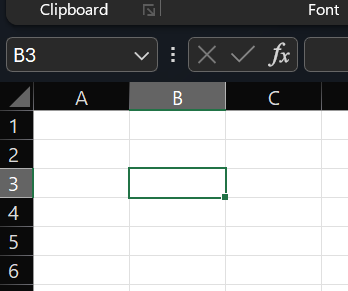 Example Image of a Cell
Example Image of a Cell
The above image example is of a Cell with row = 3 ,column = B and Address of the cell which is B3. There are different kinds of data that can be contained in each cell some of them includes:
- Text: This contains strings, it is composed of characters, numbers, and symbols.
- Numbers: This contains numerical data and perform mathematical calculations as well.
- Boolean values : We can add values which are either TRUE or FALSE.
- We can perform operations using Formulas that perform calculations using the data in other cells.
How to Identify Cell Numbers?
A Cell number is referred to as cell references, usually identified by their column letter and row number. For example, "B3" refers to the cell in column B and row 3. In a Spreadsheets, cells are automatically labelled with their references. You can see the reference in the "Name Box" which is located near the top left corner of the sheet. To see the reference simply click on a cell and it will get displayed in the Name Box.
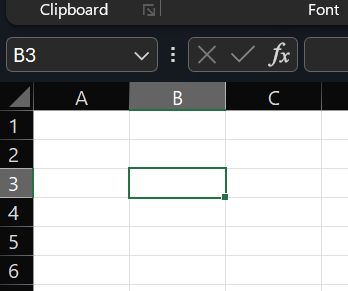 "Name Box" present in the top left corner which shows the reference of the cell
"Name Box" present in the top left corner which shows the reference of the cellHow to Enter Data into the Cell ?
- Click on the cell where you want to enter data.
- Type the data directly into the cell.
- Press "Enter" to move to the next row or "Tab" to move to the next column.
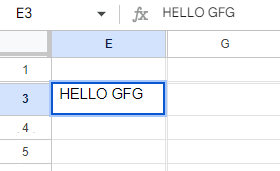 Entering data in a cell
Entering data in a cellHow to Select Multiple Cells ?
- Drag to Select: Click and hold the left mouse button on any cell, then drag the cursor till any cell you want.
- Shift + Click: Click on any cell you want, hold on the "Shift" key, and then click on any cell of your desired range, this will help you select multiple cell.
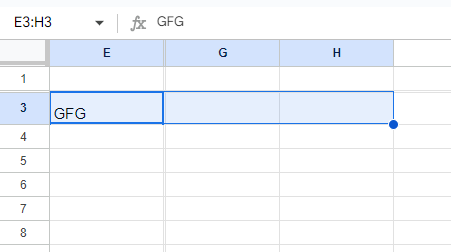 Hold the "Shift " button and click the last desired cell range
Hold the "Shift " button and click the last desired cell rangeHow to Cut, Copy, and Paste the cell's data?
- Cut: You can just right-click and choose "Cut" option that appears in the drop down menu or Click "Ctrl + X" to cut the cell.
- Copy: You can just right-click and choose "Copy" option that appears in the drop down menu or Click "Ctrl + C" to copy the cell.
- Paste: Just right-click and choose "Paste" option that appears in the drop down menu or Click "Ctrl + V" and paste the data in the desired cell.
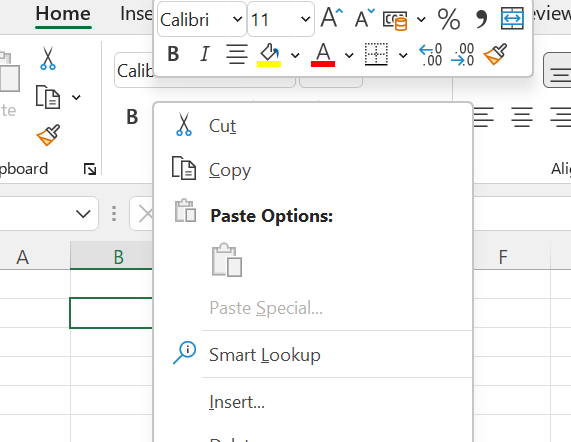 Copy, Cut , Paste option appears after right-click any cell
Copy, Cut , Paste option appears after right-click any cellHow to Increase the Size of Cell?
You can increase the size of the cell column wise and row wise, to change the size of column called it Column width and to change the row size we called it as Row height.
- Column Width: To increase the column width perform any of the two methods,
- Hover over the boundary line between two column headers (e.g., between F and G as shown in the fig. below) until you see a double-headed arrow, after the double-headed arrow appears, click and drag it, to adjust the column width .
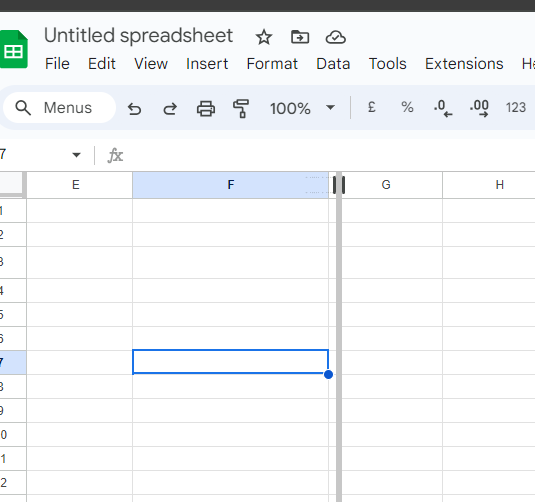 Double-headed arrow in the column header appears and adjustment is done
Double-headed arrow in the column header appears and adjustment is done- You can also right-click on a row header and choose "Resize row" and enter the specific size you want.
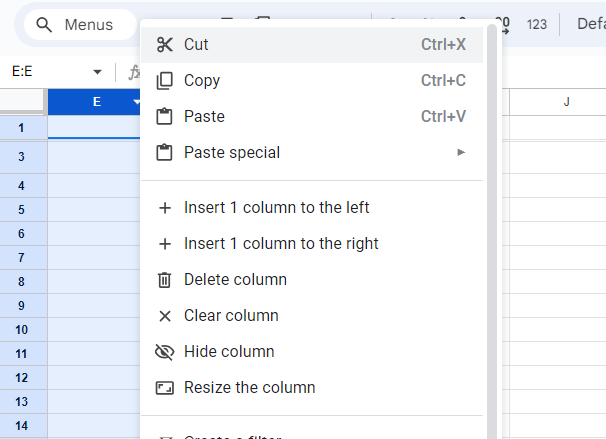 Right Click on the column header and go to "Resize the Column" to make changes
Right Click on the column header and go to "Resize the Column" to make changes- Row Height: To increase the row height perform any of the two methods,
- Hover over the boundary line between two row numbers (e.g., between 2 and 3 as shown in the figure below) until you see a double-headed arrow, after the double-headed arrow appears, click and drag it, to adjust the row height .
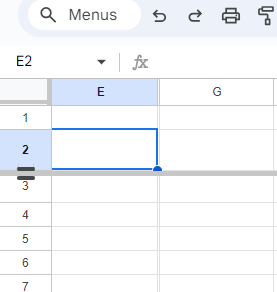 Double-headed arrow in the row header appears and adjustment is done
Double-headed arrow in the row header appears and adjustment is done- You can also right-click on a column header and then choose "Resize column" and enter the specific size of your choice.
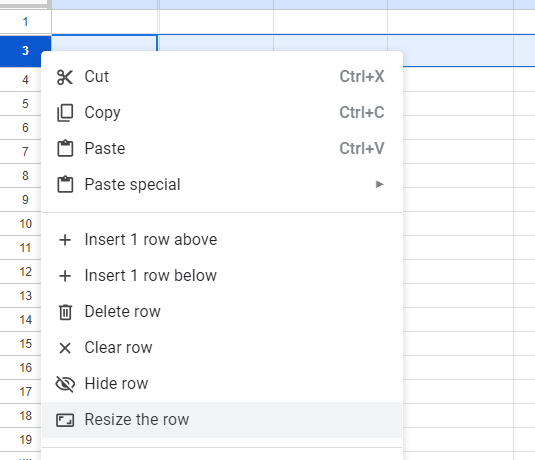 Right Click on the row header and go to "Resize the Row" to make changes
Right Click on the row header and go to "Resize the Row" to make changesMs-Excel shortcuts
- Ctrl+N: To open a new workbook.
- Ctrl+O: To open a saved workbook.
- Ctrl+S: To save a workbook.
- Ctrl+C: To copy the selected cells.
- Ctrl+V: To paste the copied cells.
- Ctrl+X: To cut the selected cells.
- Ctrl+W: To close the workbook.
- Delete: To remove all the contents from the cell.
- Ctrl+P: To print the workbook.
- Ctrl+Z: To undo.
Frequently Asked Question on Cell - FAQs
What is the function of cell(s) ?
The main function of cell(s) is that it enters data in the spreadsheet and helps to store, format and change data efficiently.
What kind of data can be stored in a cell ?
Cell can stored various kind of data like : Numbers , String , Date , Time , Formulas , Boolean Values, links, etc.
How to find the reference of a cell ?
To find the reference of any cell, you can first click on any cell in the spreadsheet ,then it will give you an address of a cell which is a combination of row and column (E.g. : B3, A5, C4), next you can see the reference in the "Name Box" which is located near the top left corner of the sheet simply click on a cell and it will get displayed in the Name Box.
How to format a cell ?
Click on any cell you want to format, then right click on it and select "Format Cells." from the drop down menu. This allows you to change the number format, font style, size, colour, borders, and background colour of the cell.