How to Display the current Username in Linux | whoami Command
Last Updated :
10 Jan, 2024
Imagine you’re working on your computer and forget who you’re logged in as. In Linux, there’s a special trick called “whoami” that’s like asking “Hey computer, who am I right now?” This article explains how this simple command works and helps you remember who’s in charge! Don’t worry, it won’t be full of confusing tech words. We’ll keep it fun and easy to understand, just like talking to a friend.
Understanding the ‘whoami’ Command
The ‘whoami’ command is a simple yet powerful utility designed to reveal the current username associated with the active user session. When executed, it provides a swift response by outputting the username associated with the user who issued the command.
whoami command is used both in Unix Operating System and as well as in the Windows Operating System.
- It is basically the concatenation of the strings “who”,”am”,”i” as whoami.
- It displays the username of the current user when this command is invoked.
- It is similar as running the id command with the options -un.
The earliest versions were created in 2.9 BSD as a convenience form for who am i, the Berkeley Unix who command’s way of printing just the logged in user’s identity. Richard Mlynarik wrote the GNU version and is part of the GNU Core Utilities (coreutils).
Syntax of whoami Command in linux
The basic syntax of whoami command
whoami [OPTION]
How to Display the Current Username in Linux
Using the ‘whoami’ command is straightforward. Open a terminal and type the following:
whoami
Press ‘Enter,’ and the terminal will display the current username associated with the user account.

Options Available in Whoami Command
1. –help Option
It gives the help message and exit.
Syntax :
geekforgeeks@HP~: whoami --help
Example :
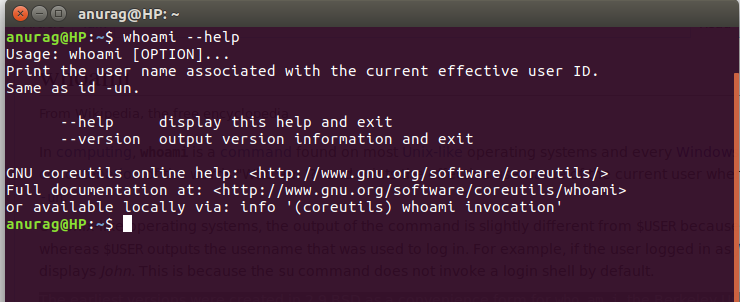
2. –version Option
It gives the version information and exit.
Syntax:
geekforgeeks@HP~: whoami --version
Example :
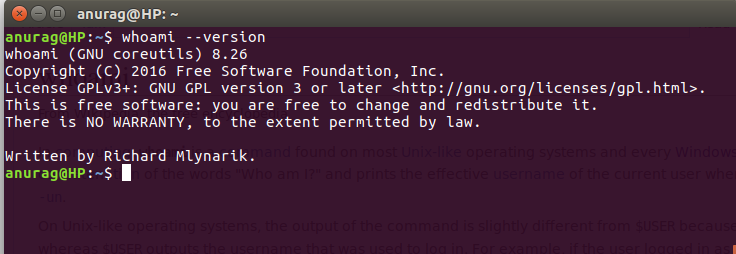
3. Display UID (User ID)
This option displays the UID (User ID) instead of the username.
whoami -u
4. Display Effective User ID
This option shows the effective user ID, providing information about the user’s privileges.
whoami -e
Real-World Application of whoami Command
The ‘whoami’ command finds its utility in various scenarios. It is particularly useful in scripting, where obtaining the current username dynamically can aid in automating tasks or customizing user-specific configurations.
For instance, consider a script that needs to perform different actions based on the user executing it. By incorporating the ‘whoami’ command, the script can adapt its behavior to the specific user, ensuring a personalized and secure execution.
Frequently Asked Question on whoami – FAQs
What does whoami do?
Imagine a tiny detective in your computer, always keeping track of who’s currently logged in. That’s `whoami`! It simply prints the username of the account you’re using right now. Think of it as a quick “who am I?” check for your digital self.
How do I use whoami?
It’s easier than remembering your own name! Open your terminal and simply type `whoami` followed by Enter. That’s it! You’ll instantly see your username displayed. No flags, no arguments, just pure username magic.
Is there another way to find my username?
Absolutely! Linux offers various options. You can:
- Check the prompt in your terminal window. Most Linux distros display the username right before the `
@` symbol (e.g., `bard@yourcomputer:~$`).
- Use the `
$USER` environment variable. Type `echo $USER` in your terminal to see your username extracted from the system environment.
- Use the `
id` command with the `-un` flag. This one’s like `whoami` with extra details, showing your username and user ID.
Why would I use whoami instead of these other methods?
whoami is the shortest and sweetest way to get your username. It’s quick, concise, and doesn’t require remembering extra commands or environment variables. Think of it as your “username on-demand” button.
Does whoami work if I’m using sudo?
Here’s a tricky one! If you run whoami with sudo, it will actually show you the “root” user, even though you’re still your original user with temporary root privileges. This is because whoami displays the effective user, not the real one. Remember, with sudo, you’re borrowing root’s superpowers for a bit!
Conclusion
In this article we discussed the ‘whoami’ command in Linux which acts like a digital name tag, telling you who you are on your computer. It’s super easy to use—just type ‘whoami’ in the terminal, and voila, your username pops up. The article breaks down its simplicity, explores extra features like ‘-u’ and ‘-e,’ and shows how it’s handy for scripting and personalized tasks. The FAQs at the end answer common questions, making ‘whoami’ your quick and friendly tool for figuring out your digital identity in the Linux world.
?t=35