At yesterday's developer conference WWDCOn the 22nd, we quite expectedly saw the introduction of new operating systems from Applu. To commemorate the occasion, a performance was held iOS a iPadOS 16 macOS 13 Ventura and watchOS 9. Let's take a look at 10 tips and news in this article. macOS 13 Venturas you should definitely know about.
You could be interested in

Activation Stage Manager
Among one of the very interesting functions with which Apple came as in macOS 13 Ventura, so in iPadOS 16, is Stage Manager. This is a special new interface that allows users to work better when they have multiple windows open. From my own experience, I can say that I Stage Manager I really like it and use it. You can activate it by clicking on the right part of the top bar control center icon, and then on Stage Manager.
Check out the new System Settings
I have been preparing the tutorials that we publish every day in our magazine for you for 5 long years. And now, with the arrival of macOS 13 Ventura, unfortunately I will have to dig them all up. Apple It completely revamped the System Preferences application, where most of the changes took place. Specifically, the name was changed to System Settings, and of course, the design was also changed, making it more similar to iOS a iPadOSYou can check out this new app by tapping → System Settings…

Try it out iPhone as a webcam
Apple computers have a front-facing camera – most of them have a resolution of either 720p or 1080p in the case of newer devices. The quality of these cameras is relatively good, but if you need to ensure the highest possible quality of the webcam, you can use iPhone. The one specifically with Macin V macOS 13 Ventura, and then you can use its rear camera instead of the built-in webcam in Macu. You can try this feature in the app QuickTime, where in the top bar click on File → New movie recording and tap on the small arrow next to the record button. It's enough here select iPhone and it is done.

Forward calls from iPhone to Mac
You've probably found yourself in a situation where you had a long call that you answered on your iPhone, but you needed to work while it was happening. In that case, you either had to connect AirPods or set the call to speakerphone. However, newly in macOS 13 Ventura is coming Handoff for FaceTime, which makes it possible forward calls from iPhone to Mac. Simply use iPhonewith an ongoing call to Macu zoom in, and you will immediately see a notification that will allow you to switch the call.

Deleting and editing a sent message
News, or rather iMessage, we all love. We can communicate with all users completely free of charge within them Apple products, which is simply great. In iMessage However, basic functions such as deleting and editing a sent message were missing – and this is precisely where macOS 13 Ventura this feature was added. To delete or edit a message on it, just hold cursor and then choose either from the menu cancel sending or Edit. It's that simple.
Check out the Weather and Clock apps
Users have been calling for a Calculator app for a long time. iPadUnfortunately, not even in iPadOS We didn't get this application until 16. But we are probably on the right track, because in macOS 13 Ventura has arrived, a long-awaited application Weather, together with the native application Clock. Native Weather looks great on a large display MacIt's really cool and I think it will find a lot of admirers. The clock can then be used to set alarms, timers, etc., which can be useful.
Timing of sending email
Interesting changes in macOS 13 Ventura will also be available to users of the native Mail application. Specifically, search has been improved here, but there are also other great features that have been part of competing clients for a long time. These include the timing of sending an email and canceling sending an email. For timing it is enough when writing an e-mail tap the arrow next to the submit button and time to choose to cancel sending the email, just tap on the appropriate option.

Sharing groups of panels
Last year Apple added not only to macOS 12 Monterey new feature within Safari, namely panel groups. Thanks to them, you can easily separate selected panels, for example, you can create a group for entertainment and for work separately, etc. In macOS 13 Ventura has been improved and you can share these panel groups, which can be used within the new Collaboration feature. To share a panel group open the sidebar and by choice a group of panels click right click (two fingers). Then just select the option Share a group of panels.

Redesigned Spotlight
Many different applications and sections in macOS 13 Ventura has received slight changes. One such face-lift has also come for Spotlight, which looks a little more modern and fits easily into the new system. Apple stated that in addition to the visual overhaul, Spotlight also has better search capabilities, but I honestly couldn't tell the difference between the new and old Spotlight. It is quite possible that a better search is available mainly for the United States of America, or it will come in the next update.

Live text and video
As you surely know, he came last year Apple in virtually all systems, even with the Live Text feature, if you want Live Text. This feature can recognize text in photos, and then you can work with it just like any other text, for example from the web. The good news is that in macOS 13 Ventura's Live Text is also available in video. This means you can simply pause the video, highlight what you need, perform the desired action, and then continue watching.

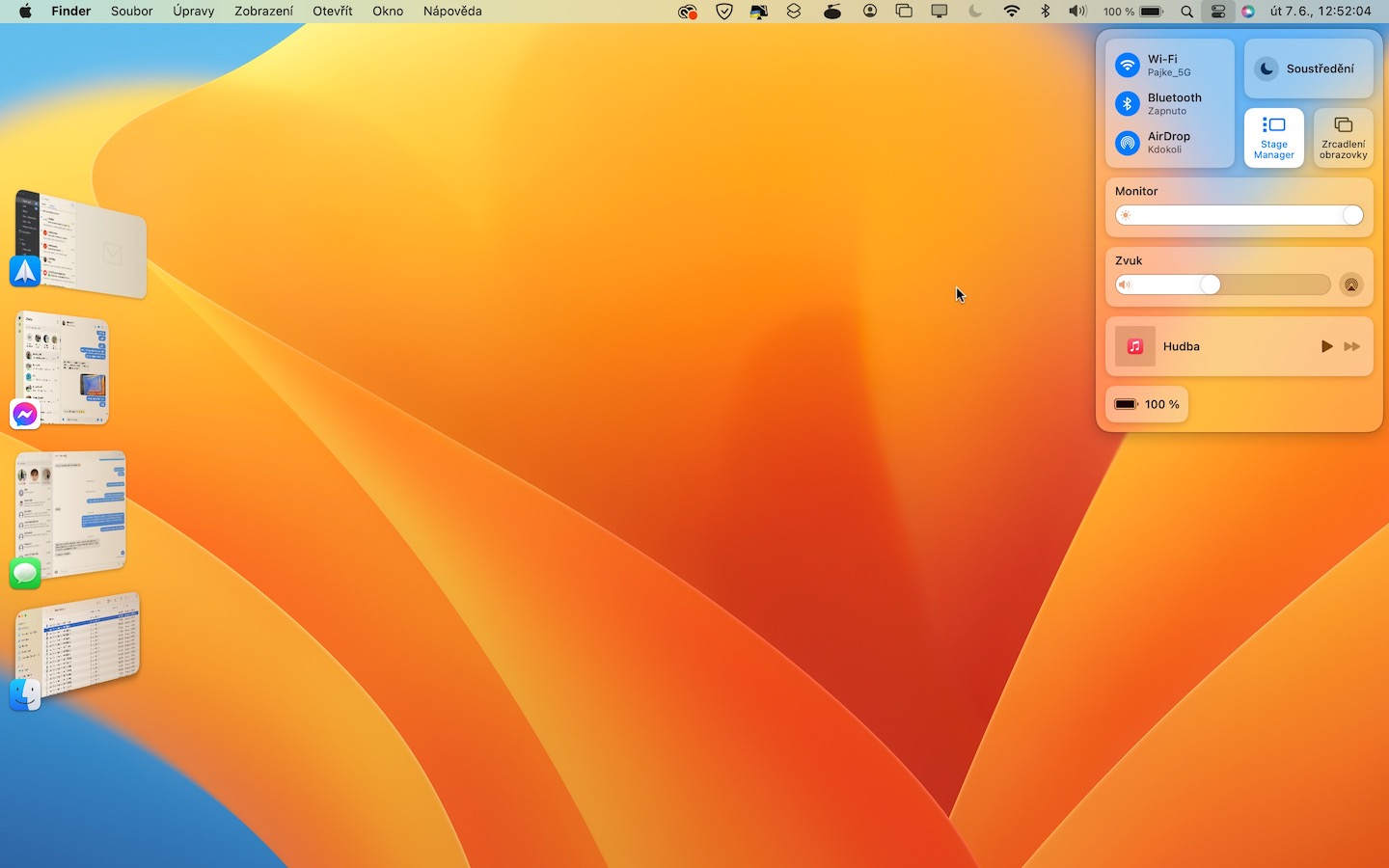

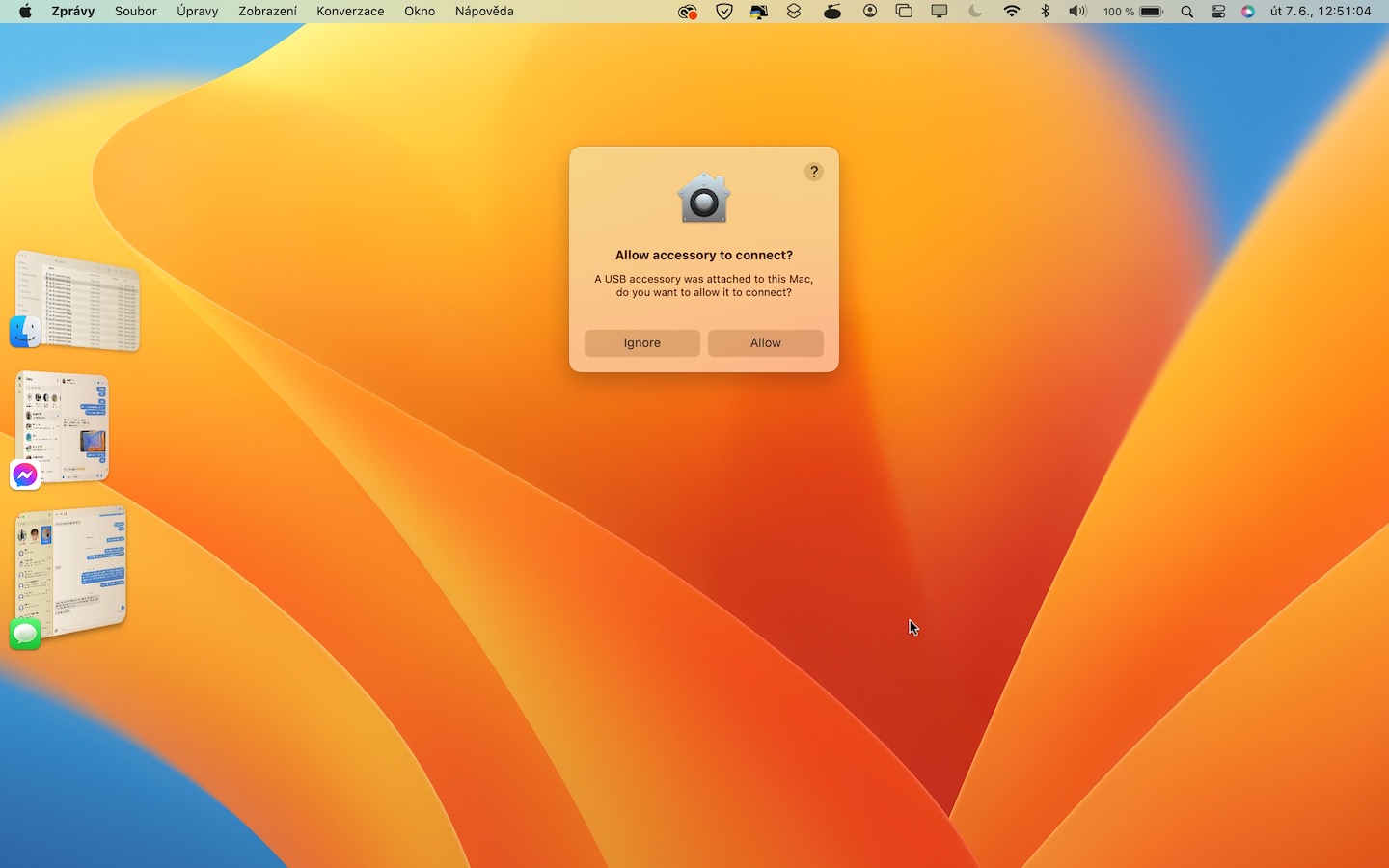




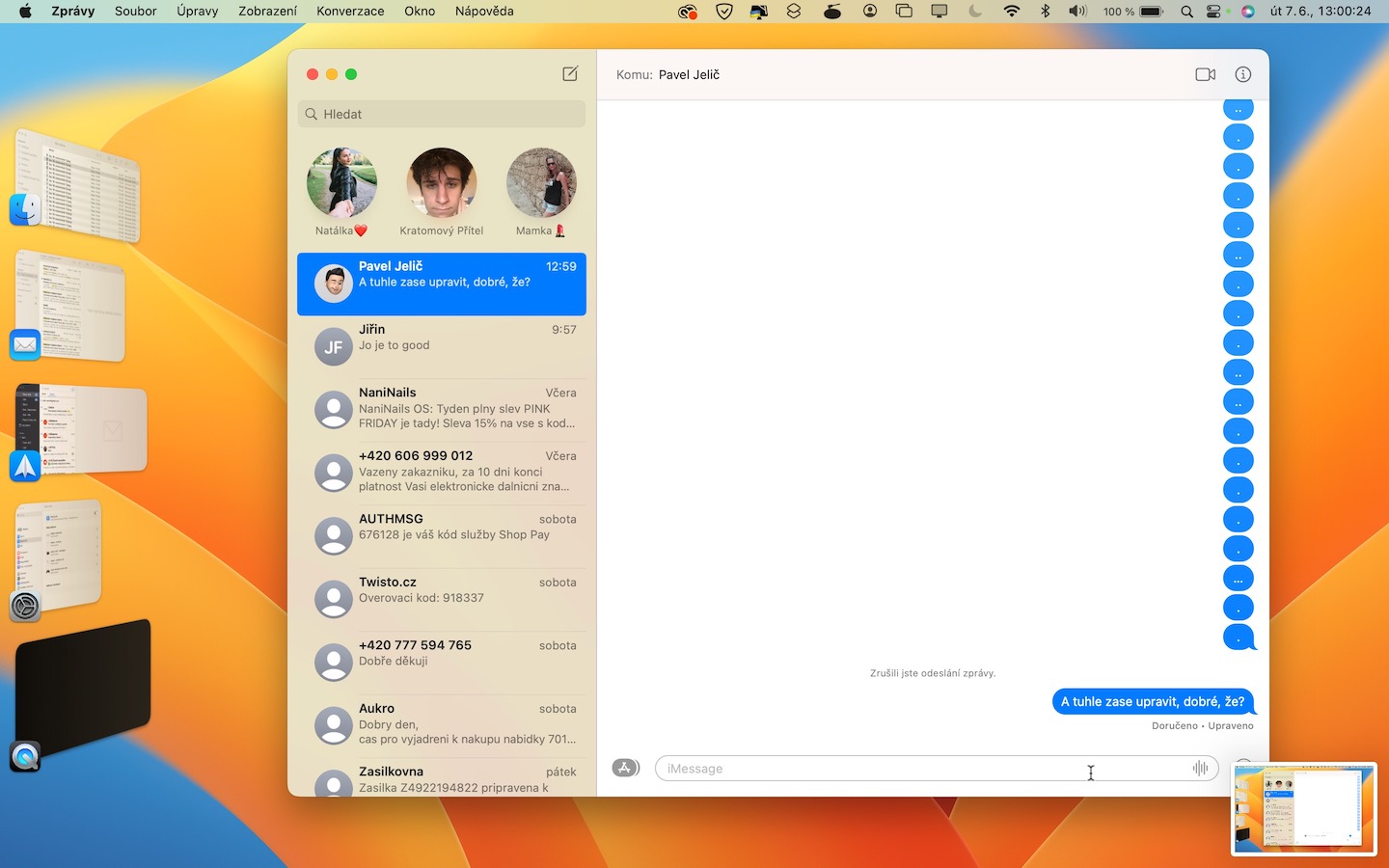

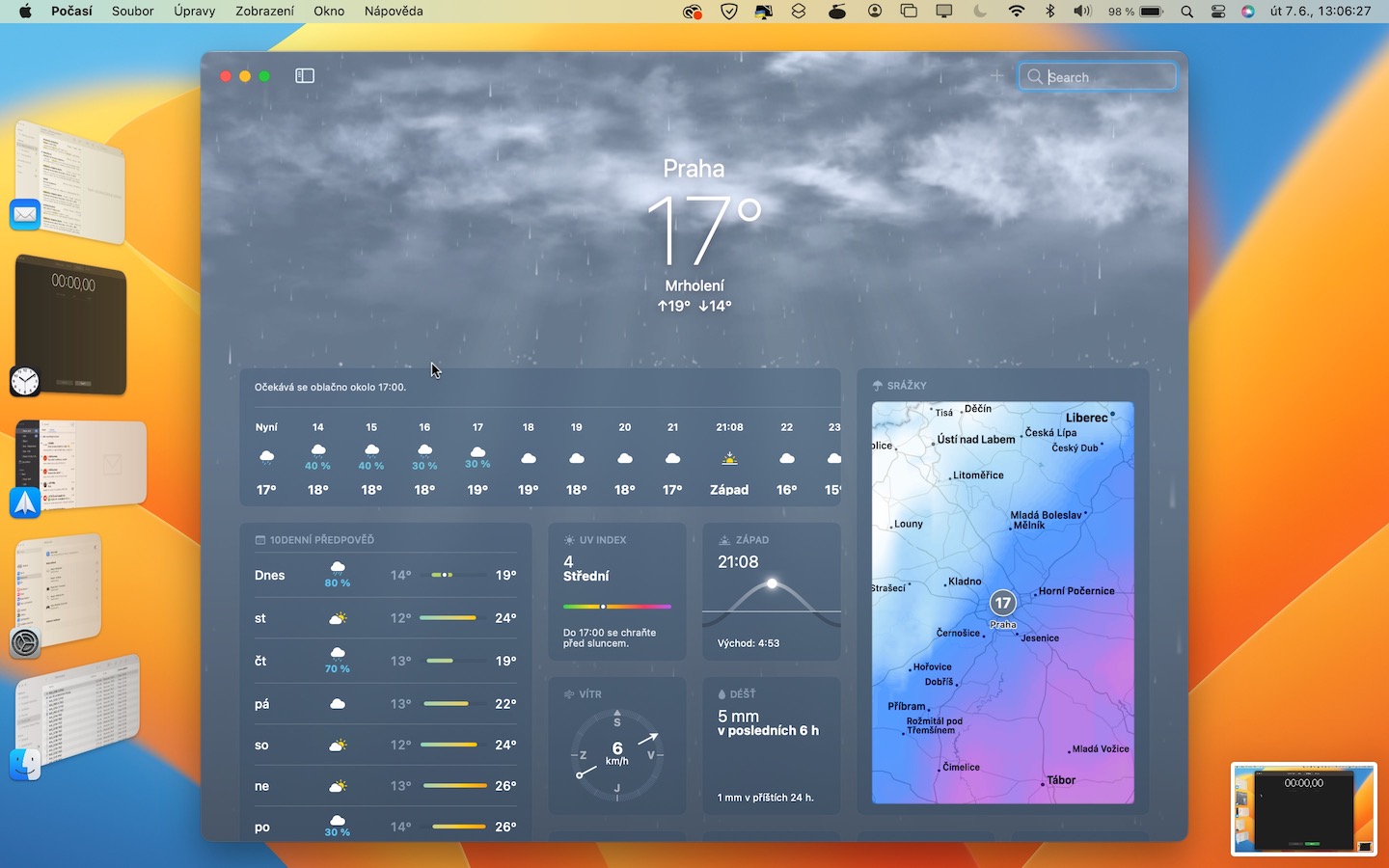
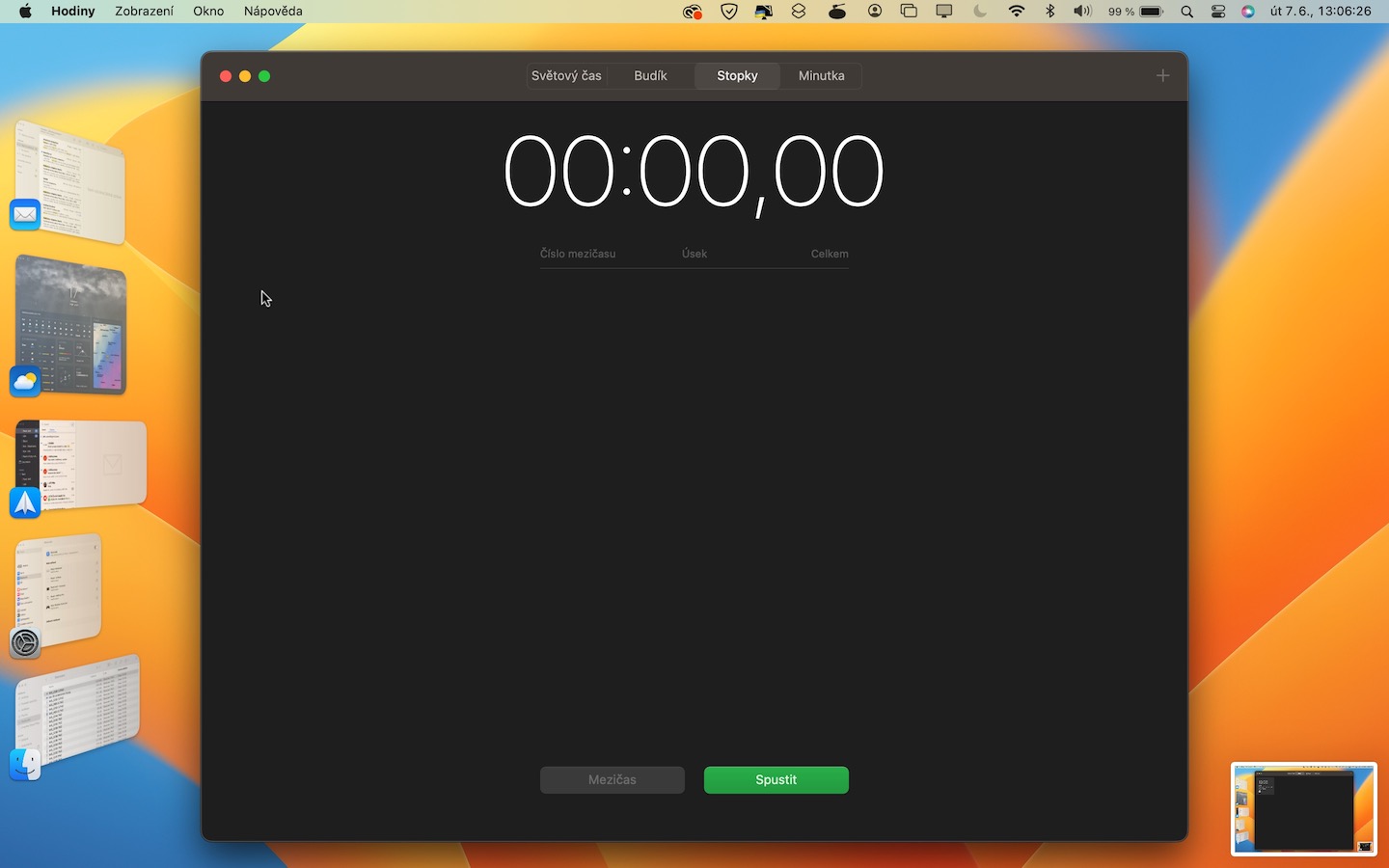






























How will it be possible to edit/delete already sent messages? iMessage when I have time apple account id and device with an older version of the system? Thanks.
If you send someone a message that you delete and they have an older iOS, the message will not be deleted on their device. The same applies when making edits.
Thanks for the info.
Hello, could you please check whether they have fixed the "m1 + external monitor" error, when the external monitor sometimes flickers with darker colors? I have tried many advices from the net but nothing has helped so far. Thank you for answer. Tom
Thanks for the article. I want to ask two things. He added apple to filter messages known/unknown senders? Furthermore, you register in apple maps display more informationmacin the Czech Republic?