Widgets that allow quick access to informationmacor functions from applications, are on iPhonech has long been a given. With the introduction of the operating system macOS Sonoma Apple transferred this function to Mac and offered users the ability to use widgets from their iPhone on desktop or laptop computers.
You could be interested in

But when you first see Macus macOS When you try to use widgets on Sonoma, you may be surprised to find that their selection is limited. Operating system macOS but it allows you to add to your desktop MacYou can also use widgets from your iPhone. How do I do that?
Widgets provide clear informationmacfrom your favorite apps without having to open them. This could be weather updates, calendar events, reminders, news headlines, and more. When you have this informationmacon the desktop Macu, it can increase your productivity and efficiency.
If you are using iPhone i Mac, you can have the same widgets on both devices, ensuring a consistent user experience. This can make it easier to switch between devices and keep track of information.mací.
How to use widgets for iPhone na Macu
The only two other requirements to use widgets from your iPhone on Macu, are that you must be logged in under the same Apple ID on both iPhone and Macu. iPhone should also be located nearby Macu.
- On iPhone, run Settings -> General.
- Click on AirPlay a Handoff and activate items Handoff a Camera via Continuity.
- Now on Macstart System Settings -> Desktop and Dock.
- Head to the section Widgets.
- Activate the item Use widgets for iPhone.
It is important to note that as you go through the steps above for adding and using widgets iPhone na Macu, it may be (at first) difficult to distinguish widgets iPhone from widgets for MacFortunately, the company Apple I thought so, because when you try to figure out which widgets you want to use, you'll see an information banner in the top right corner of the new widget interface.macIt's about the fact that this is a widget from the iPhone.

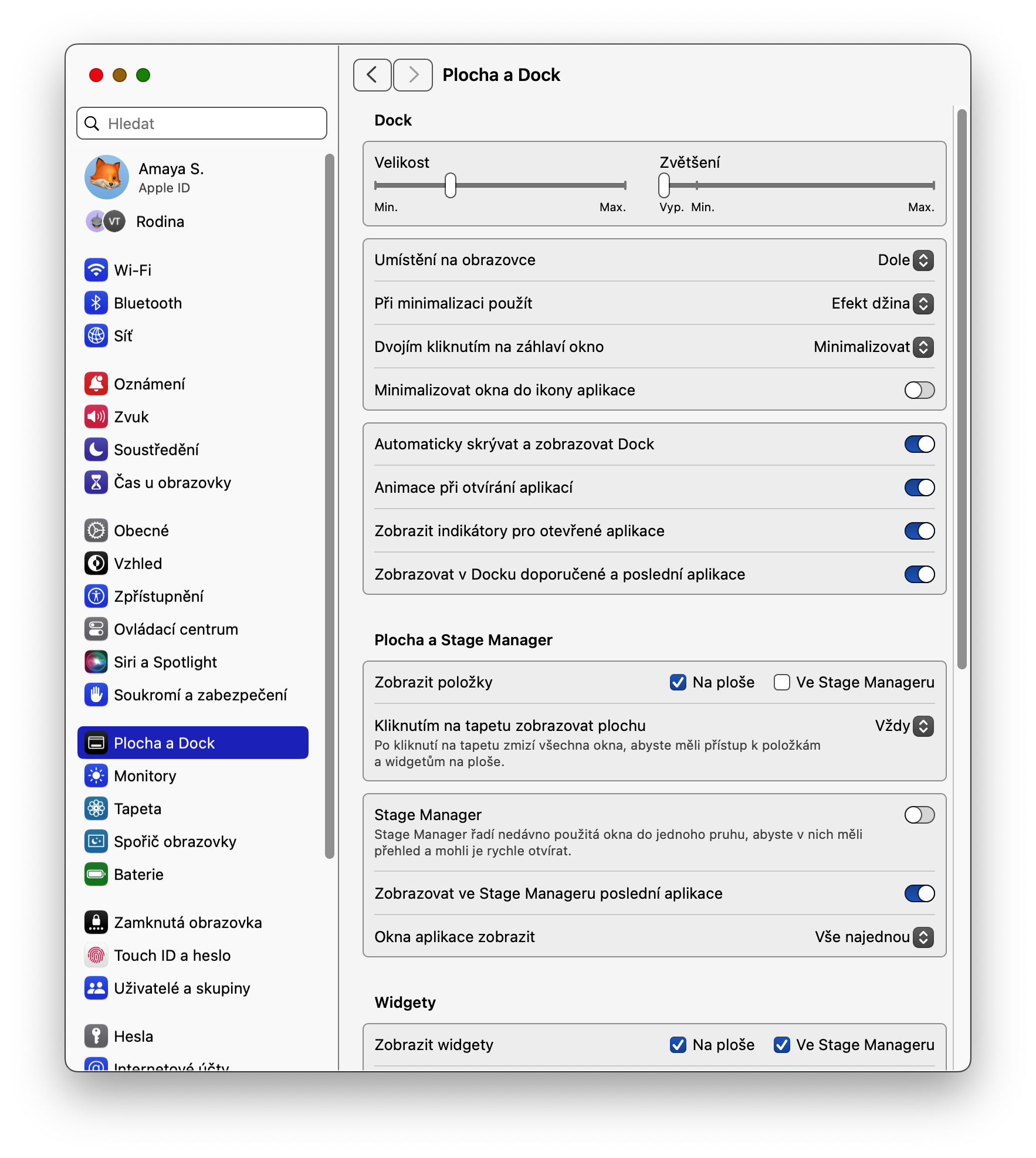



























I don't see, the widgets from the iPhone don't appear anywhere, so I just can't add them☹️
I've tried widgets for a long time and they don't work for some reason. No matter which one I added, a message always popped up saying "If you want to use this widget, unlock it." iPhone" ...or something like that. But I never got that widget on MacIt failed to start.