Since the launch of the operating system iOS 15, iPhone owners have the opportunity to significantly improve the quality of their voice. The feature, which was initially only available for FaceTime calls, has been available for some time now for standard calls as well. How to improve the quality of your voice when making calls on your iPhone?
You could be interested in
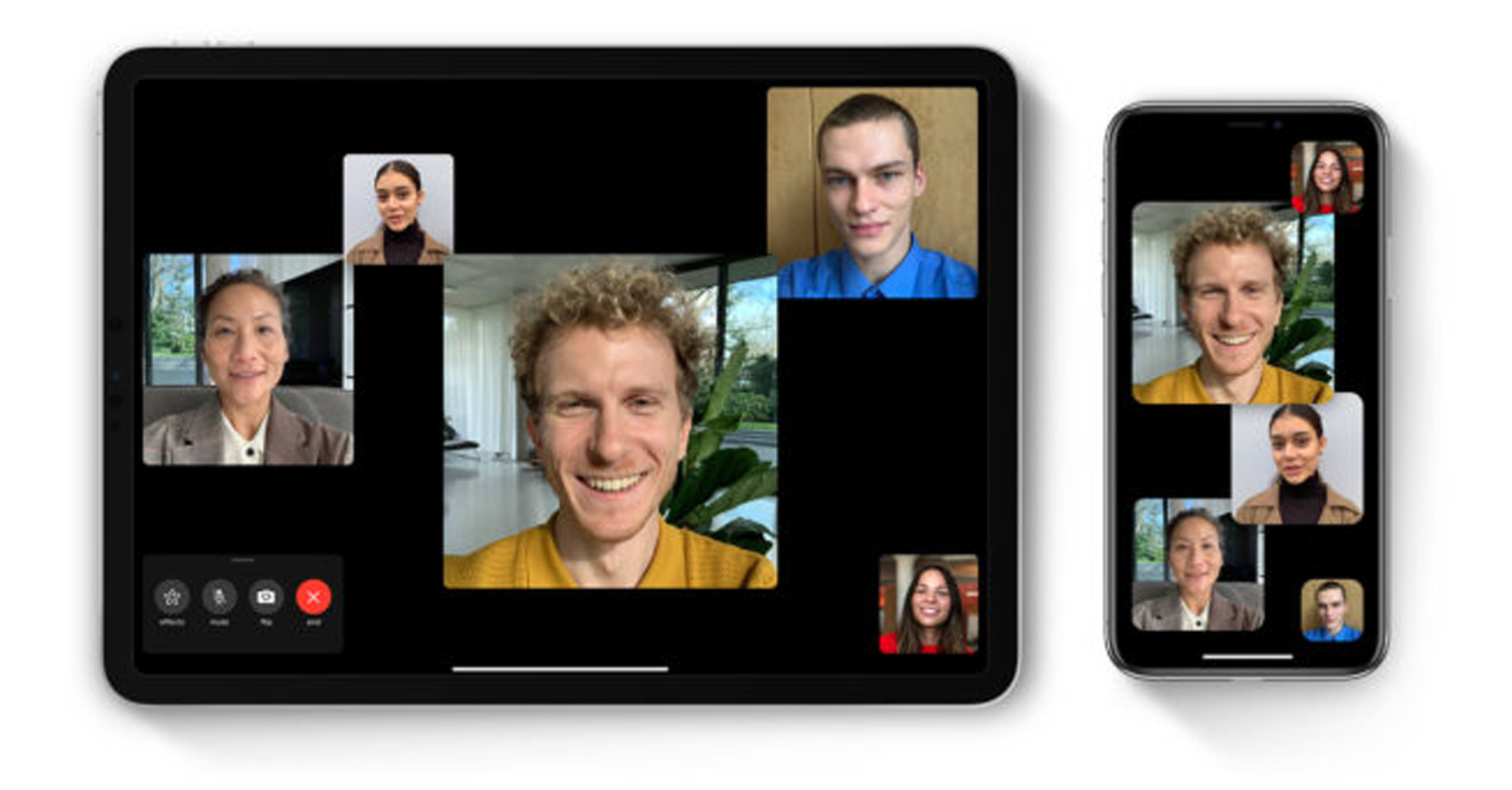
As we said at the beginning of the article, Voice Isolation is a feature available from iOS 15 for video calls via FaceTime and other apps, since the arrival iOS 16.4, but you can also use it for standard phone calls. During a call, your microphone typically picks up all the sounds around you. However, voice isolation uses machine learning to distinguish these ambient sounds, suppress them, and prioritize your voice so that the caller can hear it clearly.
How to turn on Voice Isolation
if you have iPhone s iOS 16.4 or later, you can enable Voice Isolation during a call as follows:
- Open the Phone app and make a standard voice call.
- During a call, swipe diagonally downwards from the top-right corner of the screen to open the Control Center.
- Click the button Microphone mode at the top of the control center.
- Select an option Voice isolation
Voice Isolation is now on. You can turn it off at any time by opening Control Center again and selecting Default. As we mentioned, Voice Isolation is a feature in iPhone 16.4 can distinguish your voice from the surrounding noise and give it priority. Thanks to this, you will enjoy undisturbed phone calls even in noisy environments. However, it is important to note that for Voice Isolation to work, you need to have iPhone XR and later.

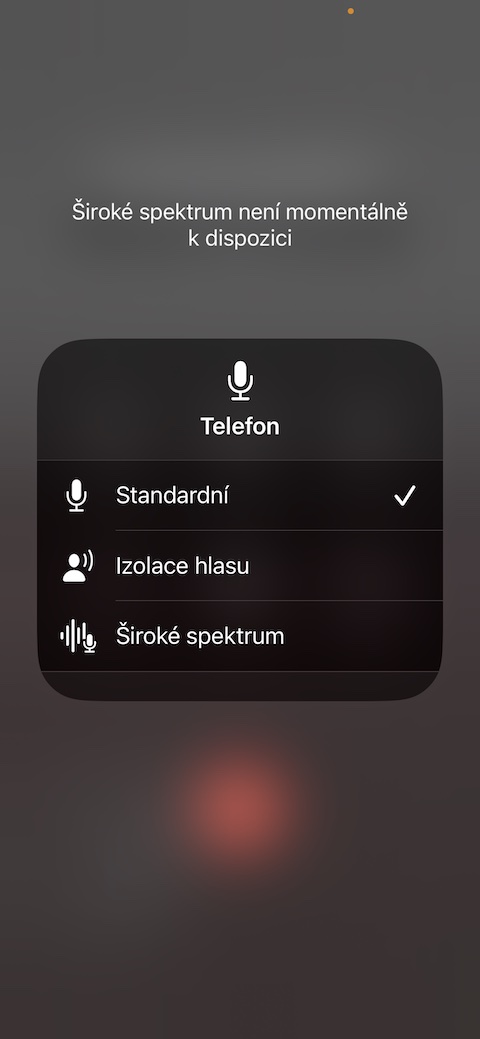









Attention, in my case, this setting totally degrades the quality of calls via the built-in handsfree in the car from the concern.