What is Nvidia G-Sync? Nvidia G-Sync is a technology that aims to create a smoother gaming experience by getting rid of both screen tear and frame stutter artifacts, by allowing a monitor’s refresh rate to vary in accordance with the frame rate of your game.
Since its debut, this Nvidia technology – and copycat technologies such as AMD FreeSync – have become must-have features for all the best gaming monitors, whether you’re into fast-paced competitive shooters or a more sedate, cinematic gaming experience. G-Sync used to only work on Nvidia GPUs but there are several versions that work on AMD GPUs too now. So whichever brand of the best graphics cards you have, there’s a chance you’ll be able to take advantage of G-Sync.
Click the links below to answer any specific questions or read on to get the full story:
What does G-Sync do?
Ever since computer monitors switched from the old cathode ray tube (CRT) screens of many years ago (or of now, if you’re into retro gaming) to the modern style of flat panel monitor, there have been two major problems.
The first of these problems is called screen or image tearing. You can see an example of screen tearing in the image below. At several points in the image, the screen seems to step or tear, creating a broken-up image that’s particularly distracting when viewed in person with motion on the screen.

This tearing comes about because modern flat panels refresh the whole panel of pixels at once at a fixed refresh rate of typically 60Hz or higher (120Hz, 240Hz, and so on). This is great for normal desktop work, or watching video at a fixed frame rate, but not for games. That’s because games output frames at an unpredictable rate – your GPU takes as long as it needs to generate a new frame.
As such, if a monitor’s refresh rate and the game’s frame rate are out of sync, the monitor will constantly be showing different portions of different frames, as the game is constantly updating the screen’s image buffer with new information.

This has long been fixable by enabling a monitor feature called V-Sync (vertical sync) which ensures the display waits for a complete new frame before refreshing. However, V-Sync causes the second big problem which is stutter.
That’s because there can often be occasions – especially when your game is running at a relatively slow frame rate – where the monitor is left waiting for a new frame so that it can refresh. If no frame arrives in time, the monitor will just show the previous frame again. This frame doubling can create a feeling of pausing or stuttering, which may not sound too bad but is surprisingly distracting in games.
If you can ensure your game’s refresh rate never drops below the refresh rate of your monitor, it’s mostly not a problem – you can just safely use V-Sync – but if not then V-Sync doesn’t work well and G-Sync is your friend.
As for those CRTs, these displays never suffered from these issues because they only update the screen a line at a time anyway. As such, it doesn’t matter that the frame rate is sporadic as you don’t see these tears.
How does G-Sync work?
G-Sync works by linking up the vertical refresh rate of your monitor with the output of your graphics card. So, instead of the refresh rate ticking along at exactly 60Hz or 120Hz, it will just wait until the game sends a new complete frame, then update accordingly. This is broadly known as variable refresh rate or VRR.
The net result is that, for any frame rate between the minimum and maximum of your screen, the monitor will match your game’s frame rate output. So, if your game is running at 78fps, your 144Hz display will also run at 78Hz. Then, if the rate drops to 49fps or rises to 133fps, your monitor will follow suit. Meanwhile, if you play a game optimized to never drop below the maximum refresh rate of your display – for example, optimizing CS2 to always hit over 200fps when you’re gaming on a 144Hz display – G-Sync will effectively never need to kick in.
Typically, a G-Sync-enabled monitor will be able to deliver this varied range of refresh rates between 1Hz and the maximum refresh rate of the display, though sometimes G-Sync isn’t available right the way up to the fastest refresh rate. Also, at under 30Hz, G-Sync will typically double up the frames as most monitors don’t work at lower than 30Hz. So, if the game’s running at 17fps, the monitor will output 34fps but with every frame shown for twice as much time.
What is G-Sync Ultimate?
As with its DLSS upscaling technology, Nvidia has made G-Sync a little more confusing in recent years by expanding the brand name to cover a wider range of technologies than just the original adaptive sync tech. That’s the case with G-Sync Ultimate, which covers tech other than adaptive sync. What’s more, Nvidia has changed the definition of G-Sync Ultimate over time.
Essentially, though, G-Sync Ultimate refers to the ability of a monitor to deliver HDR, while also reaching a certain standard of overall image quality. The standard used to stipulate that a monitor had to hit 1,000nits max brightness, but the requirement now is just to reproduce “lifelike HDR”. The upshot is that it’s a label attached to more generally premium monitors.
Nvidia has stated that these requirements must be met for a G-Sync Ultimate monitor:
- Refresh rates greater than or equal to 144Hz
- Variable LCD overdrive
- Optimized latency for gaming
- Factory-calibrated accurate SDR (sRGB) and HDR color (P3) gamut support
- Best-in-class HDR support
- Best-in-class image quality
These requirements are so stringent that only a few monitors are G-Sync Ultimate rated. Just 23 are currently listed on Nvidia’s website. These are exceptionally good monitors, though, and include the likes of the Alienware AW3223DW and Asus ROG Swift PG27UQ.
What is G-Sync Compatible?
G-Sync Compatible is Nvidia’s own rating system for qualifying whether a monitor that doesn’t include a dedicated hardware Nvidia G-Sync module is good enough to be used with G-Sync. These displays offer the core screen tear and stutter reduction of G-Sync and G-Sync Ultimate displays, but generally don’t include variable overdrive.
How can I test if G-Sync is working?
The easiest way to test if G-Sync is working at all on your screen is to download Nvidia’s G-Sync Pendulum app. This lets you toggle between no V-Sync, V-Sync, and G-Sync to clearly see the difference, as demonstrated in the video below. You can download the app here and see it working in the video below.

G-Sync vs FreeSync and adaptive sync
Nvidia came up with the idea of G-Sync, and the screen tear and stutter reduction it provides, and to do this it created its own dedicated G-Sync module. This means that true G-Sync (rather than G-Sync Compatible) monitors have a dedicated chip in them to make G-Sync work.
However, the core principle by which G-Sync works – making the display hold its vertical refresh until a new frame arrives – doesn’t actually require dedicated hardware. Instead, it’s a feature incorporated into the basic display standards for DisplayPort and HDMI.
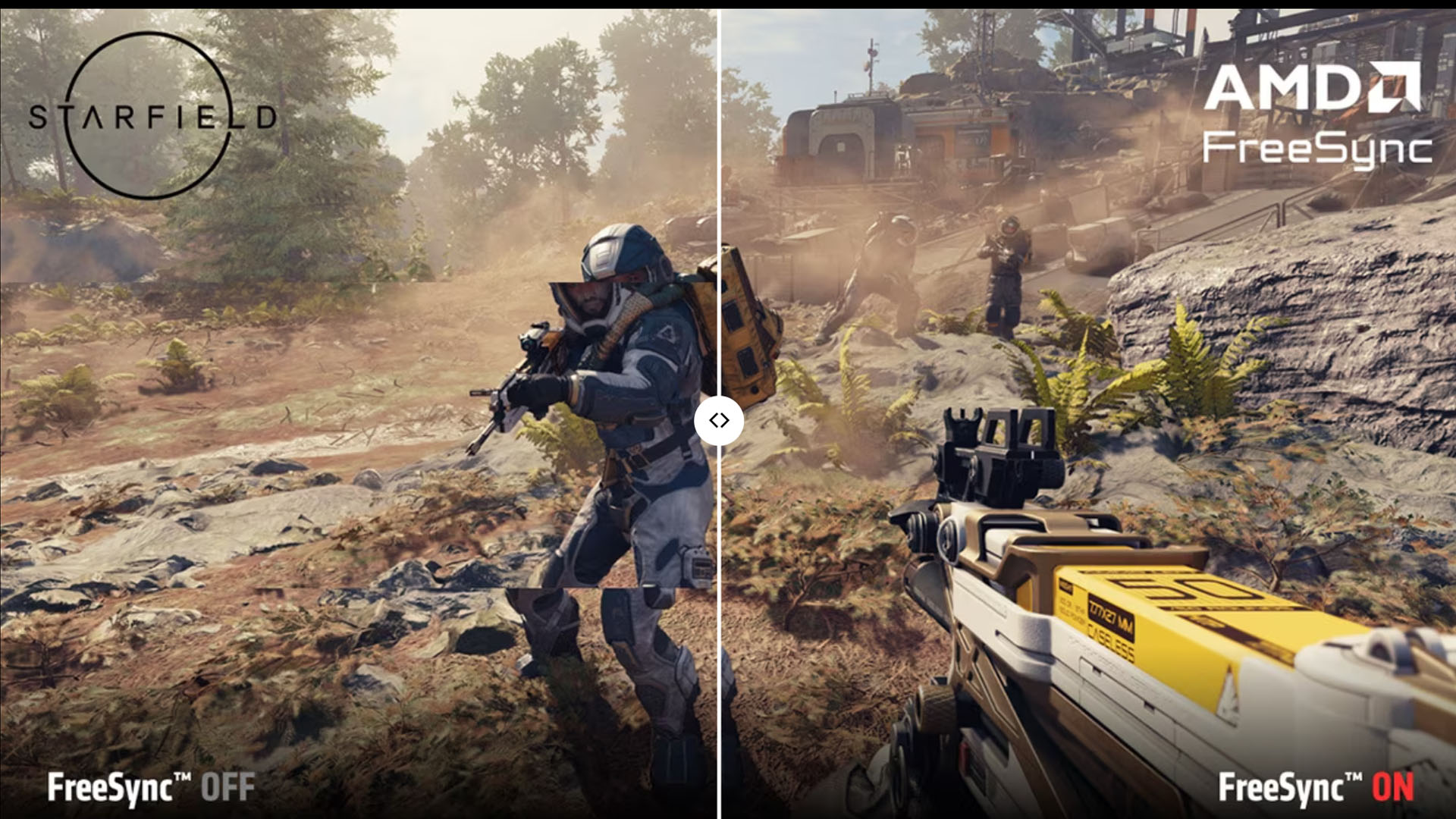
This general version is known as Adaptive Sync and is supported by many monitors. AMD has tapped into this by creating its own rival standard called AMD FreeSync, which means any display that’s FreeSync-rated will offer screen tear and stutter removal with AMD graphics cards. Nvidia has also created a G-Sync Compatible program for displays without G-Sync modules.
As a result of these moves, the vast majority of gaming monitors these days are just AMD FreeSync and G-Sync Compatible, with no dedicated G-Sync hardware, and support adaptive sync on both AMD and Nvidia graphics cards. That’s because the G-Sync module costs money, and makes true G-Sync displays more expensive. Note also that some more recent versions of G-Sync displays with the G-Sync module do also provide adaptive sync on AMD and Intel cards too, but this isn’t the case with earlier G-Sync monitors/modules.
For the most part, all variations on adaptive sync offer the same core advantage – you remove tearing and stuttering from games. However, there are two remaining advantages with most true G-Sync displays.
The first advantage of G-Sync over Freesync or G-Sync Compatible screens is that the technology works all the way down to 1fps. No matter how slow your frame rate gets, the tech will work. However, most Freesync and G-Sync Compatible displays only work at a minimum of 48Hz, though this does vary. As such, you’ll want to ensure your games are generally averaging above this frame rate to feel the effect.
The other advantage of true G-Sync displays is that they have variable overdrive. Overdrive is the setting on your monitor that controls how much voltage to apply to the pixels to make them react. This is a feature you generally set in the monitor’s menus and leave fixed. However, the best overdrive setting for any given display will vary depending on its refresh rate.
Most Freesync and G-Sync Compatible displays don’t account for overdrive, so you can potentially see significant variation in the ghosting and inverse ghosting (the two main visual artifacts affected by overdrive) on your screen as the frame rate of your game varies.
This isn’t a huge deal, in our experience, with it tending to be far less distracting than tearing or stuttering. Plus, it doesn’t matter if you’re using one of the ever-growing number of OLED monitors, such as the fantastic Samsung G95SC. However, a true G-Sync LCD monitor can provide a boost to overall image quality when you’re using variable overdrive. These two features combined mean that, on balance, true G-Sync displays tend to be better than G-Sync Compatible/Freesync ones, all else being equal.
Is my graphics card G-Sync compatible?
To gain access to the benefits of G-Sync, you need to be running an Nvidia graphics card that’s newer than either the Nvidia GeForce GTX 650 Ti Boost (for G-Sync or G-Sync Ultimate), or that’s newer than any GeForce 10 series (Pascal) GPU for G-Sync Compatible displays.
However, this only applies to true G-Sync displays with a G-Sync module. Any G-Sync Compatible displays, or AMD FreeSync ones, will work with any recent AMD and Nvidia graphics card, as well as Intel ones. Intel hasn’t come up with its own branded version of adaptive sync, instead just noting that its cards support adaptive sync.
Is my monitor G-Sync compatible?
To find out if your monitor is G-Sync compatible, you can head to this page on Nvidia’s website. Here it lists every single monitor that has been officially G-Sync certified, including whether the screen qualifies for G-Sync compatibility, has a G-Sync module, or is G-Sync Ultimate rated.
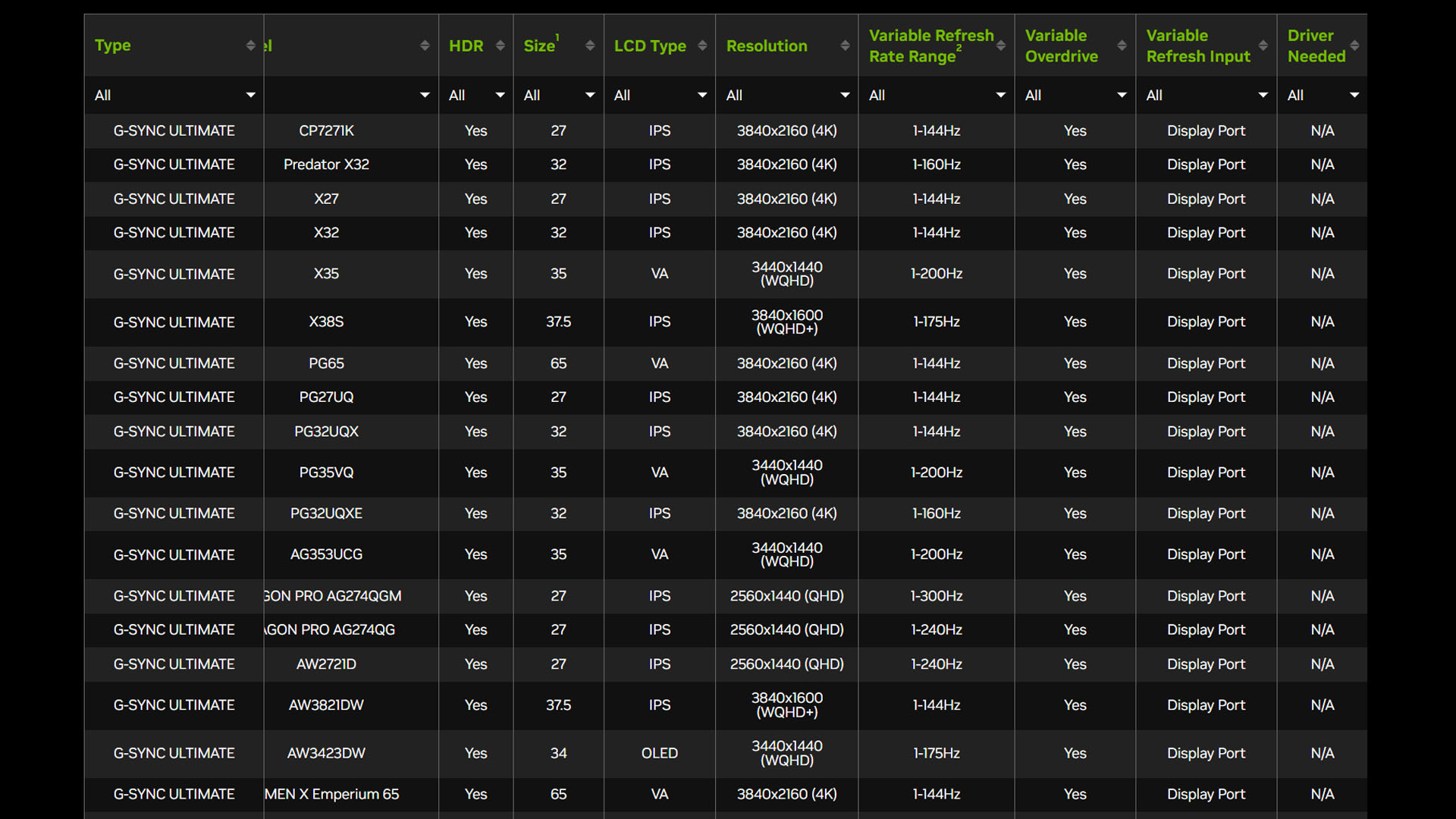
Currently, there are 87 standard G-Sync displays listed, along with 23 G-Sync Ultimate monitors. However, there are also 375 G-Sync Compatible models listed, showing just how much more broadly adopted adaptive sync has become recently.
What is Nvidia Reflex?
Nvidia Reflex is a separate technology to G-Sync but some Nvidia G-Sync monitors include an Nvidia Reflex Analyzer tool, so it’s somewhat related. The basic Nvidia Reflex technology is essentially a software technology that can be enabled in some games to reduce the latency of the game.
The system works by dynamically reducing the queue of frames that your CPU has sent to the GPU to be rendered. Keeping the render queue topped up can increase frame rate/throughput but by having the most recent frame at the back of this queue, it increases latency.
This render queue-reducing mode can be enabled in games such as Apex Legends, Fortnite, Valorant, and more and just requires you to click the button in the game’s settings. The difference can be striking in terms of the raw numbers, with system latency dropping from 58ms to 38ms in Nvidia’s tests in Apex Legends, running at 60Hz.

In our own tests, we’ve tended to find the difference can be quite subtle, especially as the overall latency is inherently tied to the overall frame rate of the game and refresh rate of your monitor – the faster the game runs, the lower the latency anyway, generally. However, we’ve no doubt it’s helping, and considering it’s a free feature in these games when running Nvidia GPUs, it’s a no-brainer to turn on.
Where the Nvidia Reflex Analyzer comes in is that some G-Sync monitors include an analyzing tool that can be used to physically test the latency variation. Plug your mouse into the screen’s USB port and it will time how long it takes from receiving the button press signal from your mouse for an optical detector just behind the middle of the screen to detect the in-game flash of your gun going off. It then shows this figure on the screen.
This means you don’t have to guess at how much difference Nvidia Reflex is making – you can measure it. It also makes it easier to optimize your games for even lower latency by experimenting with settings and testing with the Analyzer, although again our experience is that generally anything that increases frame rate also reduces latency.
You can find the NVidia Reflex Analyzer in a handful of gaming monitors including the Asus ROG Soft PG27AQN we used in our testing for this feature. It also provides a 360Hz refresh rate and 1440p resolution, making it a display that Christian proclaimed to be “the best option esports gamers have on the market today” in his Asus ROG Soft PG27AQN review.
Now that you’ve learned everything you need to know about G-Sync, why not check out our best gaming monitor guide for our pick of the best displays, whatever type of G-Sync they support? Or you can find out more about another key Nvidia graphics technology in our DLSS guide, which takes you through all of Nvidia’s resolution upscaling, frame generation, and ray reconstruction technologies.
