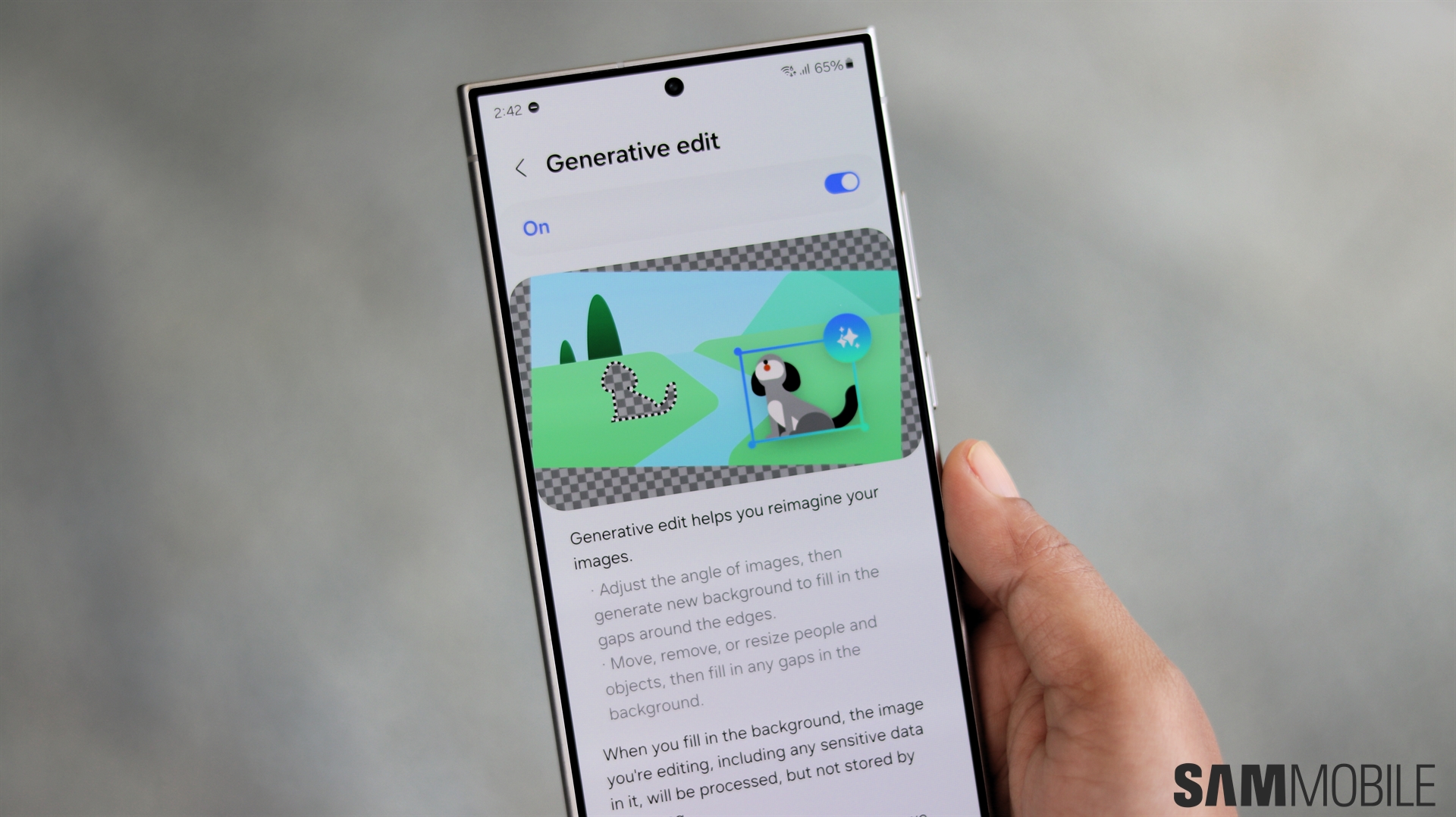The Galaxy S24 series is the first from Samsung to ship with a suite of artificial intelligence features under the Galaxy AI moniker. Galaxy AI is a significant re-imagination of what smartphone software can be and how it can help make users' lives better.
There are several features under the Galaxy AI banner and many more will be added as the technology progresses. Generative Edit is one of the defining features of Galaxy AI, enabling users to edit and enhance their photos and videos like never before.
What is Generative Edit
Galaxy AI's Generative Edit feature uses artificial intelligence to let you make corrections and improvements to the images that you capture. It has two primary capabilities, which are to let you fix images taken with a bad angle and to remove unwanted objects from within images. The Generative Edit features are only available through the stock Gallery app. If you're using a third-party app for managing your photos, you won't be able to use these features.
How to enable Generative Edit
The Generative Edit features aren't enabled by default, so you'll have to turn them on manually. Simply follow the steps highlighted below:
- Launch Settings app and search for Advanced Features
- Tap on Advanced Intelligence, followed by Photo Editor
- Toggle the feature and tap OK
How to remove objects with Generative Edit
If you'd like to remove someone from the background of a photo you captured, Generative Edit lets you do that very easily. It also works very well for unwanted objects like signboards, stones, trash cans, etc.
Simply open up the desired image, tap on the Edit icon at the bottom and drawn around the object or person you want to remove with your finger. Press and hold your selection and tap on the Delete option that appears on the screen. Et, Voila! All done.
How to fix image alignment with Generative Edit
Fixing images captured with poor horizontal or vertical angles is a breeze with Generative Edit. You'd normally have to crop the image a lot to change the angle, but this feature lets you fix the angles without having to lose a significant part of the image.
It's a similar process as before. Tap on the Edit button on the image you want to fix, followed by the Generative Edit button in the bottom left corner. A slider will appear, use it to adjust the alignment to your desired angle. Tap on Generate once done and that's all you need to do.
Generative Edit Video Guide
Generative Edit Supported Devices
All Samsung phones that have Galaxy AI support Generative Edit.