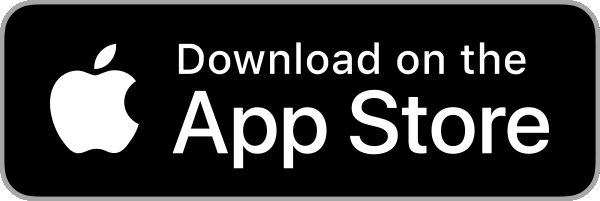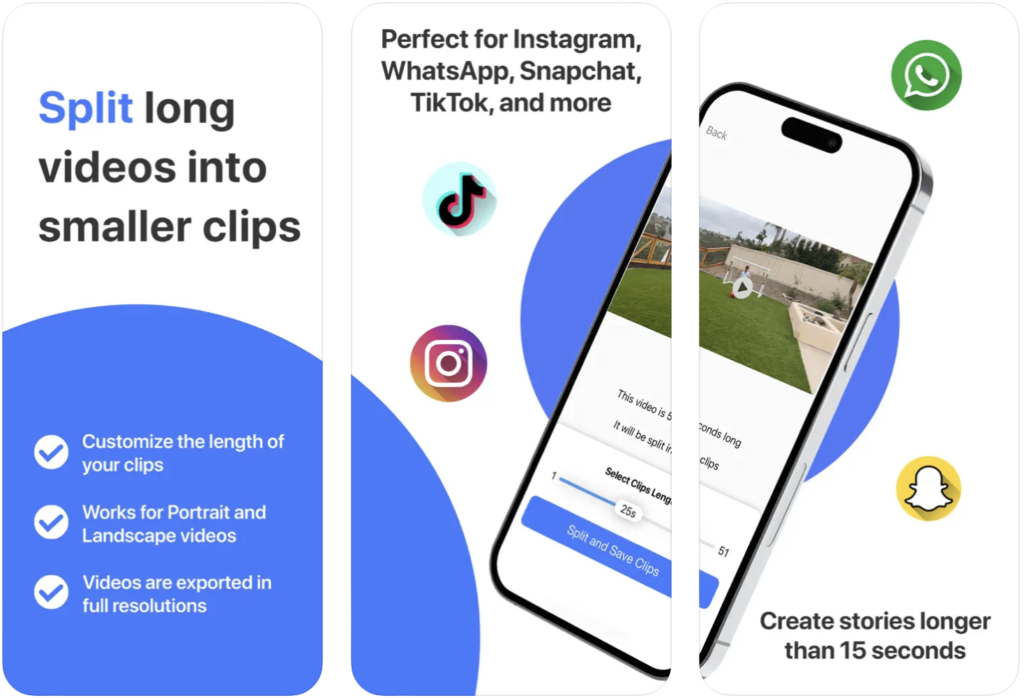
Post long and seamless videos to Instagram stories or other social media platforms!
3 reasons why you should use Split Video:
- You can create long seamless video stories
- There is no watermark on your videos
- It’s completely unlimited and unrestricted
Easy to use
Split Video is super easy to use. This is how it works:
- Import a long video you want to turn into a story.
- Select the clips length from 1 to 60 seconds each.
- The app will slice that video and divide it into small clips.
- These clips will be saved to your library automatically.
- Launch the Instagram app and create a new story using the smaller clips saved to your library.
- Win at story telling!
Because Split Video makes it look completely seamless, people watching your story will be under the impression that you posted one long video when you actually posted shorter clips stitched together. Brilliant!
Frequently Asked Questions
I bought the Pro version but I still see ads, or all features aren't unlocked. What can I do?Open the app and go to the app’s settings. Tap on the Split Video Pro tab at the top. Tap on the Restore Purchase link.
Assuming you did purchase the Pro version to begin with, this will unlock all Pro features.
The app crashes when I try to split a long video. What can I do?
This is likely a sign that your iPhone is running out of storage space and the Split Video app is unable to save the clips because of that.
To check on this, open the Settings app, go to General, select iPhone Storage and make sure there is enough space for a few videos. If you are running out of space, we recommend deleting a few videos, photos, and downloaded TV shows or games from your iPhone.
Another explanation for why the app would crash can be because of the file you are trying to split. Some files, although apparently fine, can sometimes have corrupted metadata that actually crash the app. To verify this, just record a new video with you iPhone, save it to your library, and then try to split this newly recorded video into the Split Video app. If it works, it confirms that the video you initially tried to split had some corrupted metadata preventing the app from splitting it.
It says my videos are saved to my library but they are nowhere to be found.
This is because you didn’t grant the app full access to your Photos library. To fix this, open the Settings app, scroll down to the Split Video section, and tap on Photos. Then make sure All Photos is selected.
I can't select new videos to compress.
This is because you didn’t grant the app full access to your Photos library. To fix this, open the Settings app, scroll down to the Split Video section, and tap on Photos. Then make sure All Photos is selected.
I see a blank screen when trying to select videos. What can I do?
This happens because you didn’t grant the app access to your photo library. In order to fix this, simply open the Settings app, scroll down and tap on the Split Video cell, tap on Photos, and finally, make sure to select All Photos.
This will allow the app to view your videos but also save processed videos to your library.
How do I delete videos from the app after splitting them?
Videos can be deleted from the Photos app. If you delete them from the Photos app, they will be deleted from the Split Video app as well.
But really, the fact that you are wondering how to delete videos from the app suggests that you didn’t grant the app access to all your videos to begin with. To fix this, open the Settings app, scroll down to the Split Video section, and tap on Photos. Then make sure All Photos is selected.
The app will not be useful if you don’t grant it access to all your videos.
Question about the Split Video app?
Send me an email and I’ll do my best to reply in a timely manner.