When we originally wrote this guide in 2013, it was a long-winded piece because – in essence – it was a pain to transfer everything. Fortunately, that’s no longer the case.
Both Apple and Google have simplified the switching process in an attempt to get more users to cross the divide, so to speak.
In this article, we’ll run through the method for moving from iPhone to Android. If you’re looking to go the other way, we have a separate tutorial on how to move from iPhone to Android.
It still takes a lot longer than switching between iPhones or Android phones, though. But this tutorial takes you through things step by step, ensuring nothing gets left behind.
How to move files from iPhone to Android in one go
You can transfer your data from iOS to Android with the help of the Switch to Android app that is compatible with any device running Android 12 or later.
If you are transitioning to a Samsung phone, Samsung also offers its own app for migrating from iPhone to Android as an alternative.
Without a doubt, using one of these apps is the easiest way to transfer almost everything in one go.
Before you start, making sure both phones are charging and have reached at least 50% charge. Also, make sure you disable any app limits or parental controls which might disrupt the transfer process.
Install the Switch to Android app on your iPhone
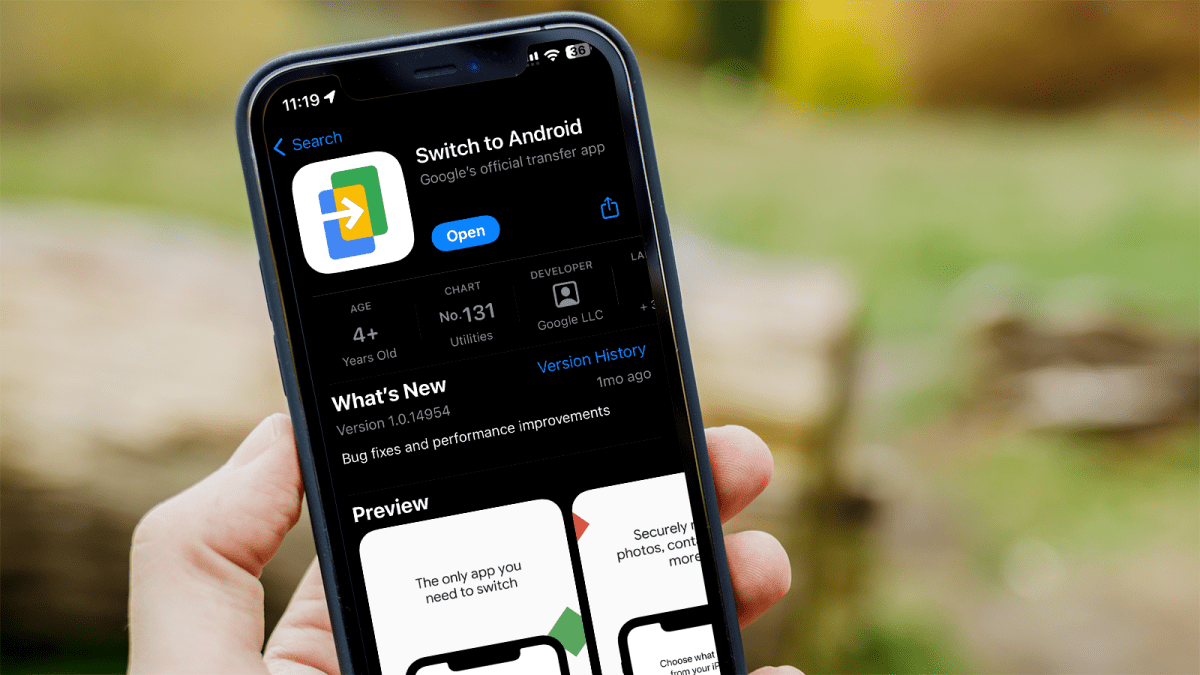
Dominik Tomaszewski / Foundry
On your old iPhone, open the App Store and search for ‘Switch to Android’. Tap ‘Get’ to download the relevant, then ‘Open’ when it has been installed.
Set up the Switch to Android app
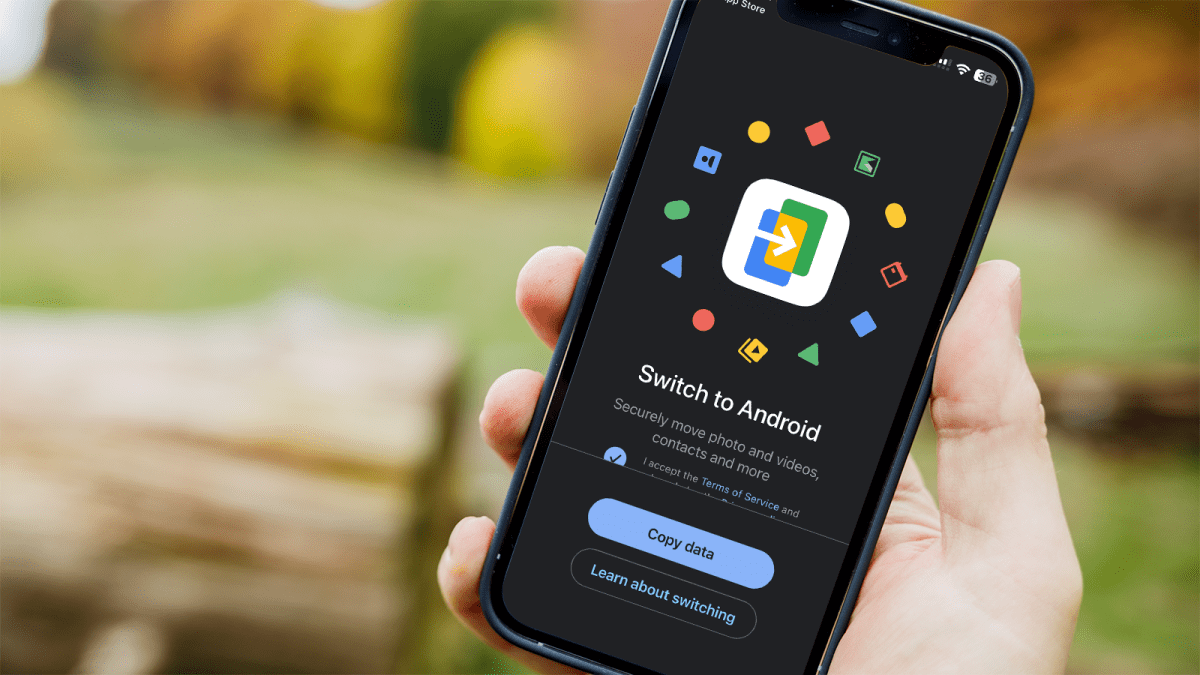
Dominik Tomaszewski / Foundry
Open the Switch to Android app, agree to the terms, then click ‘Copy data.’ Grant the app access to your phone’s camera. You will then be prompted to scan a QR code on your Android phone.
Set up your Android phone
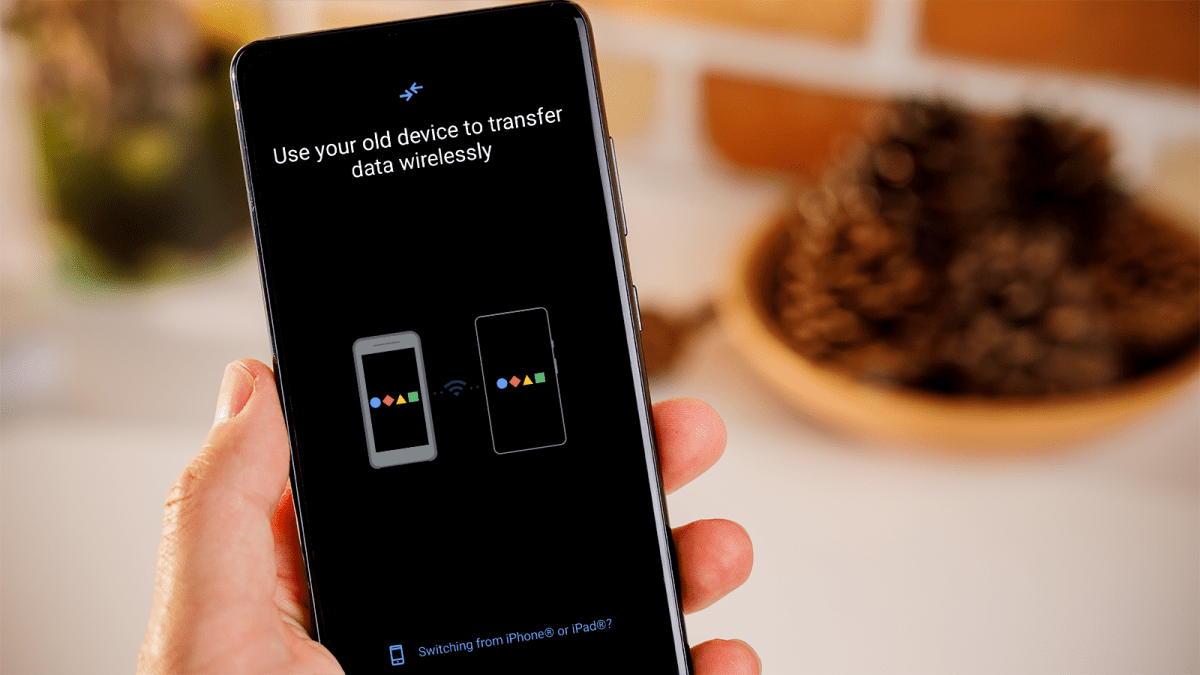
Dominik Tomaszewski / Foundry
On your new Android phone (which should be fully reset if it’s been used before), start the setup process by turning it on and following the instructions to connect to Wi-Fi – it must be the same Wi-Fi network as your old iPhone.
Begin the transfer by selecting ‘Next’ when prompted to use your old device. You now have the option of connecting the two phones using a physical cable. That’s certainly faster than going wireless, so use a cable if possible.
If you want to do this wirelessly, opt for the ‘No cable?’ option and then tap ‘Copy without cable.’ Select ‘Switching from iPhone or iPad’ and proceed to sign in to your Google account from there.
Choose what to transfer
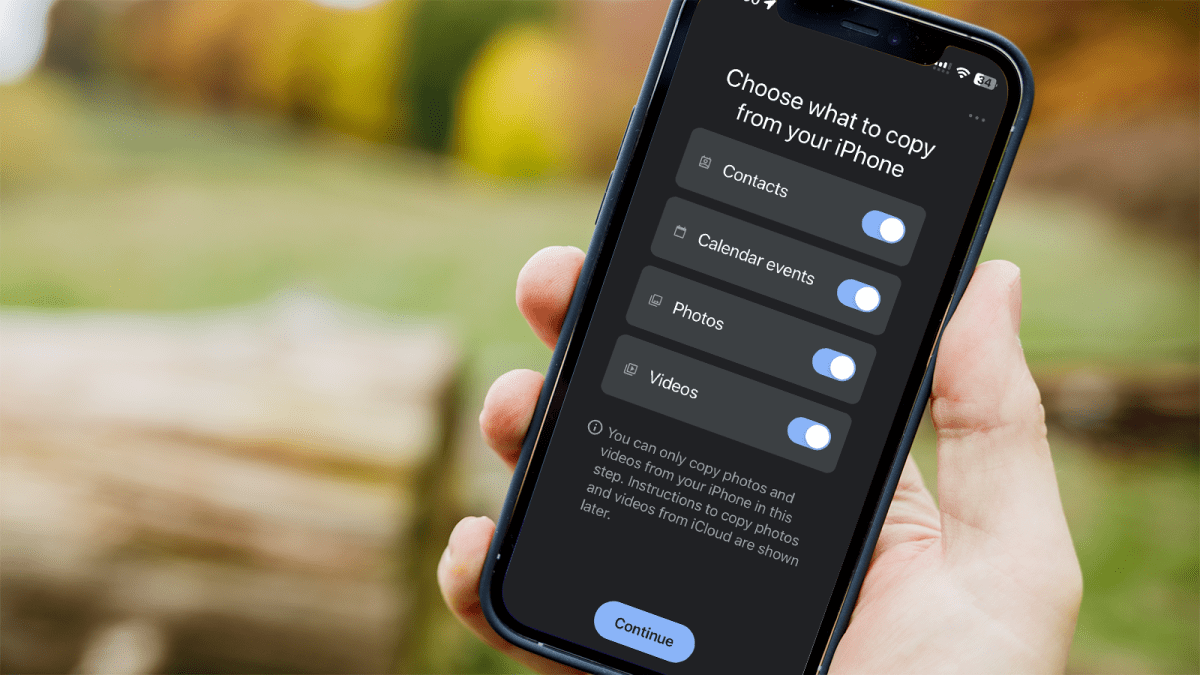
Dominik Tomaszewski / Foundry
You will see the QR code on the Android phone. Simply align your old iPhone to scan it. Then, select ‘Join’ when prompted by the app to join the direct Wi-Fi network.
Once the phones connect, choose the content you wish to copy from your iPhone – contacts, calendars, photos, and videos will be transferred unless you disable the toggle for each.
Tap ‘Continue’ and provide the app with the necessary permissions to access the content.
Wait until the transfer is complete
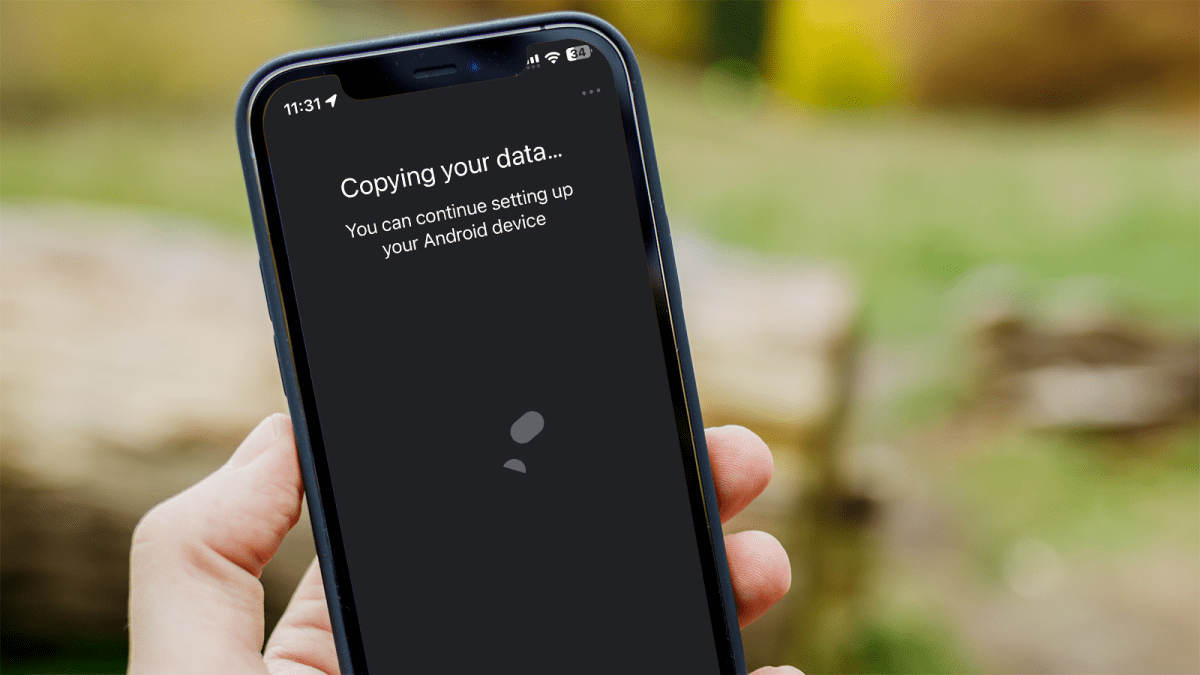
Dominik Tomaszewski / Foundry
The next screen will inform you that the data is currently being copied.
How long this takes will vary depending on the amount of data that needs to be transferred, and could be anything from a few minutes to a few hours. So it’s best to just leave both devices alone until the process is complete.
Disable iMessage
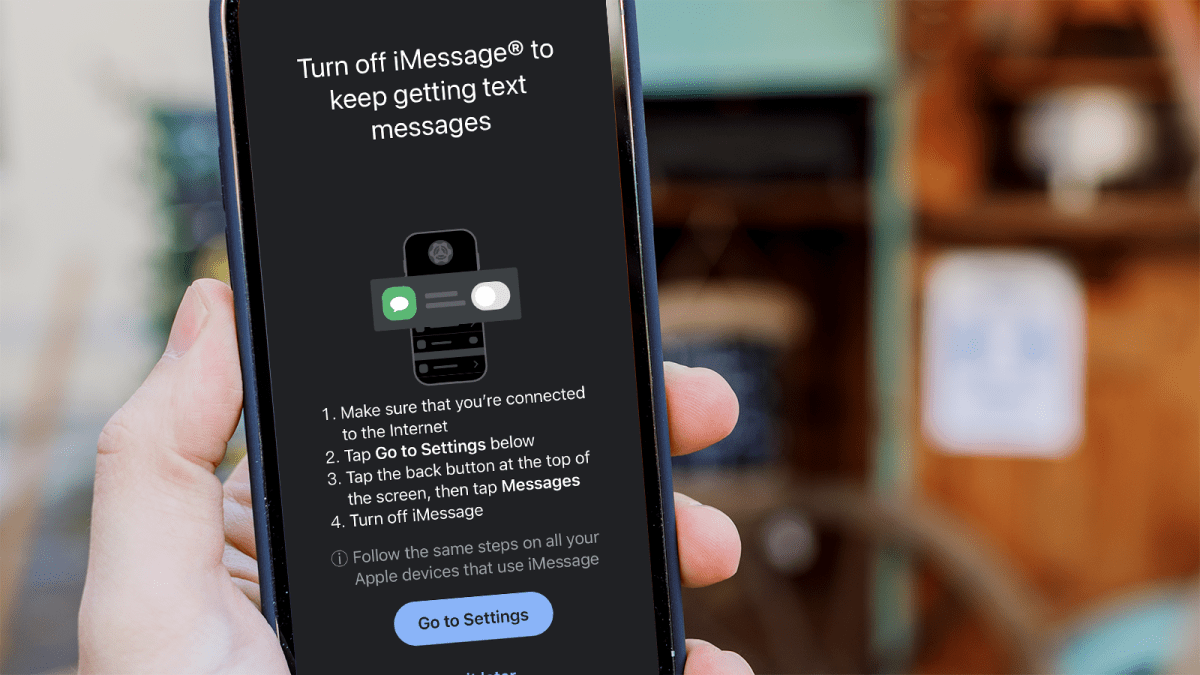
Dominik Tomaszewski / Foundry
Following this, you’ll be prompted to disable iMessage on your iPhone. If you wish to receive new text messages on your Android phone, tap the ‘Go to Settings’ button to turn it off.
Finish setup on Android phone
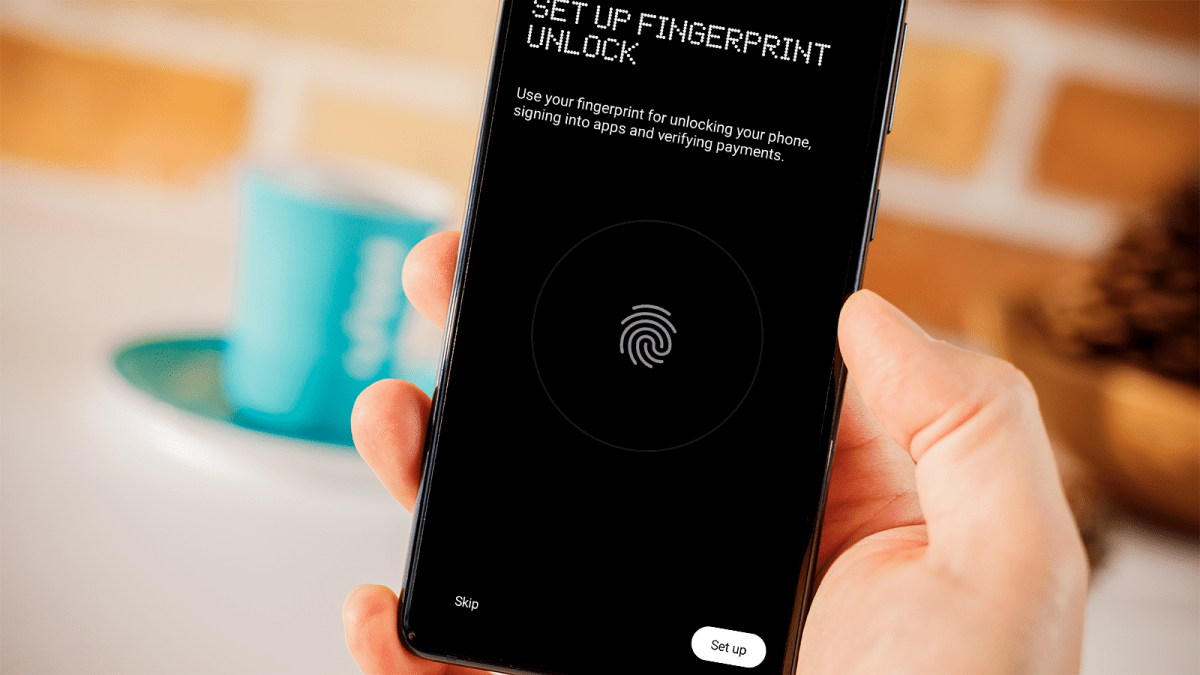
Dominik Tomaszewski / Foundry
Once you finish setting up your Android phone, verify the contacts, calendars, photos and videos to ensure that your data was successfully transferred from your old iPhone.
However, the method above may not be available for every phone, and its functionality may not always be flawless or cover all the areas relevant to your needs.
Below you can find out how to independently transfer every important type of data, bit by bit.
How to move calendar, contacts, and photos from iPhone to Android
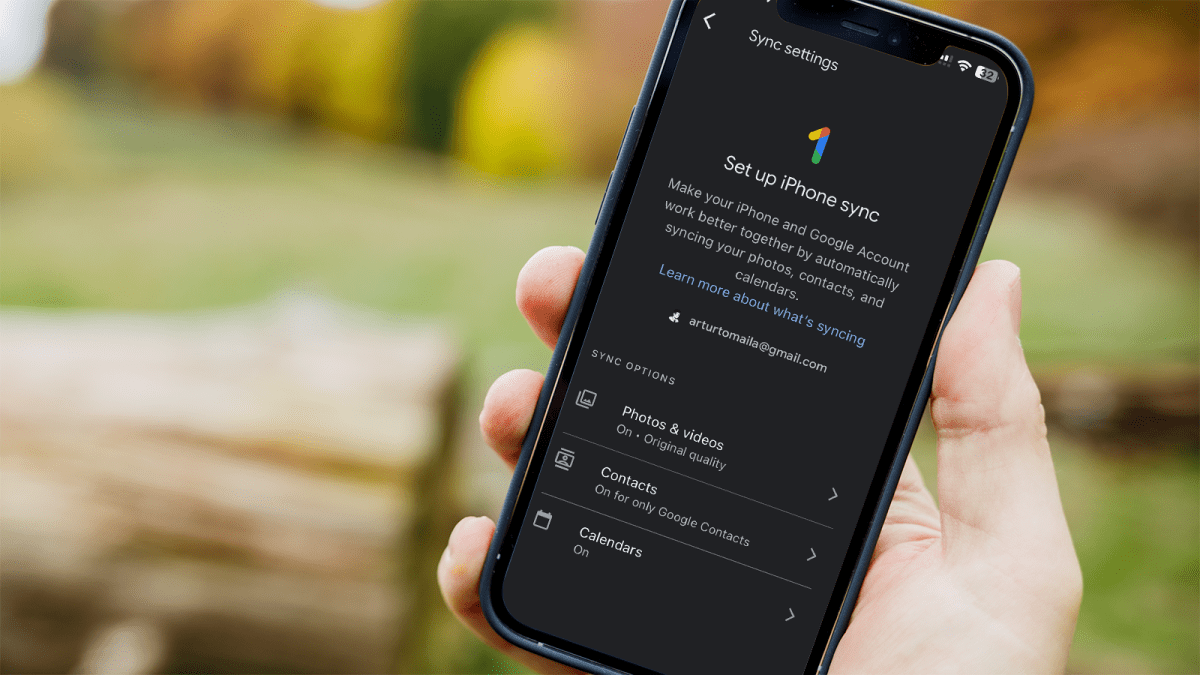
Dominik Tomaszewski / Foundry
To create a backup of your calendar, contacts, and photos, you’ll need to install the Google One app on your iPhone and then log in to the app using your main Google account. If you don’t have a Google account yet, create one instead.
On your iPhone, open the Google One app and go to Settings. Then select the ‘Sync settings’, choose all the relevant areas and tap the blue button to make a backup of your data.
Next, sign in to your new Android phone with the same Google account. You should find your calendar data in the Google Calendar app, your contacts data in the Google Contacts app, and all your photos and videos in the Google Photos app.
How to move email from iPhone to Android
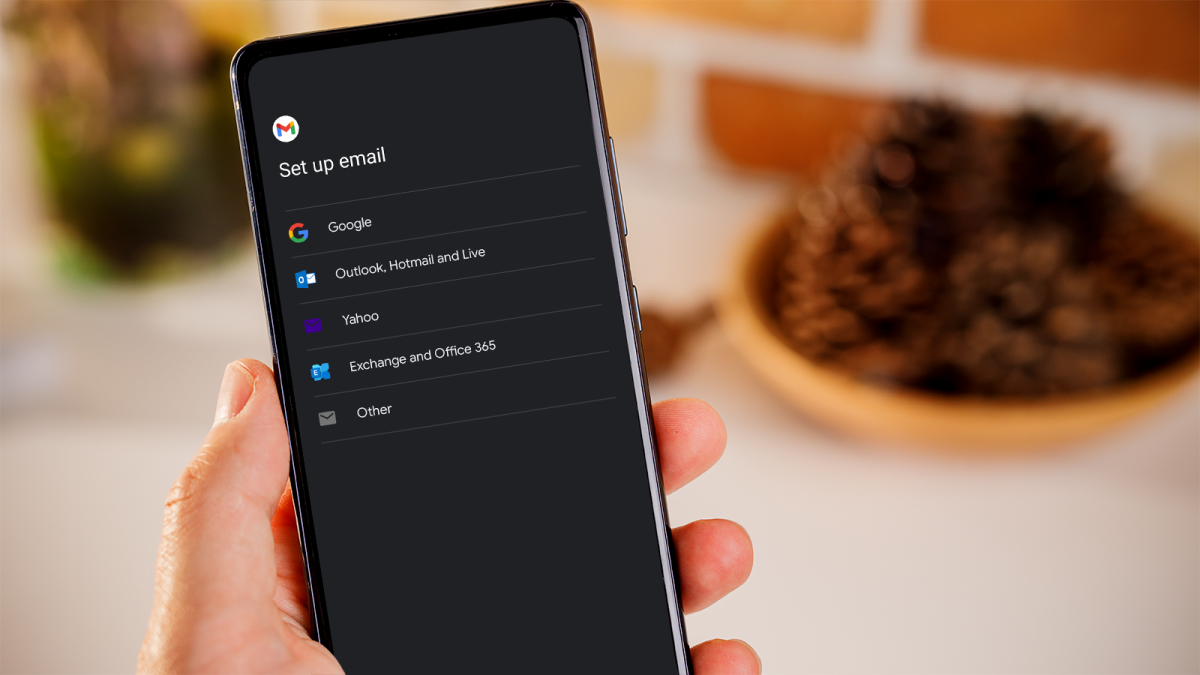
Dominik Tomaszewski / Foundry
Depending on which email provider you use, the process of transferring it to a new device will vary.
Apple Mail users can add their account to the Gmail app using the ‘Other’ option. If needed, perform manual setup with the mail server settings available on Apple’s support site.
If you use Gmail, simply sign in to your Android device with the associated Google account, and your emails will automatically sync with the Gmail app. For multiple Gmail accounts, Outlook.com, Hotmail, or Yahoo users, go to the app’s settings and find the option to add an account.
If you want to fully transfer to Gmail, you can import your old email using the steps on Google’s support page. Ensure your old mail service forwards new messages to your Gmail address to stay up to date.
Microsoft Exchange users can select ‘Exchange and Office 365’ in the Gmail app’s settings. Alternatively, consider using Microsoft’s Outlook app for a similar experience.
How to move messages from iPhone to Android
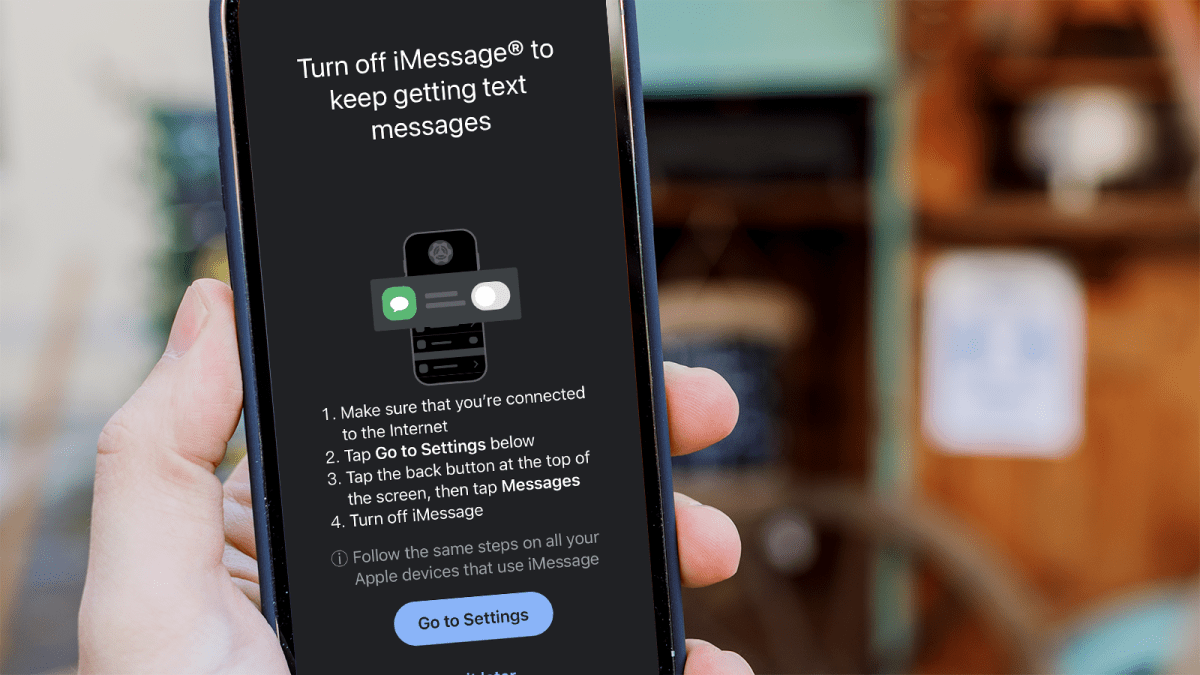
Dominik Tomaszewski / Foundry
The first thing you have to do is to open your iPhone settings, turn off ‘iMessage’ and, if applicable, also disable ‘FaceTime.’
Then, visit Apple’s ‘Deregister iMessage’ page, input your phone number, then receive and enter the SMS confirmation code. This is important, as otherwise your texts might stop reaching you.
If you want to transfer existing text messages from iMessage to your new Android phone, this is more difficult. But it can be done with the help of a third-party app, as is explained in our separate guide on how to send iMessages on Android.
If you use WhatsApp, check out how to back up WhatsApp chats.
How to move apps from iPhone to Android
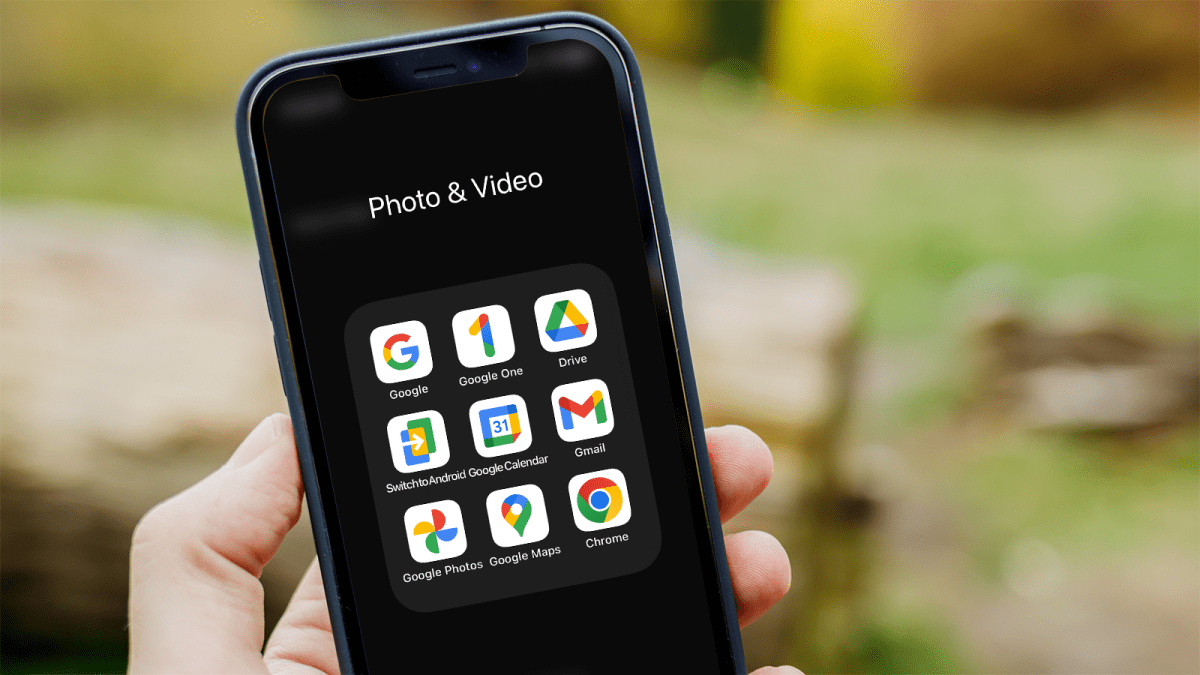
Dominik Tomaszewski / Foundry
Apps installed on your iPhone won’t transfer automatically to Android, and any purchases made on iOS may need to be repurchased for the Android platform.
For free apps with in-app purchases, such as subscriptions, you should be able to sign in and continue using your subscription. The transferability of in-app content purchases, such as game add-ons, to Android may vary and is not guaranteed.
Fortunately, the vast majority of popular iPhone apps are also available on Android (and vice versa). Simply search for them on the Google Play Store and download manually.
Keep in mind that you’ll need to sign back into any apps that require a username and password. Banking apps, in particular, tend to have a more thorough verification process when logging in from a new device. Simply follow the on-screen instructions to set them up.
By default, your Android phone will regularly back up apps and other data to Google Drive. This is explained in our guide on how to back up your data for free, which also includes other popular services.
How to move files from iPhone to Android
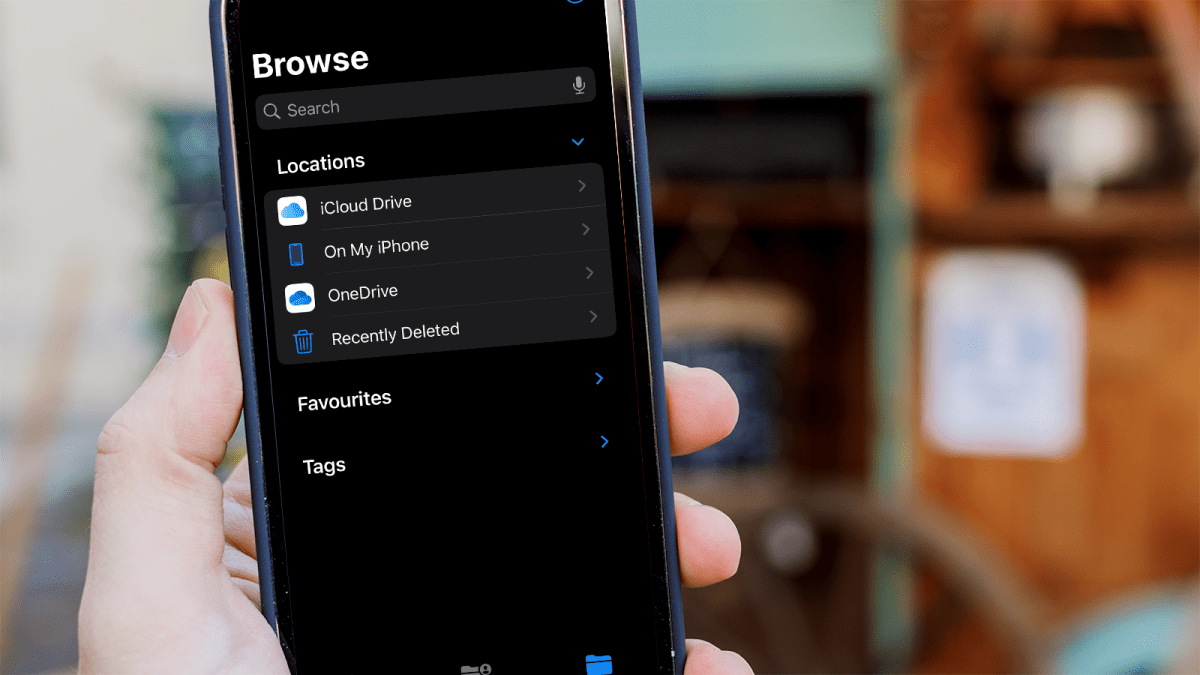
Dominik Tomaszewski / Foundry
Most iPhone users tend to store files in iCloud, with Apple offering 5G for free. On an Android phone, it’ll make most sense to move them to Google Drive.
On your old iPhone, open the install the Google Drive app and sign into the account you’re using on your Android phone.
Then, open Apple’s Files app and select all the files you want to transfer. Tap the share button (bottom left corner) and select ‘Drive’. Then choose a destination folder for those files and click ‘Upload’.
Upon the completion of the transfer, your files will be accessible through the Google Drive app on your Android phone and other devices.
How to move music from iPhone to Android
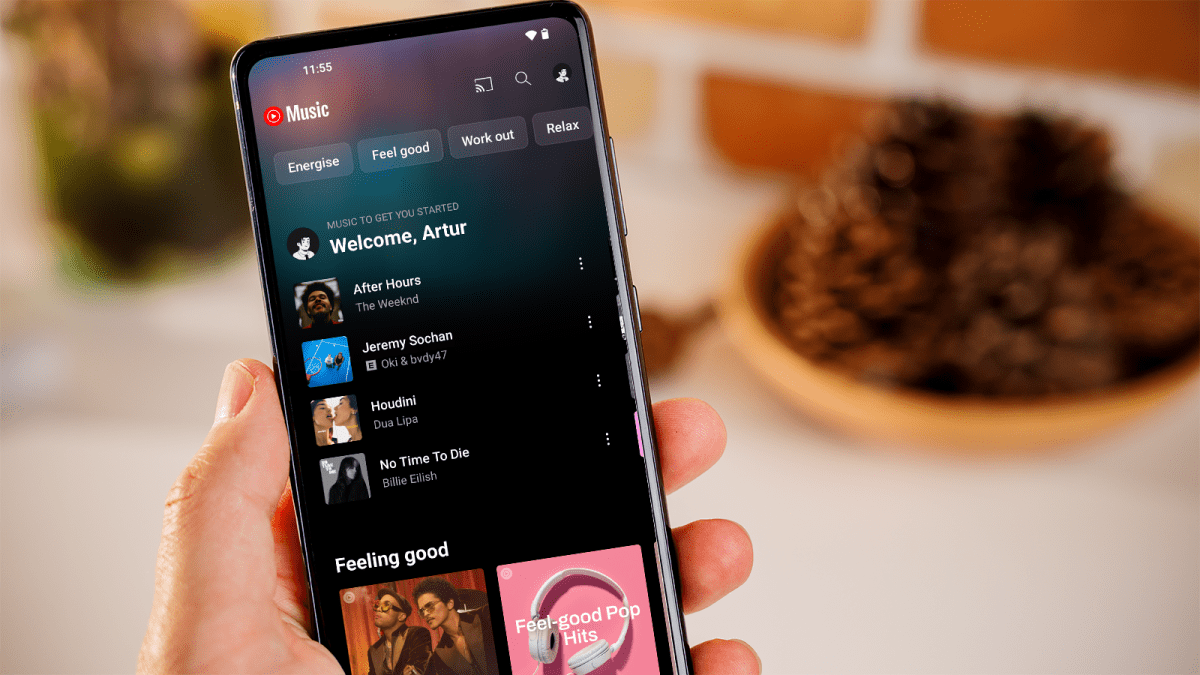
Dominik Tomaszewski / Foundry
If you use a streaming services such as Spotify, YouTube Music, or Apple Music, the process is straightforward.
Just download the corresponding app from the Google Play Store, sign in, and your entire music collection will be accessible in seconds. However, you will need to re-download anything you’d previously downloaded for offline use.
However, if you still maintain your music locally, you can transfer it directly from iCloud to Google Drive using the same method as above.
But if you’ve bought music via iTunes, you’ll need to take a different approach. If you’re happy to still use the Apple Music app on Android, you can upload your library on your iPhone and then access it on the Android phone.
Alternatively, you can upload your music directly to the YouTube Music website, as it seamlessly integrates with your Google account. After signing in, click your profile picture in the upper-right corner and choose ‘Upload music’ to begin the process.
How to move movies and videos from iPhone to Android
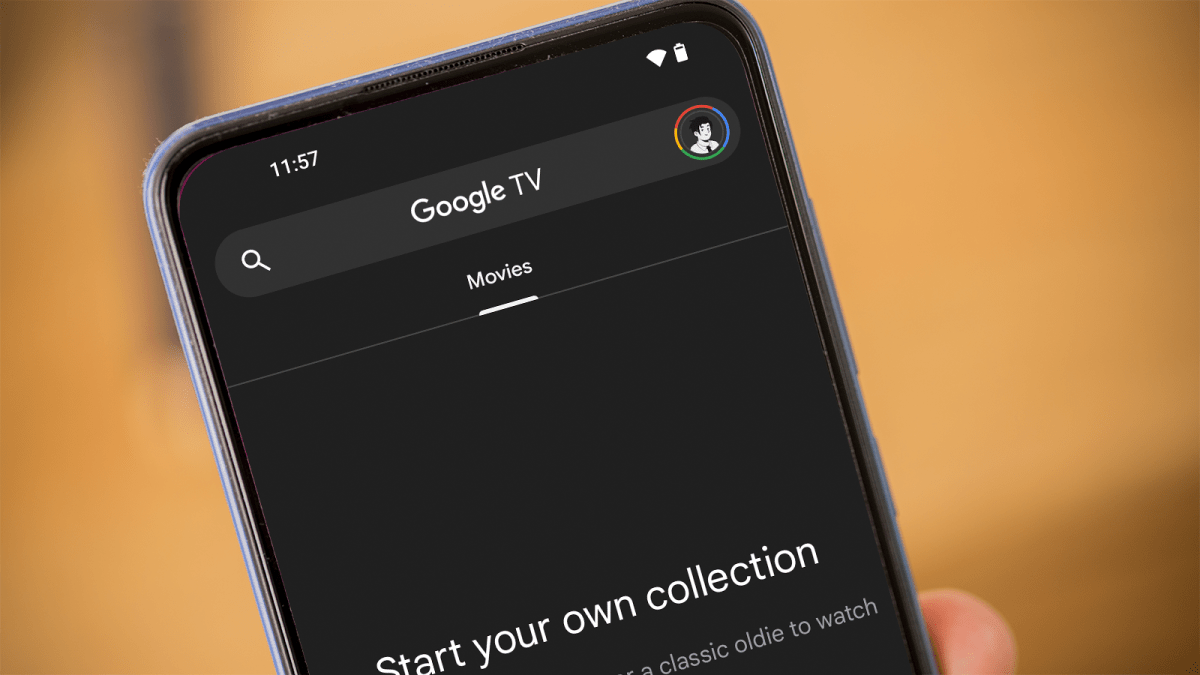
Dominik Tomaszewski / Foundry
Videos you have ripped from DVDs and Blu-rays will play on Android, though you may have to install a third-party media player app. But videos purchased from iTunes are unlikely to play nicely due to digital rights issues.
Android is host to multiple video services, including Google TV, Netflix and Amazon Prime Video, and there is also an Apple TV app.
How to move e-books and magazines from iPhone to Android
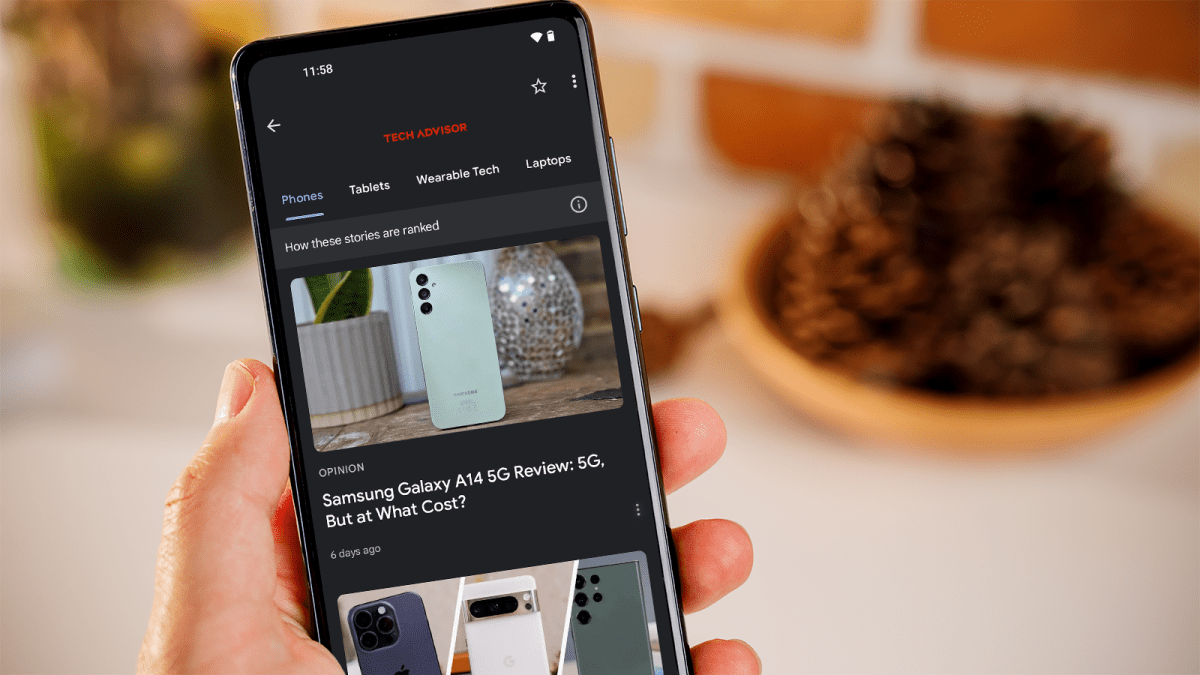
Dominik Tomaszewski / Foundry
E-books in most formats will transfer easily, provided there are no digital rights restrictions (DRM). Simply back them up to your PC, then connect the Android phone and drag and drop them across.
But most of us read digital books and magazines on our phones and tablets via apps such as Kindle, Zinio, Magster and Flipboard. The availability on Android of your preferred service will dictate whether you’ll be able to move them across, but it should be possible in most cases.
On Android, the Kindle app works seamlessly. Just install it and sign in with your account, then everything is there to read. Google Play Books is also worth considering, and if you already use the iPhone app, it makes sense to continue here.
It’s the same story with magazines – you can read your Zinio and Magster titles as before, but issues you bought on Apple Newsstand aren’t available on your Android phone. Instead you can subscribe to magazines via Google News.
If you have an existing subscription, check with the individual publisher to find out if you can keep using it. In most cases, you will be able to move a subscription from iOS to Android, but you might have to contact them. If not, seek a refund if possible.
Should I switch from iPhone to Android?
Nowadays, the best Android phones match or even surpass the iPhone’s design and features, while still offering very good performance.
However, there are plenty of differences between them, starting with the sheer number of different versions of Android. Google’s Pixel phones and others offer close to so-called ‘stock’ Android, but the experience on devices from the likes of Samsung, Xiaomi, Huawei, Honor and Vivo is often quite different.
Another big thing to be aware of is software support. Apple doesn’t make an official promise, but tends to support iPhones for between six and eight years. The only Android manufacturer that can match that is Google with seven, while many other companies are a lot more cautious.
And unlike the iPhone, not all Pixel phones actually get a new major version of Android as soon as it’s released. Depending on the age and manufacturer of your device, you could be waiting many months.
The good news is that on any Android phone, your email, calendar, social media and streaming service work much as they do on an iPhone. And if you already use third-party messaging, email and web browser apps, you’ll only have to sign in on your new device.
App availability is also a factor. Your favourite iOS apps should be on Google Play, but check before you commit to Android. Factor in the cost of replacing your paid-for apps: app makers charge separately for each platform on which you install them, so tot up the cost of the apps you simply can’t live without.
There’s no iCloud on Android, and you can’t install Apple-only apps such as iMessage, though there is a workaround to get iMessages on Android. Things are a little better with FaceTime, with Apple allowing iPhone users to invite Android and Windows users to FaceTime calls, but it’s not the full experience.
One last cost to consider: music and videos you have purchased from iTunes. Almost all iTunes music files are DRM (Digital Restrictions Management) free, so Android handsets will store and play them. But TV shows and movies you have purchased from Apple are a very different story.
There is no legitimate way of viewing iTunes video on an Android phone. If you have a large library of both, this could be a dealbreaker.


