How to master Facebook Live
Jump aboard the social live streaming bandwagon
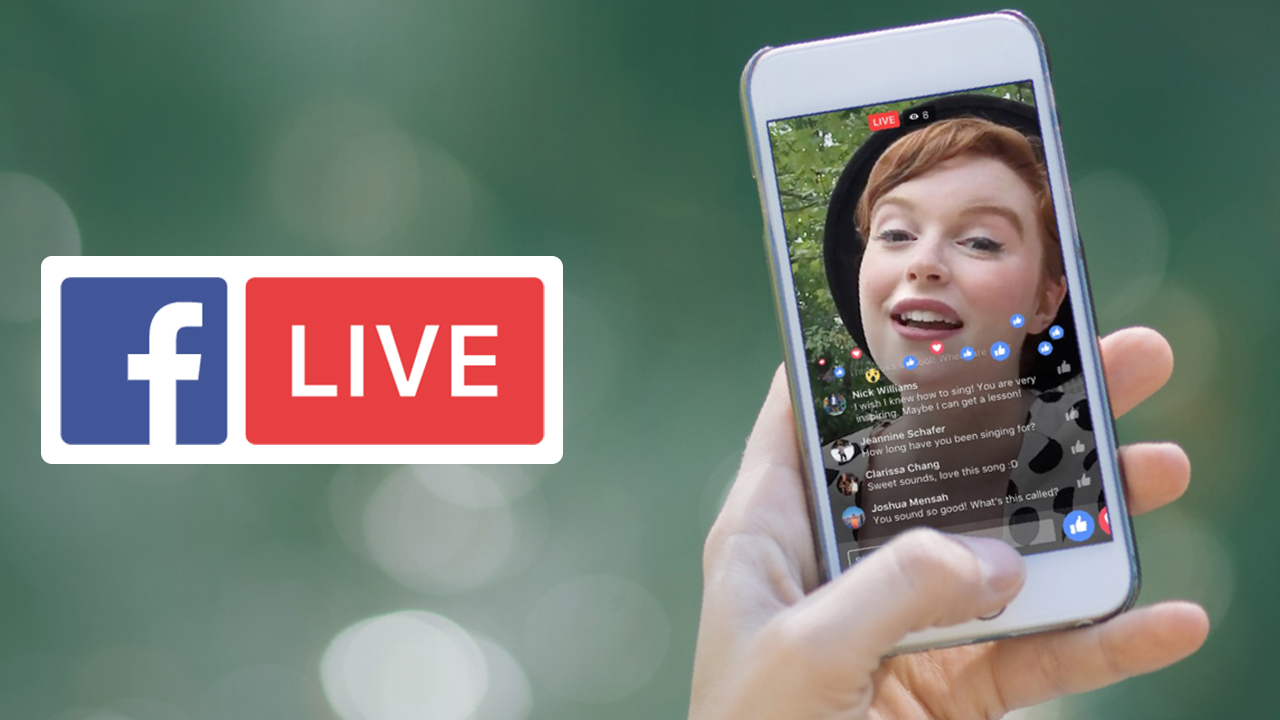
Mark Zuckerberg has likened Facebook Live to ‘having a TV camera in your pocket’, giving those with a phone 'the power to broadcast to anyone in the world’.
That’s a powerful proposition - and live streaming is that genuinely rare thing on the internet of something new and potentially game-changing for both media outlets and the average user.
However, social live streaming shouldn’t be seen as the same as uploading photos from a night out: it’s a chance to share a moment in real time, start a conversation or connect with people from around the world on a topic that really matters to you, and that’s whether you’re broadcasting or watching the action.
Of course, Facebook isn’t the first network to toy with social live streaming. in 2015 upstarts Meerkat and Periscope enjoyed a year-long head start over Facebook and while Periscope has gained good traction under Twitter’s wing it faces an uphill struggle to match Facebook Live on numbers alone.
This makes Zuckerberg’s creation already one of the dominant platforms for spreading your word instantly.
So, if a brave new world of live streaming awaits, how can you climb from a Facebook Live zero to an all-streaming hero? Time for TechRadar to go live with some tips.
What you'll need
- It goes without saying that you’ll need a Facebook account to own your broadcasts.
- However, friends are optional: you can choose to cast your broadcasts publicly if you wish to work with a bigger audience.
- You will need a smartphone. Put simply, the iOS or Android Facebook app is the only way to begin a Facebook Live stream right now.
Facebook has promised to roll out Facebook Live for desktop PCs and Macs but this has yet to appear broadly, with team Zuckerberg tight-lipped on when it will land.
Get daily insight, inspiration and deals in your inbox
Sign up for breaking news, reviews, opinion, top tech deals, and more.
That said, Facebook has opened its Live API to developers, allowing drone and camera manufacturers to build in Facebook Live broadcast functionality - although we doubt that will be relevant here.
Specialist software such as OBS and Wirecast will also let you stream directly to Facebook Live (and other online services too), but for this feature we’re keeping things simple and sticking with Android and iOS.
What to stream?
Many might think their lives too mundane to share in a live stream, but a conversation on the news or something that gets your goat is a great starting point. Oh, and animals. Lots of cute or quirky animals will get you a good, strong viewership (but one with a thirst for the cute).
Behind-the-scenes access to people, places or events that might otherwise be difficult to reach also prove popular on Facebook Live, while sharing your skills and crafts – from baking to make-up – is popular too.
Did we mention animals? Especially cats.
How to start the stream:
Open the Facebook app, tap your News Feed icon and head for the top. Either above (iOS) or below (Android) the ‘What’s on your mind?’ prompt is the ‘Live’ button with its distinctive-yet-creepy camera/eye icon.
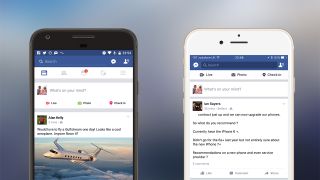
Tapping this will take you into live view mode, prompting you to ‘Describe your live video’. Be creative – this text is the carrot you dangle to encourage people to stop what they are doing and share in your moment.
The drop down box next to your name selects your audience. Options include broadcasting to the entire Facebook public, all of your friends, specific groups of friends, or just yourself.
This last option is very useful if you want to test out your Facebook Live connection, or to practice before going live to others.

While you’re filling in these details, Facebook is busy in the background checking the network connection back to the Facebook Live servers.
Neither you nor Facebook wants a poor video or audio experience to spoil a live stream so, if there’s insufficient bandwidth back to base, you’ll receive a message and won’t be able to connect.
Now is the time to make your final pre-flight checks before your broadcast:
- Check your shot: select the front or rear camera of your phone or tablet for your broadcast and make sure to frame your subject so it is clearly visible and well-lit – make the most of natural light from windows, for example.
- Try to ensure you’ll be free from distractions during the broadcast: your viewers will want you to be focused on sharing your moment, not answering the door or the phone.
- The same goes for sound: try to eliminate background noise or anything that will prevent you from being heard.
Once you’re ready, it’s time to tap on ‘Go Live’. After a 3-2-1 countdown, that’s it: you’re on.
Going live
Now the fun begins.
Facebook’s algorithm currently promotes live streams towards the top of the News Feed, and subscribers to your Facebook Live feed will instantly receive a push notification that you’re online.
- Pro tip: as your audience will probably take a short while to reach its peak it’s a good idea to hold back your main content for a few moments and engage in some live streaming small talk.
After your stream has warmed up and your viewer numbers are steady, you’re generally free to hold court as you want; there are currently few rules in this new world of live streaming, but some conventions are beginning to emerge.
One is name-checking viewers as they join. Welcoming visitors by name not only helps kick off conversation but reinforces the personal nature of a social live stream.
Once underway your viewers can continue to share their comments and reactions, while as the broadcaster you can add colour filters to your video, doodles and (perhaps taking a leaf from Snapchat) masks.

Whatever your content do try to respond to viewers’ questions and comments throughout, remember to talk to the camera if self-shooting, and be wary of rambling or straying too far from your topic.
Keep an eye on your viewer numbers displayed at the top of the screen – if you see a sharp drop off from the peak it might be a sign to wrap or change topic.
A word of caution: be aware of your environment while streaming, particularly if outdoors. Many an accident takes place phone in hand, but live streams that include a bump, trip (or worse) to all your friends will be embarrassing for you at best.
Wrap up
There is no magic length for a Live. The maximum is currently four hours but experiment with what feels comfortable for you, whether that’s two minutes or 10.
When you do bring your stream to an end it’s still polite to thank viewers for taking time to watch and for leaving their comments and reactions.
Encourage them to tap the Follow button to see more of your Live streams in the future, to ensure a repeat and growing audience (providing you were interesting enough).
Once you’ve tapped Finish, you can choose whether to post a replay of the stream to your Facebook timeline, save it locally to your phone or delete it altogether. If you do choose to upload you have the option of changing its audience and its title so more people will be able to find it.
It may be helpful to review your broadcast once uploaded to help improve for the future too.
Look for issues with picture or sound, respond to comments and questions you didn’t get a chance to address in the broadcast itself and thank everybody again for watching. Learn from the experience in as much detail as possible and take any suggestions for improvement into your next Live stream.
Take your broadcasts to the next level
Once you’ve got your first few Lives under your belt you may feel like super-sizing your live streams. Here are some suggestions.
- Steady cam - will you be handholding your phone? Keep it steady so your viewers don’t get seasick. For longer streams and steadier output consider a selfie stick, smartphone tripod mount, or safely propping up your phone.
- Sound quality – can make a real difference; invest in a smartphone lapel mic for selfie streams, particularly if you broadcast outdoors.
- Promote your stream – post in advance to let your friends and followers know when and what you’ll be broadcasting (and stick to it).
- Hashtag wisely – using one or two well-chosen hashtags in your description can broaden your audience if livestreaming publicly; but don’t go for the full Instagram and hashtag every keyword as research suggests this may limit reach.
- Encourage follows – in the stream ask your friends to tap the ‘Follow’ button. This way even if they’re not in the Facebook app they’ll receive a notification every time you go live (although make sure they’re worth watching).
- Livestream regularly – you don’t need to set a broadcast schedule, but building up a habit for yourself and your viewers helps to momentum and engagement.
- Watch others’ streams – subscribe to your friends’ live feeds, look up the top Facebook Live stars to see what they do and understand why they do it.

And did we already mention pets work well on Facebook Live? Good.
This article is brought to you in association with Tesco Mobile

BitTorrent for LLM? Exo software is a distributed LLM solution that can run even on old smartphones and computers

7 genuinely useful Alexa Plus features that might make it my go-to AI assistant

Ridiculously powerful Mini PC comes with an Intel Core i9 HK CPU, can house 96GB of RAM and a staggering 24TB SSD storage
Most Popular


